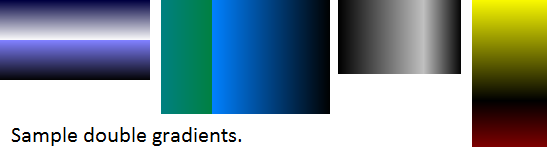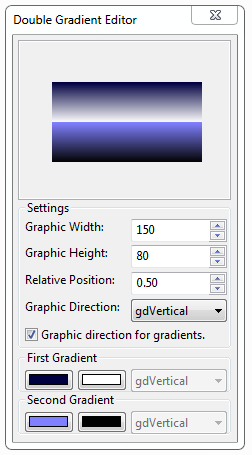Difference between revisions of "Double Gradient"
m (Optimized source code) |
m (typos,etc...) |
||
| Line 3: | Line 3: | ||
[[Image:sampledoublegd.png]] | [[Image:sampledoublegd.png]] | ||
| − | + | With this unit 'doublegradient' you can easily make gradients for toolbars, buttons, etc. Save the below code in a text file 'doublegradient.pas' and add 'doublegradient' in the 'uses' section of your project. | |
<delphi>unit doublegradient; | <delphi>unit doublegradient; | ||
| Line 61: | Line 61: | ||
== Editor == | == Editor == | ||
| − | Also you can use the 'Double Gradient Editor' that is a GUI to | + | Also you can use the 'Double Gradient Editor' that is a GUI to instantly see the result, save to a bitmap file, save to '*.doublegradient' session file or just copy code to clipboard to use in lazarus. |
[[Image:dbgedit.png]] | [[Image:dbgedit.png]] | ||
| − | * To | + | * To access the menu right click the ScrollBox (gradient area): |
** Save bitmap.. Show a dialog to save as a *.bmp file. | ** Save bitmap.. Show a dialog to save as a *.bmp file. | ||
** Load gradient.. Show a dialog to load a *.doublegradient session file. | ** Load gradient.. Show a dialog to load a *.doublegradient session file. | ||
| Line 71: | Line 71: | ||
** Copy code to clipboard.. Just copy the settings as text in the clipboard, then you can use it to paste in lazarus source editor to call the doublegradientfill procedure. | ** Copy code to clipboard.. Just copy the settings as text in the clipboard, then you can use it to paste in lazarus source editor to call the doublegradientfill procedure. | ||
| − | * default.doublegradient: this file | + | * default.doublegradient: this file has the last settings in the editor, is loaded at startup, saved when you close the application. |
== Downloads == | == Downloads == | ||
Revision as of 23:00, 17 February 2011
Unit
With this unit 'doublegradient' you can easily make gradients for toolbars, buttons, etc. Save the below code in a text file 'doublegradient.pas' and add 'doublegradient' in the 'uses' section of your project.
<delphi>unit doublegradient;
{$mode objfpc}{$H+}
interface
uses
Classes, Graphics;
function DoubleGradientFill(ARect: TRect; AStart1,AStop1,AStart2,AStop2: TColor;
ADirection1,ADirection2,APos: TGradientDirection; AValue: Single): TBitmap;
implementation
function DoubleGradientFill(ARect: TRect; AStart1,AStop1,AStart2,AStop2: TColor;
ADirection1,ADirection2,APos: TGradientDirection; AValue: Single): TBitmap;
var
ABitmap: TBitmap; ARect1,ARect2: TRect;
begin
ABitmap := TBitmap.Create; ABitmap.Width:=ARect.Right; ABitmap.Height:=ARect.Bottom; if AValue <> 0 then ARect1:=ARect; if AValue <> 1 then ARect2:=ARect; if APos = gdVertical then begin ARect1.Bottom:=Round(ARect1.Bottom * AValue); ARect2.Top:=ARect1.Bottom; end else if APos = gdHorizontal then begin ARect1.Right:=Round(ARect1.Right * AValue); ARect2.Left:=ARect1.Right; end; if AValue <> 0 then ABitmap.Canvas.GradientFill(ARect1,AStart1,AStop1,ADirection1); if AValue <> 1 then ABitmap.Canvas.GradientFill(ARect2,AStart2,AStop2,ADirection2); Result:=ABitmap;
end;
end.</delphi>
Usage
First you must have a 'TBitmap' to store the gradient, then you can draw the image, for example, in all the 'Form1' visible area:
<delphi>procedure TForm1.FormPaint(Sender: TObject); var
ABitmap: TBitmap;
begin
ABitmap:=DoubleGradientFill(Self.ClientRect,clMedGray,clWhite,clSilver,clGray,gdVertical,gdVertical,gdVertical,0.50); Self.Canvas.Draw(0,0,ABitmap); ABitmap.Free
end;</delphi>
Editor
Also you can use the 'Double Gradient Editor' that is a GUI to instantly see the result, save to a bitmap file, save to '*.doublegradient' session file or just copy code to clipboard to use in lazarus.
- To access the menu right click the ScrollBox (gradient area):
- Save bitmap.. Show a dialog to save as a *.bmp file.
- Load gradient.. Show a dialog to load a *.doublegradient session file.
- Save gradient.. Show a dialog to save the current session settings to a file.
- Copy code to clipboard.. Just copy the settings as text in the clipboard, then you can use it to paste in lazarus source editor to call the doublegradientfill procedure.
- default.doublegradient: this file has the last settings in the editor, is loaded at startup, saved when you close the application.
Downloads
Double Gradient Editor 1.0 Source Code dbgdedit1.0.zip (5.64 KB)
You are free to edit and improve this editor, this is free of charge.