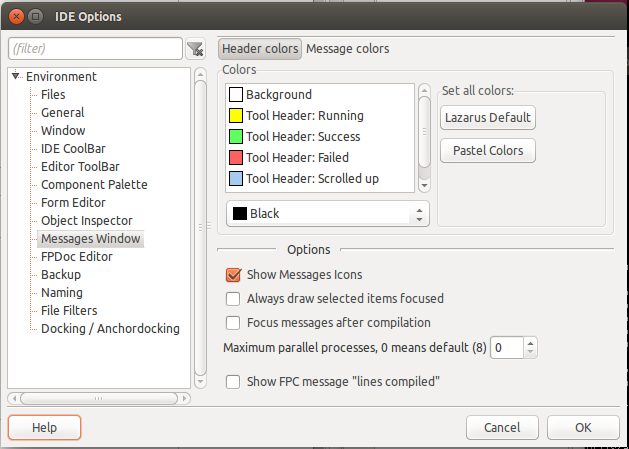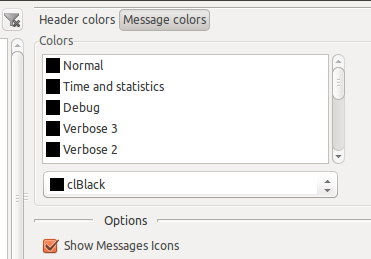Difference between revisions of "IDE Window: Messages"
| Line 9: | Line 9: | ||
Click on a message to jump to the position in the source editor. You can set whether a double click jumps or a single click in Tools -> Options -> Messages Window -> Double click on messages jumps. | Click on a message to jump to the position in the source editor. You can set whether a double click jumps or a single click in Tools -> Options -> Messages Window -> Double click on messages jumps. | ||
| − | + | = Popup menu = | |
| − | + | == Clear == | |
Remove all messages. | Remove all messages. | ||
| − | + | == Copy selected messages to clipboard == | |
Copy all selected lines to the clipboard. | Copy all selected lines to the clipboard. | ||
| − | + | == Copy all messages to clipboard == | |
Copy all shown messages to the clipboard. | Copy all shown messages to the clipboard. | ||
| − | + | == Copy all and hidden messages to clipboard == | |
Copy all messages to the clipboard including those not shown. | Copy all messages to the clipboard including those not shown. | ||
| − | + | == Help == | |
Show Help for the current message. | Show Help for the current message. | ||
| − | + | == Save all messages to file == | |
Opens a save dialog to choose a filename and save all messages including the hidden messages. | Opens a save dialog to choose a filename and save all messages including the hidden messages. | ||
| + | |||
| + | = Options = | ||
| + | |||
| + | [[File:MessagesWindowOptions1.png]] | ||
| + | |||
| + | [[File:MessagesWindowOptionMsgColors.png]] | ||
Revision as of 14:17, 25 November 2015
│
Deutsch (de) │
English (en) │
español (es) │
The Messages window contains the compiler messages. It can also contain codetools messages, or linker errors, etc..
When compiling you can see messages appear briefly and vanishing. The IDE classifies the compiler messages. Messages like "compiling unit1.pas" are treated as "progress" lines. These are shown, but hidden as soon as the next messages is shown, so that only the important messages (e.g. hints, notes, warning, errors) are shown. You can choose what lines to show, see filtering below.
Click on a message to jump to the position in the source editor. You can set whether a double click jumps or a single click in Tools -> Options -> Messages Window -> Double click on messages jumps.
Clear
Remove all messages.
Copy selected messages to clipboard
Copy all selected lines to the clipboard.
Copy all messages to clipboard
Copy all shown messages to the clipboard.
Copy all messages to the clipboard including those not shown.
Help
Show Help for the current message.
Save all messages to file
Opens a save dialog to choose a filename and save all messages including the hidden messages.