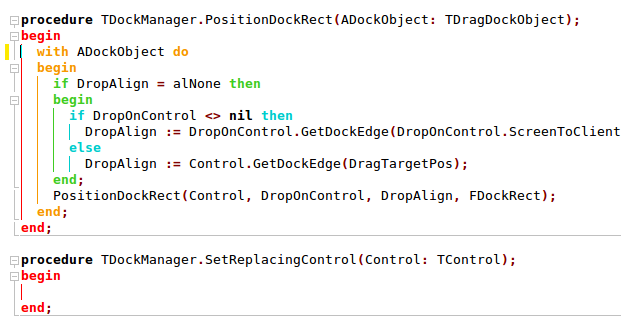Difference between revisions of "Lazarus IDE Tools/fi"
m (Text replace - "Delphi>" to "syntaxhighlight>") |
|||
| Line 1: | Line 1: | ||
{{Lazarus IDE Tools}} | {{Lazarus IDE Tools}} | ||
| − | + | '''[[Lazarus Faq|Lazarus]] IDE Tools''' on [[Free Pascal]]- lähdekoodin jäsentämis- ja muokkaustyökalu, jota kutsutaan "codetoolsiksi". | |
| − | |||
| − | |||
| − | + | Tämä työkalu tarjoaa ominaisuuksia, kuten ''Find Declaration'', ''Code Completion'', ''Extraction'', ''Moving Inserting'' ja ''Beautifying Pascal'' lähdekoodia. | |
| + | Nämä toiminnot voivat säästää paljon aikaa ja päällekkäistä työtä. Ne ovat muokattavissa ja jokainen ominaisuus on käytettävissä pikavalintojen kautta (katso editoriasetukset). | ||
| − | == | + | Koska ne työskentelevät pelkästään Pascal-lähdekoodeilla ja ymmärtävät FPC-, [[Delphi]]- ja [[Kylix]]- koodeja, ne eivät tarvitse käännettyjä käännösyksiköitä tai asennettua Borland / Embarcadero-kääntäjää. Delphi- ja FPC-koodia voidaan muokata samanaikaisesti useilla Delphi- ja FPC-versioilla. Tämä tekee Delphi-koodin siirtämisen FPC / Lazarukselle paljon helpompaa. |
| + | |||
| + | ==Yhteenvetoraportti IDEn-pikanäppäimestä== | ||
{| | {| | ||
|- | |- | ||
| − | | [[Lazarus_IDE_Tools | + | | [[Lazarus_IDE_Tools#Find Declaration|Declaration Jumping]] || {{keypress|Ctrl}}+klikkaa tai {{keypress|Alt}}+{{keypress|Up}} (Hyppää tyypin tai muuttujan määrittelyyn) |
|- | |- | ||
| − | | [[Lazarus_IDE_Tools/fi#Siirtyminen esittelyn ja toteuksen välillä| Siirtyminen esittelyn ja toteuksen välillä]] || Ctrl+Shift+Up | + | | [[Lazarus_IDE_Tools/fi#Siirtyminen esittelyn ja toteuksen välillä|Siirtyminen esittelyn ja toteuksen välillä]] || {{keypress|Ctrl}}+{{keypress|Shift}}+{{keypress|Up}} (vaihtaa määritelmäosion ja toteutusosion välillä) |
|- | |- | ||
| − | | [[Lazarus_IDE_Tools | + | | [[Lazarus_IDE_Tools#Code Templates|Code Templates]] || {{keypress|Ctrl}}+{{keypress|J}} |
|- | |- | ||
| − | | [[Lazarus_IDE_Tools | + | | [[Lazarus_IDE_Tools#Syncro Edit|Syncro Edit]] || {{keypress|Ctrl}}+{{keypress|J}} (while text is selected) |
|- | |- | ||
| − | | [[Lazarus_IDE_Tools | + | | [[Lazarus_IDE_Tools#Code Completion|Code Completion]] (Class Completion) || {{keypress|Ctrl}}+{{keypress|Shift}}+{{keypress|C}}, {{keypress|Ctrl}}+{{keypress|Shift}}+{{keypress|X}} for creating class fields instead of local variables |
|- | |- | ||
| − | | [[Lazarus_IDE_Tools | + | | [[Lazarus_IDE_Tools#Identifier Completion|Identifier Completion]] || {{keypress|Ctrl}}+{{keypress|space}} |
|- | |- | ||
| − | | [[Lazarus_IDE_Tools | + | | [[Lazarus_IDE_Tools#Word Completion|Word Completion]] || {{keypress|Ctrl}}+{{keypress|W}} |
| + | |- | ||
| + | | [[Lazarus_IDE_Tools#Parameter Hints|Parameter Hints]] || {{keypress|Ctrl}}+{{keypress|Shift}}+{{keypress|space}} | ||
| + | |- | ||
| + | | [[Lazarus_IDE_Tools#Incremental Search|Incremental Search]] || {{keypress|Ctrl}}+{{keypress|E}} | ||
| + | |- | ||
| + | | [[Lazarus_IDE_Tools#Rename Identifier|Rename Identifier]] || {{keypress|Ctrl}}+{{keypress|Shift}}+{{keypress|E}} | ||
|} | |} | ||
| − | == Siirtyminen esittelyn ja toteuksen välillä == | + | ==Siirtyminen esittelyn ja toteuksen välillä== |
| − | + | ||
| + | Jos halutaan siirtyä aliohjelman rungon (begin..end) ja aliohjelman (procedure Name;) esittelyn välillä käytä näppäinyhdistelmää {{keypress|Ctrl}}+{{keypress|Shift}}+{{keypress|Up}}. | ||
Esimerkiksi: | Esimerkiksi: | ||
| − | + | <source>interface | |
| − | + | procedure DoSomething; // Aliohjelman esittely | |
| − | + | implementation | |
| − | + | procedure DoSomething; // Aliohjelman määrittely | |
| − | + | begin | |
| − | + | end;</source> | |
| − | Jos kursori on aliohjelman | + | |
| + | Jos kursori on aliohjelman toteutusosiossa ja painetaan {{keypress|Ctrl}}+{{keypress|Shift}}+{{keypress|Up}} | ||
| + | niin kursori siirtyy aliohjelman esittelyyn. Painamalla {{keypress|Ctrl}}+{{keypress|Shift}}+{{keypress|Up}} | ||
| + | uudelleen niin tullan takaisin määrittelyyn heti 'begin' sanan jälkeiseen kohtaan. | ||
| − | Tämä toimii samanlailla myös luokan metodin esittelyn ja toteutuksen välillä. | + | Tämä toimii samanlailla myös luokan (class) metodin esittelyn ja toteutuksen välillä. |
| − | Vihje: Siirtyminen tapahtuu siihen aliohjelmaan jossa on samat parametrit. Jos ei löydy täysin samaa niin siirtyminen tapahtuu sopivampaan eli siihen jossa on vähiten eroja (Tälläistä toimintaa ei välttämättä löydy esim. Delphistä). | + | Vihje: Siirtyminen tapahtuu siihen aliohjelmaan jossa on samat parametrit. Jos ei löydy täysin samaa niin siirtyminen tapahtuu sopivampaan eli siihen jossa on vähiten eroja (Tälläistä toimintaa ei välttämättä löydy esim. Delphistä). |
Esimerkki aliohjelmasta joiden esittelyssä ja toteutuksessa on erilaiset parametrityypit: | Esimerkki aliohjelmasta joiden esittelyssä ja toteutuksessa on erilaiset parametrityypit: | ||
| − | + | <source>interface | |
| − | |||
| − | + | procedure DoSomething(p: char); // procedure definition | |
| − | + | implementation | |
| − | + | procedure DoSomething(p: string); // procedure body | |
| − | + | begin | |
| − | + | end;</source> | |
| − | Siirtyminen toteuksen ja niiden esittelyjen välillä | + | |
| + | Siirtyminen toteuksen ja niiden esittelyjen välillä 'string' avainsana. Tätä voi käyttää kun haluaa uudelleen nimetä metodin ja/tai muuttaa parametrejä. | ||
Esimerkiksi: uudelleen nimetään 'DoSomething' -> 'MakeIt':ksi: | Esimerkiksi: uudelleen nimetään 'DoSomething' -> 'MakeIt':ksi: | ||
| − | |||
| − | + | <source>interface | |
| − | + | procedure MakeIt; // procedure definition | |
| − | procedure DoSomething; // procedure body | + | implementation |
| − | + | ||
| − | + | procedure DoSomething; // procedure body | |
| − | Kun siirrytään 'MakeIt':n esittelystä toteukseen (joka on siis vielä väärän niminen). Lazarus etsii sopivaa toteustusta, jota ei löydy, sen jälkeen muita sopivia. Jos nimeä on muutettu ainoastaan yhdestä aliohjelmasta jolloin on yksi toteutus josta ei löydy määrittelyä niin tällöin siirrytään siihen. Näin voidaan yksinkertaisesti vaihtaa nimeä tai parametrejä. | + | begin |
| + | end;</source> | ||
| + | |||
| + | Kun siirrytään 'MakeIt':n esittelystä toteukseen (joka on siis vielä väärän niminen). Lazarus etsii sopivaa toteustusta, jota ei löydy, sen jälkeen muita sopivia. Jos nimeä on muutettu ainoastaan yhdestä aliohjelmasta jolloin on yksi toteutus josta ei löydy määrittelyä niin tällöin siirrytään siihen. Näin voidaan yksinkertaisesti vaihtaa nimeä tai parametrejä. | ||
==Include Files== | ==Include Files== | ||
| − | Include files | + | Include files ovat tiedostoja, jotka on lisätty lähdekoodiin {$I filename} tai {$INCLUDE filename} kääntäjän ohjeella. |
| + | Lazarus ja FPC käyttävät usein include tiedostoja vähentämään redundanssia ja välttävät lukemattomia {$ IFDEF} -rakenteita, joita tarvitaan eri alustojen tukemiseen. | ||
| − | + | Toisin kuin Delphi, Lazarus IDE: llä on täysi tuki myös include-tiedostoihin. Voit esimerkiksi hypätä .pas-tiedoston aliohjelmasta sisällytetyn tiedoston toteutukseen. Kaikki codetools osiot, kuten koodin täydentäminen, käsittelevät include tiedostoja erityistapauksina. | |
| − | + | ||
| − | + | Esimerkiksi: Kun koodin täydentäminen lisää uuden metodin toteuksen rungon toisen metodin rungon taakse, se pitää ne molemmissa samassa tiedostossa. Tällä tavalla voit laittaa kokoluokan toteutuksia include-tiedostoihin, kuten LCL tekee lähes kaikille kontrolleille. | |
| − | + | Mutta aloittelijoille löytyy ansa: Jos avataan include tiedosto ensimmäisen kerran ja yritetään siirtyä esittelyn ja toteuksen välillä tai löytää määrittely niin saadaan virhe. IDE ei vielä tiedä, mihin yksikköön sisällytettävä tiedosto kuuluu. Sillä on ensin avattava käännösyksikkö. | |
| − | |||
| − | + | Niin pian kuin IDE analysoi käännösyksikön, se analysoi include kääntäjänohjeet siellä ja IDE muistaa tämän suhteen. Se tallentaa nämä tiedot poistumiseen ja projektin tallentamiseen ~ / .lazarus / includelinks.xml. Kun seuraavan kerran avataan tämän include tiedosto ja siirrytään toteuksen ja niiden esittelyjen välillä, IDE avaa laitteen sisäisesti ja siirtyminen toimii. Voidaan myös viitata IDE: een asettamalla | |
| + | <source>{%mainunit yourunit.pas}</source> | ||
| + | tiedoston yourinclude.inc alkuun. | ||
| − | + | Tällä mekanismilla on rajoituksia. Joihinkin tiedostoihin sisältyy kaksi tai useampia include tiedostoja. Esimerkiksi: lcl/include/winapih.inc. | |
| − | + | Se miten siirrytään aliohjelman/metodin määrityksistä niiden include tiedostoihin riippuu viimeisestä toiminnosta. Jos ollaan työskennelty lcl / lclintf.pp: llä, IDE siirtyy winapi.inc: hen. Jos ollaan työskennelty lcl / interfacebase.pp: llä niin se siirtyy lcl / include / interfacebase.inc (tai johonkin muuhun include tiedostoon). Jos työskennellään molemmilla, niin se saadaan sekaisin. ;) | |
==Code Templates== | ==Code Templates== | ||
Code Templates converts an identifier into a text or code fragment. | Code Templates converts an identifier into a text or code fragment. | ||
| − | Code Templates default short cut is Ctrl+J. You can type an identifier, press Ctrl+J and the identifier is replaced by the text defined for the identifier. Code Templates can be defined in | + | Code Templates default short cut is {{keypress|Ctrl}}+{{keypress|J}}. You can type an identifier, press {{keypress|Ctrl}}+{{keypress|J}} and the identifier is replaced by the text defined for the identifier. Code Templates can be defined in Tools -> Options -> CodeTools. |
Example: | Example: | ||
| − | Write the identifier 'classf', leave the cursor right behind the 'f' and press Ctrl+J. The 'classf' will be replaced by | + | Write the identifier 'classf', leave the cursor right behind the 'f' and press {{keypress|Ctrl}}+{{keypress|J}}. The 'classf' will be replaced by |
| − | + | <source>T = class(T) | |
| − | + | private | |
| − | + | public | |
| − | + | constructor Create; | |
| − | + | destructor Destroy; override; | |
| − | + | end;</source> | |
| + | |||
and the cursor is behind the 'T'. | and the cursor is behind the 'T'. | ||
| − | You can get the list of templates by positioning the cursor on space (not on an identifier) and pressing Ctrl+J. The list of code templates will pop up. Use the cursor keys or type some chars to choose one. Return creates the selected template and Escape closes the pop up. | + | You can get the list of templates by positioning the cursor on space (not on an identifier) and pressing {{keypress|Ctrl}}+{{keypress|J}}. The list of code templates will pop up. Use the cursor keys or type some chars to choose one. Return creates the selected template and Escape closes the pop up. |
| − | The biggest time savers are templates 'b'+Ctrl+J for begin..end. | + | The biggest time savers are templates 'b'+{{keypress|Ctrl}}+{{keypress|J}} for begin..end. |
==Parameter Hints== | ==Parameter Hints== | ||
| Line 110: | Line 126: | ||
For example | For example | ||
| − | + | <source> Canvas.FillRect(|);</source> | |
| + | |||
| + | Place the cursor in the brackets and press {{keypress|Ctrl}}+{{keypress|Shift}}+{{keypress|space}}. A hint box will show up showing the parameters of FillRect. | ||
| + | |||
| + | [[Image:Parameterhints1.png]] | ||
| + | |||
| + | Since 0.9.31 there is a button to the right of each declaration to insert the missing parameters.This will copy the parameter names from the chosen declaration to the cursor position. | ||
| + | |||
| + | [[Image:Parameterhints2.png]] | ||
| + | |||
| + | Hint: Use the [[#Variable Declaration Completion|Variable Declaration Completion]] to declare the variables. | ||
| + | |||
| + | {{Note| The short cut's name is "Show code context".}} | ||
| + | |||
| + | ==Incremental Search== | ||
| + | |||
| + | Incremental Search changes the statusbar of the source editor. Type some characters and the editor will search and highlight immediately all occurrences in the text. Shortcut is {{keypress|Ctrl}}+{{keypress|e}}. | ||
| + | *For example pressing {{keypress|e}} will search and highlight all occurrences of 'e'. | ||
| + | *Then pressing {{keypress|t}} will search and highlight all occurrences of 'et' and so forth. | ||
| + | *You can jump to the next with {{keypress|F3}} (or {{keypress|Ctrl}}+{{keypress|e}} while in search) and the previous with {{keypress|Shift}}+{{keypress|F3}}. | ||
| + | *Backspace deletes the last character | ||
| + | *return stops the search without adding a new line in the editor. | ||
| + | *You can resume the last search by pressing {{keypress|Ctrl}}+{{keypress|e}} a second time, immediately after you started incr-search with {{keypress|Ctrl}}+{{keypress|e}}. that is while the search term is still empty. | ||
| + | *Paste {{keypress|Ctrl}}+{{keypress|V}} will append the text from the clipboard to the current search text (since lazarus 0.9.27 r19824). | ||
| + | |||
| + | ===Hint: Quick searching an identifier with incremental search=== | ||
| + | |||
| + | *Place text cursor on identifier (do not select anything) | ||
| + | *Press {{keypress|Ctrl}}+{{keypress|C}}. The source editor will select the identifier and copy it to the clipboard | ||
| + | *Press {{keypress|Ctrl}}+{{keypress|E}} to start incremental search | ||
| + | *Press {{keypress|Ctrl}}+{{keypress|V}} to search for the identifier (since 0.9.27) | ||
| + | *Use {{keypress|F3}} and {{keypress|Shift}}+{{keypress|F3}} to quickly jump to next/previous. | ||
| + | *Use any key (for example cursor left or right) to end the search | ||
| + | |||
| + | ==Syncro Edit== | ||
| + | Syncro Edit allows you to edit all occurrences of a word at the same time (synchronized). You simple edit the word in one place, and as you type, all other occurrences of the word are updated too. | ||
| + | |||
| + | Syncro Edit works on all words in a selected area: | ||
| + | * Select a block of text | ||
| + | * press {{keypress|Ctrl}}+{{keypress|J}} or click the icon in the gutter. (This only works, if there are any words that occur more than once in the selection. | ||
| + | * use the {{keypress|tab}} key to select the word you want to edit (if several different words occurred more than once) | ||
| + | * Edit the word | ||
| + | * Press {{keypress|Esc}} to finish | ||
| − | + | See an animated example [[New_IDE_features_since#Syncron-Edit|here]] | |
| + | |||
| + | {{Note| {{keypress|Ctrl}}+{{keypress|J}} is also used for template edit. It switches its meaning if you select some text. }} | ||
| + | |||
| + | ==Find next / previous word occurrence== | ||
| + | |||
| + | The two functions can be found in the popup menu of the source editor | ||
| + | |||
| + | *Source editor / popup menu / Find / Find next word occurrence | ||
| + | *Source editor / popup menu / Find / Find previous word occurrence | ||
| + | |||
| + | And you can assign them shortcuts in the editor options. | ||
==Code Completion== | ==Code Completion== | ||
| − | Code Completion can be found in the IDE menu Edit -> Complete Code and has as standard short cut Ctrl | + | Code Completion can be found in the IDE menu Edit -> Complete Code and has as standard short cut {{keypress|Ctrl|Shift|C}}. |
For Delphians: | For Delphians: | ||
| − | Delphi calls "code completion" the function showing the list of identifiers at the current source position (Ctrl | + | Delphi calls "code completion" the function showing the list of identifiers at the current source position ({{keypress|Ctrl|Space}}). Under Lazarus this is called "Identifier completion". |
Code Completion combines several powerful functions. Examples: | Code Completion combines several powerful functions. Examples: | ||
| − | * Class Completion: completes properties, adds method bodies, add private variables and private access methods | + | * [[#Class Completion|Class Completion]]: completes properties, adds/updates method bodies, add private variables and private access methods |
| − | * Forward Procedure Completion: adds procedure bodies | + | * [[#Forward Procedure Completion|Forward Procedure Completion]]: adds procedure bodies |
| − | * Event Assignment Completion: completes event assignments and adds method definition and body | + | * [[#Event Assignment Completion|Event Assignment Completion]]: completes event assignments and adds method definition and body |
| − | * Variable Declaration Completion: adds local variable definitions | + | * [[#Variable Declaration Completion|Variable Declaration Completion]]: adds local variable definitions |
| − | * Procedure Call Completion: adds a new procedure | + | * [[#Procedure Call Completion|Procedure Call Completion]]: adds a new procedure |
| − | * Reversed procedure completion: adds procedure declarations for procedure/function bodies | + | * [[#Reversed Procedure Completion|Reversed procedure completion]]: adds procedure declarations for procedure/function bodies |
| − | * Reversed | + | * [[#Reversed Class Completion|Reversed Class Completion]]: adds method declarations for method bodies |
| − | Which function is used, depends on the cursor position in the editor. | + | Which function is used, depends on the cursor position in the editor and will be explained below. |
| − | Code Completion can be found in the IDE menu Edit -> Complete Code and has as standard short cut Ctrl | + | Code Completion can be found in the IDE menu Edit -> Complete Code and has as standard short cut {{keypress|Ctrl|Shift|C}}. |
===Class Completion=== | ===Class Completion=== | ||
| Line 139: | Line 208: | ||
For example: Create a class (see Code Templates to save you some type work): | For example: Create a class (see Code Templates to save you some type work): | ||
| − | + | <source>TExample = class(TObject) | |
| − | + | public | |
| − | + | constructor Create; | |
| − | + | destructor Destroy; override; | |
| − | + | end;</source> | |
| − | Position the cursor somewhere in the class and press Ctrl | + | |
| + | Position the cursor somewhere in the class and press {{keypress|Ctrl|Shift|C}}. This will create the method missing bodies and move the cursor to the first created method body, so you can just start writing the class code: | ||
| − | + | <source>{ TExample } | |
| − | + | constructor TExample.Create; | |
| − | + | begin | |
| − | + | | | |
| − | + | end; | |
| − | + | destructor TExample.Destroy; | |
| − | + | begin | |
| − | + | inherited Destroy; | |
| − | + | end;</source> | |
| − | |||
| − | Hint: You can jump between a method and its body with Ctrl | + | {{Note|The '|' is the cursor and is not added.}} |
| + | |||
| + | Hint: You can jump between a method and its body with {{keypress|Ctrl|Shift|Up}}. | ||
You can see, that the IDE added the 'inherited Destroy' call too. This is done, if there is an 'override' keyword in the class definition. | You can see, that the IDE added the 'inherited Destroy' call too. This is done, if there is an 'override' keyword in the class definition. | ||
| Line 165: | Line 236: | ||
Now add a method DoSomething: | Now add a method DoSomething: | ||
| − | + | <source>TExample = class(TObject) | |
| − | + | public | |
| − | + | constructor Create; | |
| − | + | procedure DoSomething(i: integer); | |
| − | + | destructor Destroy; override; | |
| − | + | end;</source> | |
| − | |||
| − | + | Then press {{keypress|Ctrl|Shift|C}} and the IDE will add | |
| − | + | ||
| − | + | <source>procedure TExample.DoSomething(i: integer); | |
| − | + | begin | |
| − | You can see, that the new method body is inserted between Create and Destroy, exactly as in the class definition. This way the bodies keep the same logical ordering as you define. You can define the insertion policy in | + | | |
| + | end;</source> | ||
| + | |||
| + | You can see, that the new method body is inserted between Create and Destroy, exactly as in the class definition. This way the bodies keep the same logical ordering as you define. You can define the insertion policy in Tools > Options -> Codetools -> Code Creation. | ||
'''Complete Properties'''<br> | '''Complete Properties'''<br> | ||
Add a property AnInteger: | Add a property AnInteger: | ||
| − | + | <source>TExample = class(TObject) | |
| − | + | public | |
| − | + | constructor Create; | |
| − | + | procedure DoSomething(i: integer); | |
| − | + | destructor Destroy; override; | |
| − | + | property AnInteger: Integer; | |
| − | + | end;</source> | |
| − | Press Ctrl+Shift+C and you will get: | + | |
| − | + | Press {{keypress|Ctrl}}+{{keypress|Shift}}+{{keypress|C}} and you will get: | |
| − | + | <source>procedure TExample.SetAnInteger(const AValue: integer); | |
| − | + | begin | |
| − | + | |if FAnInteger=AValue then exit; | |
| − | + | FAnInteger:=AValue; | |
| + | end;</source> | ||
| + | |||
The code completion has added a Write access modifier and added some common code. | The code completion has added a Write access modifier and added some common code. | ||
| − | Jump to the class with Ctrl | + | Jump to the class with {{keypress|Ctrl|Shift|Up}} to see the new class: |
| − | + | <source>TExample = class(TObject) | |
| − | + | private | |
| − | + | FAnInteger: integer; | |
| − | + | procedure SetAnInteger(const AValue: integer); | |
| − | + | public | |
| − | + | constructor Create; | |
| − | + | procedure DoSomething(i: integer); | |
| − | + | destructor Destroy; override; | |
| − | + | property AnInteger: integer read FAnInteger write SetAnInteger; | |
| − | + | end;</source> | |
| + | |||
The property was extended by a Read and Write access modifier. The class got the new section 'private' with a Variable 'FAnInteger' and the method 'SetAnInteger'. | The property was extended by a Read and Write access modifier. The class got the new section 'private' with a Variable 'FAnInteger' and the method 'SetAnInteger'. | ||
| − | It is a common Delphi style rule to prepend private variables with an 'F' and the write method with a 'Set'. If you don't like that, you can change this in | + | It is a common Delphi style rule to prepend private variables with an 'F' and the write method with a 'Set'. If you don't like that, you can change this in Tools -> Options > Codetools -> Code Creation. |
Creating a read only property: | Creating a read only property: | ||
| − | + | <source>property PropName: PropType read;</source> | |
Will be expanded to | Will be expanded to | ||
| − | + | <source>property PropName: PropType read FPropName;</source> | |
Creating a write only property: | Creating a write only property: | ||
| − | + | <source>property PropName: PropType write;</source> | |
Will be expanded to | Will be expanded to | ||
| − | + | <source>property PropName: PropType write SetPropName;</source> | |
Creating a read only property with a Read method: | Creating a read only property with a Read method: | ||
| − | + | <source>property PropName: PropType read GetPropName;</source> | |
Will be kept and a GetPropName function will be added: | Will be kept and a GetPropName function will be added: | ||
| − | + | <source>function GetpropName: PropType;</source> | |
Creating a property with a stored modifier: | Creating a property with a stored modifier: | ||
| − | + | <source>property PropName: PropType stored;</source> | |
Will be expanded to | Will be expanded to | ||
| − | + | <source>property PropName: PropType read FPropName write SetPropName stored PropNameIsStored;</source> | |
Because stored is used for streaming read and write modifiers are automatically added as well. | Because stored is used for streaming read and write modifiers are automatically added as well. | ||
Hint: | Hint: | ||
Identifier completion also recognizes incomplete properties and will suggest the default names. For example: | Identifier completion also recognizes incomplete properties and will suggest the default names. For example: | ||
| − | + | <source>property PropName: PropType read |;</source> | |
| − | Place the cursor one space behind the 'read' keyword and press Ctrl+Space for the identifier completion. It will present you the variable 'FPropName' and the procedure 'SetPropName'. | + | Place the cursor one space behind the 'read' keyword and press {{keypress|Ctrl}}+{{keypress|Space}} for the identifier completion. It will present you the variable 'FPropName' and the procedure 'SetPropName'. |
===Forward Procedure Completion=== | ===Forward Procedure Completion=== | ||
| Line 237: | Line 313: | ||
For example: | For example: | ||
Add a new procedure to the interface section: | Add a new procedure to the interface section: | ||
| − | + | <source>procedure DoSomething;</source> | |
| − | Place the cursor on it and press Ctrl | + | Place the cursor on it and press {{keypress|Ctrl|Shift|C}} for code completion. It will create in the implementation section: |
| − | + | <source>procedure DoSomething; | |
| − | + | begin | |
| − | + | | | |
| − | + | end;</source> | |
| − | Hint: You can jump between a procedure definition and its body with Ctrl | + | Hint: You can jump between a procedure definition and its body with {{keypress|Ctrl|Shift|Up}}. |
The new procedure body will be added in front of the class methods. If there are already some procedures in the interface the IDE tries to keep the ordering. For example: | The new procedure body will be added in front of the class methods. If there are already some procedures in the interface the IDE tries to keep the ordering. For example: | ||
| − | + | <source>procedure Proc1; | |
| − | + | procedure Proc2; // new proc | |
| − | + | procedure Proc3;</source> | |
| − | If the bodies of Proc1 and Proc3 already exists, then the Proc2 body will be inserted between the bodies of Proc1 and Proc3. This behaviour can be setup in | + | |
| + | If the bodies of Proc1 and Proc3 already exists, then the Proc2 body will be inserted between the bodies of Proc1 and Proc3. This behaviour can be setup in Tools -> Options -> Codetools -> Code Creation. | ||
Multiple procedures: | Multiple procedures: | ||
| − | + | <source>procedure Proc1_Old; // body exists | |
| − | + | procedure Proc2_New; // body does not exists | |
| − | + | procedure Proc3_New; // " | |
| − | + | procedure Proc4_New; // " | |
| − | + | procedure Proc5_Old; // body exists</source> | |
| + | |||
Code Completion will add all 3 procedure bodies (Proc2_New, Proc3_New, Proc4_New). | Code Completion will add all 3 procedure bodies (Proc2_New, Proc3_New, Proc4_New). | ||
| Line 268: | Line 346: | ||
For example: | For example: | ||
In a method, say the FormCreate event, add a line 'OnPaint:=': | In a method, say the FormCreate event, add a line 'OnPaint:=': | ||
| − | + | <source>procedure TForm1.Form1Create(Sender: TObject); | |
| − | + | begin | |
| − | + | OnPaint:=| | |
| − | + | end;</source> | |
| + | |||
The '|' is the cursor and should not be typed. | The '|' is the cursor and should not be typed. | ||
| − | Then press Ctrl+Shift+C for code completion. The statement will be completed to | + | Then press {{keypress|Ctrl}}+{{keypress|Shift}}+{{keypress|C}} for code completion. The statement will be completed to |
| − | + | <source>OnPaint:=@Form1Paint;</source> | |
A new method Form1Paint will be added to the TForm1 class. Then class completion is started and you get: | A new method Form1Paint will be added to the TForm1 class. Then class completion is started and you get: | ||
| − | + | <source>procedure TForm1.Form1Paint(Sender: TObject); | |
| − | + | begin | |
| − | + | | | |
| − | + | end;</source> | |
This works just like adding methods in the object inspector. | This works just like adding methods in the object inspector. | ||
| − | Note | + | {{Note|You must place the cursor just after the ':=' assignment operator. If you place the cursor on the identifier (e.g. OnPaint) code completion will invoke "Local Variable Completion", which fails, because OnPaint is already defined.}} |
| − | You must place the cursor | + | |
| + | Hints:<br> | ||
| + | *You can choose the default visibility of the new method in Tools / Options / Codetools / Class Completion / Default section of methods (since 1.8) | ||
| + | *You can define the new method name by yourself. For example: | ||
| + | <source> OnPaint:=@ThePaintMethod;</source> | ||
| + | |||
| − | + | Since 0.9.31 Lazarus completes procedure parameters. For example | |
| − | You | + | |
| − | + | <source>procedure TForm1.FormCreate(Sender: TObject); | |
| + | var | ||
| + | List: TList; | ||
| + | begin | ||
| + | List:=TList.Create; | ||
| + | List.Sort(@MySortFunction|); | ||
| + | end;</source> | ||
| + | |||
| + | Place the cursor on 'MySortFunction' and press {{keypress|Ctrl|Shift|C}} for code completion. You get a new procedure: | ||
| + | |||
| + | <source>function MySortFunction(Item1, Item2: Pointer): Integer; | ||
| + | begin | ||
| + | | | ||
| + | end; | ||
| + | |||
| + | procedure TForm1.FormCreate(Sender: TObject); | ||
| + | var | ||
| + | List: TList; | ||
| + | begin | ||
| + | List:=TList.Create; | ||
| + | List.Sort(@MySortFunction); | ||
| + | end;</source> | ||
===Variable Declaration Completion=== | ===Variable Declaration Completion=== | ||
| Line 293: | Line 398: | ||
For example: | For example: | ||
| − | < | + | <source>procedure TForm1.Form1Create(Sender: TObject); |
| − | procedure TForm1.Form1Create(Sender: TObject); | ||
begin | begin | ||
i:=3; | i:=3; | ||
| − | end; | + | end;</source> |
| − | </ | + | Place the cursor on the 'i' or just behind it. Then press {{keypress|Ctrl|Shift|C}} for code completion and you will get: |
| − | Place the cursor on the 'i' or just behind it. Then press Ctrl | + | <source>procedure TForm1.Form1Create(Sender: TObject); |
| − | < | ||
| − | procedure TForm1.Form1Create(Sender: TObject); | ||
var | var | ||
i: Integer; | i: Integer; | ||
begin | begin | ||
i:=3; | i:=3; | ||
| − | end; | + | end;</source> |
| − | </ | + | |
The codetools first checks, if the identifier 'i' is already defined and if not it will add the declaration 'var i: integer;'. The type of the identifier is guessed from the term right to the assignment ':=' operator. Numbers like the 3 defaults to Integer. | The codetools first checks, if the identifier 'i' is already defined and if not it will add the declaration 'var i: integer;'. The type of the identifier is guessed from the term right to the assignment ':=' operator. Numbers like the 3 defaults to Integer. | ||
Another example: | Another example: | ||
| − | < | + | <source>type |
| − | type | ||
TWhere = (Behind, Middle, InFront); | TWhere = (Behind, Middle, InFront); | ||
| Line 320: | Line 421: | ||
begin | begin | ||
for Where:=Low(a) to High(a) do writeln(a[Where]); | for Where:=Low(a) to High(a) do writeln(a[Where]); | ||
| − | end; | + | end;</source> |
| − | </ | + | |
| − | Place the cursor on 'Where' and press Ctrl | + | Place the cursor on 'Where' and press {{keypress|Ctrl|Shift|C}} for code completion. You get: |
| − | < | + | <source> procedure TForm1.Form1Create(Sender: TObject); |
| − | |||
var | var | ||
a: array[TWhere] of char; | a: array[TWhere] of char; | ||
| Line 330: | Line 430: | ||
begin | begin | ||
for Where:=Low(a) to High(a) do writeln(a[Where]); | for Where:=Low(a) to High(a) do writeln(a[Where]); | ||
| − | end; | + | end;</source> |
| − | </ | ||
Since 0.9.11 Lazarus also completes parameters. For example | Since 0.9.11 Lazarus also completes parameters. For example | ||
| − | < | + | <source> procedure TForm1.FormPaint(Sender: TObject); |
| − | |||
begin | begin | ||
with Canvas do begin | with Canvas do begin | ||
Line(x1,y1,x2,y2); | Line(x1,y1,x2,y2); | ||
end; | end; | ||
| − | end; | + | end;</source> |
| − | </ | + | |
| − | Place the cursor on 'x1' and press Ctrl | + | Place the cursor on 'x1' and press {{keypress|Ctrl|Shift|C}} for code completion. You get: |
| − | < | + | <source> procedure TForm1.FormPaint(Sender: TObject); |
| − | |||
var | var | ||
x1: integer; | x1: integer; | ||
| Line 351: | Line 448: | ||
Line(x1,y1,x2,y2); | Line(x1,y1,x2,y2); | ||
end; | end; | ||
| − | end; | + | end;</source> |
| − | </ | + | |
| + | Since 0.9.31 Lazarus completes pointer parameters. For example | ||
| + | |||
| + | <source> procedure TForm1.FormCreate(Sender: TObject); | ||
| + | begin | ||
| + | CreateIconIndirect(@IconInfo); | ||
| + | end;</source> | ||
| + | |||
| + | Place the cursor on 'IconInfo' and press {{keypress|Ctrl|Shift|C}} for code completion. You get: | ||
| + | <source> procedure TForm1.FormCreate(Sender: TObject); | ||
| + | var | ||
| + | IconInfo: TIconInfo; | ||
| + | begin | ||
| + | CreateIconIndirect(@IconInfo); | ||
| + | end;</source> | ||
| + | |||
| + | In all above examples you can use {{keypress|Ctrl|Shift|X}} to show a Code Creation dialog where you can set more options. | ||
===Procedure Call Completion=== | ===Procedure Call Completion=== | ||
| Line 358: | Line 471: | ||
Assume you just wrote the statement "DoSomething(Width);" | Assume you just wrote the statement "DoSomething(Width);" | ||
| − | < | + | <source>procedure SomeProcedure; |
| − | procedure SomeProcedure; | ||
var | var | ||
Width: integer; | Width: integer; | ||
| Line 365: | Line 477: | ||
Width:=3; | Width:=3; | ||
DoSomething(Width); | DoSomething(Width); | ||
| − | end; | + | end;</source> |
| − | </ | ||
| − | Position the cursor over the identifier "DoSomething" and press Ctrl | + | Position the cursor over the identifier "DoSomething" and press {{keypress|Ctrl|Shift|C}} to get: |
| − | < | + | <source>procedure DoSomething(aWidth: LongInt); |
| − | procedure DoSomething(aWidth: LongInt); | ||
begin | begin | ||
| Line 382: | Line 492: | ||
Width:=3; | Width:=3; | ||
DoSomething(Width); | DoSomething(Width); | ||
| − | end; | + | end;</source> |
| − | </ | ||
It does not yet create functions nor methods. | It does not yet create functions nor methods. | ||
| Line 393: | Line 502: | ||
For example: | For example: | ||
| − | + | <source> procedure TForm1.DoSomething(Sender: TObject); | |
begin | begin | ||
| − | end; | + | end;</source> |
| − | The method DoSomething is not yet declared in TForm1. Press Ctrl | + | The method DoSomething is not yet declared in TForm1. Press {{keypress|Ctrl|Shift|C}} and the IDE will add "procedure DoSomething(Sender: TObject);" to the private methods of TForm1. |
For Delphians: | For Delphians: | ||
| Line 405: | Line 514: | ||
Code completion tries to keep comments where they belong. | Code completion tries to keep comments where they belong. | ||
For example: | For example: | ||
| − | + | <source> FList: TList; // list of TComponent | |
| − | FInt: integer; | + | FInt: integer;</source> |
When inserting a new variable between FList and FInt, the comment is kept in the FList line. Same is true for | When inserting a new variable between FList and FInt, the comment is kept in the FList line. Same is true for | ||
| − | + | <source> FList: TList; { list of TComponent | |
This is a comment over several lines, starting | This is a comment over several lines, starting | ||
in the FList line, so codetools assumes it belongs | in the FList line, so codetools assumes it belongs | ||
to the FLIst line and will not break this | to the FLIst line and will not break this | ||
relationship. Code is inserted behind the comment. } | relationship. Code is inserted behind the comment. } | ||
| − | FInt: integer; | + | FInt: integer;</source> |
If the comment starts in the next line, then it will be treated as if it belongs to the code below. For example: | If the comment starts in the next line, then it will be treated as if it belongs to the code below. For example: | ||
| − | + | <source> FList: TList; // list of TComponent | |
{ This comment belongs to the statement below. | { This comment belongs to the statement below. | ||
New code is inserted above this comment and | New code is inserted above this comment and | ||
behind the comment of the FList line. } | behind the comment of the FList line. } | ||
| − | FInt: integer; | + | FInt: integer;</source> |
| + | |||
| + | ===Method update=== | ||
| + | Normally class completion will add all missing method bodies. (Since 0.9.27) But if exactly one method differ between class and bodies then the method body is updated. For example: You have a method ''DoSomething''. | ||
| + | <source> public | ||
| + | procedure DoSomething; | ||
| + | end; | ||
| + | |||
| + | procedure TForm.DoSomething; | ||
| + | begin | ||
| + | end;</source> | ||
| + | |||
| + | Now add a parameter: | ||
| + | |||
| + | <source> public | ||
| + | procedure DoSomething(i: integer); | ||
| + | end;</source> | ||
| + | |||
| + | and invoke Code Completion ({{keypress|Ctrl|Shift|C}}). The method body will be updated and the new parameter will be copied: | ||
| + | |||
| + | <source>procedure TForm.DoSomething(i: integer); | ||
| + | begin | ||
| + | end;</source> | ||
==Refactoring== | ==Refactoring== | ||
| Line 428: | Line 559: | ||
Example:<br> | Example:<br> | ||
| − | + | <source>procedure DoSomething; | |
| − | + | begin | |
| − | + | AValueStudio:= BValueStudio; | |
| − | + | AValueAppartment :=BValueAppartment; | |
| − | + | AValueHouse:=BValueHouse; | |
| − | + | end;</source> | |
| + | |||
Select the lines with assignments (between begin and end) and do Invert Assignments. All assignments will be inverted and identation will be add automatically. For example: | Select the lines with assignments (between begin and end) and do Invert Assignments. All assignments will be inverted and identation will be add automatically. For example: | ||
Result: | Result: | ||
| − | + | <source>procedure DoSomething; | |
| − | + | begin | |
| − | + | BValueStudio := AValueStudio; | |
| − | + | BValueAppartment := AValueAppartment; | |
| − | + | BValueHouse := AValueHouse; | |
| − | + | end;</source> | |
| + | |||
===Enclose Selection=== | ===Enclose Selection=== | ||
Select some text and invoke it. A dialog will popup where you can select if the selection should be enclosed into '''try..finally''' or many other common blocks. | Select some text and invoke it. A dialog will popup where you can select if the selection should be enclosed into '''try..finally''' or many other common blocks. | ||
| Line 458: | Line 591: | ||
This feature lists and auto completes virtual, abstracts methods that need to be implemented. | This feature lists and auto completes virtual, abstracts methods that need to be implemented. | ||
Place the cursor on a class declaration and invoke it. If there are missing abstract methods a dialog will appear listing them. Select the methods to implement and the IDE creates the method stubs. | Place the cursor on a class declaration and invoke it. If there are missing abstract methods a dialog will appear listing them. Select the methods to implement and the IDE creates the method stubs. | ||
| + | Since Lazarus 1.3 it adds missing ''class interface'' methods too. | ||
===Extract Procedure=== | ===Extract Procedure=== | ||
| − | See [[ | + | See [[IDE Window: Extract Procedure|Extract Procedure]]. |
==Find Declaration== | ==Find Declaration== | ||
| − | Position the cursor on an identifier and do 'Find Declaration'. Then it will search the declaration of this identifier, open the file and jump to it. | + | Position the cursor on an identifier and do 'Find Declaration'. Then it will search the declaration of this identifier, open the file and jump to it. If the cursor is already at a declaration it will jump to the previous declaration with the same name. This allows to find redefinitions and overrides. |
Every find declaration sets a Jump Point. That means you jump with find declaration to the declaration and easily jump back with Search -> Jump back. | Every find declaration sets a Jump Point. That means you jump with find declaration to the declaration and easily jump back with Search -> Jump back. | ||
| − | There are some differences to Delphi: | + | There are some differences to Delphi: the codetools work on sources following the normal pascal rules, instead of using the compiler output. The compiler returns the final type. The codetools see the sources and all steps in between. For example: |
| − | |||
| − | The ''Visible'' property is first defined in TControl (controls.pp), then redefined in TCustomForm and finally redefined in TForm. | + | The ''Visible'' property is first defined in ''TControl'' (controls.pp), then redefined in TCustomForm and finally redefined in TForm. |
Invoking find declaration on Visible will you first bring to Visible in TForm. Then you can invoke Find Declaration again to jump to Visible in TCustomForm and again to jump to Visible in TControl. | Invoking find declaration on Visible will you first bring to Visible in TForm. Then you can invoke Find Declaration again to jump to Visible in TCustomForm and again to jump to Visible in TControl. | ||
| − | Same is true for types like TColor. | + | Same is true for types like ''TColor''. For the compiler it is simply a 'longint'. But in the sources it is defined as |
| − | For the compiler it is simply a 'longint'. But in the sources it is defined as | + | <source>TGraphicsColor = -$7FFFFFFF-1..$7FFFFFFF; |
| − | + | TColor = TGraphicsColor;</source> | |
| − | |||
| − | And the same for '''forward defined classes''': | + | And the same for '''forward defined classes''': for instance in ''TControl'', there is a private variable |
| − | + | <source>FHostDockSite: TWinControl;</source> | |
| − | |||
Find declaration on TWinControl jumps to the forward definition | Find declaration on TWinControl jumps to the forward definition | ||
| − | + | <source>TWinControl = class;</source> | |
And invoking it again jumps to the real implementation | And invoking it again jumps to the real implementation | ||
| − | + | <source>TWinControl = class(TControl)</source> | |
This way you can track down every identifier and find every overload. | This way you can track down every identifier and find every overload. | ||
| − | + | ===Hints=== | |
| + | * ump back with {{keypress|Ctrl|H}}. | ||
| + | * view/navigate all visited locations via Menu: View -> "jump history" | ||
| + | * With a 5 button Mouse the 2 extra buttons to go forward/backward between the visited points | ||
| + | :using [[IDE_Window:_EditorMouseOptionsAdvanced#Change_History_Jumps_for_3_button_Mouse_.28follow_back_the_.22Source_Link.22_trail.29|advanced mouse options]] the buttons can be remapped. | ||
==Identifier Completion== | ==Identifier Completion== | ||
| − | "Identifier Completion" is invoked by Ctrl | + | "Identifier Completion" is invoked by {{keypress|Ctrl|space}}. It shows all identifiers in scope. For example: |
| − | + | <source>procedure TForm1.FormCreate(Sender: TObject); | |
| − | + | begin | |
| − | + | | | |
| − | + | end;</source> | |
| − | Place the cursor between ''begin'' and ''end'' and press Ctrl | + | Place the cursor between ''begin'' and ''end'' and press {{keypress|Ctrl|space}}. The IDE/CodeTools will now parse all reachable code and present you a list of all found identifiers. The CodeTools cache the results, so invoking it a second time will be much faster. |
| − | + | {{Note| for Delphians: Delphi calls it ''Code completion''.}} | |
Some identifiers like 'Write', 'ReadLn', 'Low', 'SetLength', 'Self', 'Result', 'Copy' are built into the compiler and are not defined anywhere in source. The identifier completion has a lot of these things built in as well. If you find one missing, just create a feature request in the bug tracker. | Some identifiers like 'Write', 'ReadLn', 'Low', 'SetLength', 'Self', 'Result', 'Copy' are built into the compiler and are not defined anywhere in source. The identifier completion has a lot of these things built in as well. If you find one missing, just create a feature request in the bug tracker. | ||
| − | Identifier completion does not complete '''keywords'''. So you can not use it to complete ' | + | ''Identifier completion'' does not complete all '''keywords'''. So you can not use it to complete 'repe' to 'repeat'. For these things use {{keypress|Ctrl|W}} [[#Word Completion|Word Completion]] or {{keypress|Ctrl|J}} [[#Code Templates|Code Templates]]. Since 0.9.27 ''identifier completion'' completes some keywords. |
Identifier completion shows even those identifiers, that are not compatible. | Identifier completion shows even those identifiers, that are not compatible. | ||
| − | === | + | ===Matching only the first part of a word=== |
| − | You can | + | You can invoke identifier completion only on the first few characters in a word. Position the cursor within a word. ''Only characters to the left of the cursor'' will be used to look up identifiers. For example: |
| − | + | <source>procedure TForm1.FormCreate(Sender: TObject); | |
| − | + | begin | |
| − | + | Ca|ption | |
| − | + | end;</source> | |
| − | The box will show you only | + | The box will show you only identifiers beginning with 'Ca' ( | indicates the cursor position). |
===Keys=== | ===Keys=== | ||
| − | |||
* Letter or number: add the character to the source editor and the current prefix. This will update the list. | * Letter or number: add the character to the source editor and the current prefix. This will update the list. | ||
* Backspace: remove the last character from source editor and prefix. Updates the list. | * Backspace: remove the last character from source editor and prefix. Updates the list. | ||
| Line 530: | Line 664: | ||
===Methods=== | ===Methods=== | ||
| + | When cursor is in a class definition and you identifier complete a method defined in an ancestor class the parameters and the override keyword will be added automatically. For example: | ||
| − | + | <source>TMainForm = class(TForm) | |
| − | |||
| − | < | ||
| − | TMainForm = class(TForm) | ||
protected | protected | ||
mous| | mous| | ||
| − | end; | + | end;</source> |
| − | </ | ||
Completing '''MouseDown''' gives: | Completing '''MouseDown''' gives: | ||
| − | < | + | <source>TMainForm = class(TForm) |
| − | TMainForm = class(TForm) | ||
protected | protected | ||
procedure MouseDown(Button: TMouseButton; Shift: TShiftState; X, | procedure MouseDown(Button: TMouseButton; Shift: TShiftState; X, | ||
Y: Integer); override; | Y: Integer); override; | ||
| − | end; | + | end;</source> |
| − | </ | ||
===Properties=== | ===Properties=== | ||
| − | + | <source>property MyInt: integer read |;</source> | |
| − | < | ||
| − | property MyInt: integer read |; | ||
| − | </ | ||
Identifier completion will show '''FMyInt''' and '''GetMyInt'''. | Identifier completion will show '''FMyInt''' and '''GetMyInt'''. | ||
| − | < | + | <source>property MyInt: integer write |;</source> |
| − | property MyInt: integer write |; | ||
| − | </ | ||
Identifier completion will show '''FMyInt''' and '''SetMyInt'''. | Identifier completion will show '''FMyInt''' and '''SetMyInt'''. | ||
===Uses section / Unit names=== | ===Uses section / Unit names=== | ||
| − | + | In uses sections the identifier completion will show the filenames of all units in the search path. These will show all lowercase (e.g. ''avl_tree''), because most units have lowercase filenames. On completion it will insert the case of the unit (e.g. ''AVL_Tree''). | |
| − | In uses sections the identifier completion will show the filenames of all units in the search path. These will show all lowercase (e.g. | ||
===Statements=== | ===Statements=== | ||
| − | + | <source>procedure TMainForm.Button1Click(Sender: TObject); | |
| − | < | ||
| − | procedure TMainForm.Button1Click(Sender: TObject); | ||
begin | begin | ||
ModalRe|; | ModalRe|; | ||
| − | end; | + | end;</source> |
| − | </ | ||
becomes: | becomes: | ||
| − | < | + | <source>procedure TMainForm.Button1Click(Sender: TObject); |
| − | procedure TMainForm.Button1Click(Sender: TObject); | ||
begin | begin | ||
ModalResult:=|; | ModalResult:=|; | ||
| − | end; | + | end;</source> |
| − | </ | + | |
| + | ===Icons in completion window=== | ||
| + | |||
| + | In Lazarus 1.9+, option exists to show icons instead of "types", for lines in the completion window. | ||
| + | Picture shows these icons: | ||
| + | |||
| + | [[Image:ide_completion_icons.png]] | ||
==Word Completion== | ==Word Completion== | ||
| − | + | ''Word Completion'' is invoked by {{keypress|Ctrl|W}}. It shows all words of all currently open editors and can therefore be used in non pascal sources, in comments and for keywords. | |
| − | Otherwise works the same as identifier completion. | + | Otherwise it works the same as identifier completion. |
==Goto Include Directive== | ==Goto Include Directive== | ||
| Line 597: | Line 722: | ||
Creates a copy of the whole project. If you want to send someone just the sources and compiler settings of your code, this function is your friend. | Creates a copy of the whole project. If you want to send someone just the sources and compiler settings of your code, this function is your friend. | ||
| − | A normal project directory contains a lot of information. Most of it is not needed to be published: | + | A normal project directory contains a lot of information. Most of it is not needed to be published: the .lpi file can contain session information (like caret position and bookmarks of closed units) and the project directory contains a lot of .ppu, .o files and the executable. To create a lpi file with only the base information and only the sources, along with all sub directories use "Publish Project". |
| − | + | ||
| − | To create a lpi file with only the base information and only the sources, along with all sub directories use "Publish Project". | + | {{Note| Since version 0.9.13 there is a new ''Project Option'' that allows you to store session information in a separate file from the normal .lpi file. This new file ends with the .lps extension and only contains session information, which will leave your .lpi file much cleaner.}} |
| + | |||
| + | In the dialog you can setup a filter to include and exclude certain files; with the command after you can compress the output into one archive. | ||
| − | ''' | + | ==Hints from comments== |
| + | At several places the IDE shows hints for an identifier. For example when moving the mouse over an identifier in the source editor and waiting a few seconds. When the IDE shows a hint for an identifier it searches the declaration and all its ancestors and looks for comments and fpdoc files. There are many coding styles and many commenting styles. In order to support many of the common comment styles the IDE uses the following heuristics: | ||
| + | |||
| + | ===Comments shown in the hint=== | ||
| + | Comments in front of a declaration, without empty line and not starting with the ''<'' sign: | ||
| + | |||
| + | <source>var | ||
| + | {Comment} | ||
| + | Identifier: integer;</source> | ||
| + | |||
| + | Comments with the ''<'' sign belong to the prior identifier. | ||
| + | |||
| + | Comments behind an identifier on the same line: | ||
| + | |||
| + | <source>var | ||
| + | identifier, // Comment | ||
| + | other,</source> | ||
| + | |||
| + | Comments behind the definition on the same line: | ||
| + | |||
| + | <source>var | ||
| + | identifier: | ||
| + | char; // Comment</source> | ||
| + | |||
| + | An example for '''<''' sign: | ||
| + | |||
| + | <source>const | ||
| + | a = 1; | ||
| + | //< comment for a | ||
| + | b = 2; | ||
| + | // comment for c | ||
| + | c = 3;</source> | ||
| + | |||
| + | All three comment types are supported: | ||
| + | <source> {Comment}(*Comment*)//Comment | ||
| + | c = 1;</source> | ||
| + | |||
| + | ===Comments not shown in the hint=== | ||
| + | Comments starting with '''$''' or '''%''' are ignored. For example ''//% Hiddden'', ''//$ Hidden'', ''(*$ Hidden*)''. | ||
| + | |||
| + | Comments in front separated with an empty line are treated as not specific to the following identifier. For example the following class header comment is not shown in the hint: | ||
| + | |||
| + | <source>type | ||
| + | { TMyClass } | ||
| + | |||
| + | TMyClass = class</source> | ||
| + | |||
| + | The class header comments are created on class completion. You can turn this off in the ''Options / Codetools / Class completion / Header comment for class''. If you want to show the header comment in the hint, just remove the empty line. | ||
| + | |||
| + | The following comment will be shown for GL_TRUE, but not for GL_FALSE: | ||
| + | |||
| + | <source> // Boolean | ||
| + | GL_TRUE = 1; | ||
| + | GL_FALSE = 0;</source> | ||
| + | |||
| + | ==Quick Fixes== | ||
| + | Quick Fixes are menu items for specific compiler messages. They help you to quickly fix the problem. Select a message in the ''Messages'' window and right click, or right click in the source editor on the icon to the left. | ||
| + | *Unit not found: remove from uses section | ||
| + | *Unit not found: find unit in loaded packages and allow to auto add package dependency | ||
| + | *Constructing a class "$1" with abstract method "$2": show dialog to override all abstract methods | ||
| + | *Local variable "$1" not used: remove definition | ||
| + | *Circular unit reference between $1 and $2: show Unit Dependencies dialog with full path between the two units | ||
| + | *Identifier not found: search via Code Browser | ||
| + | *Identifier not found: search via Cody Dictionary (needs package [[Cody]]) | ||
| + | *Identifier not found: add local variable | ||
| + | *Recompiling $1, checksum changed for $2: show a dialog with search paths and other information | ||
| + | *IDE warning: other sources path of package %s contains directory...: open package | ||
| + | *any hint, note, warning: add IDE directive {%H-} | ||
| + | *any hint, note, warning: add compiler directive {$warn id off} (since 1.7) | ||
| + | *any hint, note, warning: add compiler option -vm<messageid> | ||
| + | *Local variable "i" does not seem to be initialized: insert assignment (since 1.5) | ||
| + | |||
| + | ==Outline== | ||
| + | |||
| + | This option is located in the IDE Options dialog, Editor - Display - Markup and Matches - Outline (global). | ||
| + | |||
| + | It makes highlighting of Pascal keywords together with their begin-end brackets. This allows to see nesting of big blocks. | ||
| + | For example, for such procedure body: | ||
| + | <source> | ||
| + | with ADockObject do | ||
| + | begin | ||
| + | if DropAlign = alNone then | ||
| + | begin | ||
| + | if DropOnControl <> nil then | ||
| + | DropAlign := DropOnControl.GetDockEdge(DropOnControl.ScreenToClient(DragPos)) | ||
| + | else | ||
| + | DropAlign := Control.GetDockEdge(DragTargetPos); | ||
| + | end; | ||
| + | PositionDockRect(Control, DropOnControl, DropAlign, FDockRect); | ||
| + | end; | ||
| + | </source> | ||
| + | |||
| + | it highlights: | ||
| − | + | * outer with-do-begin-end in orange | |
| + | * next if-then-begin-end in green | ||
| + | * inner if-then-else in cyan | ||
| − | + | [[Image:ide_outline.png]] | |
| − | |||
| − | |||
| − | |||
| − | |||
| − | |||
Revision as of 10:21, 20 March 2018
│
Deutsch (de) │
English (en) │
español (es) │
suomi (fi) │
français (fr) │
日本語 (ja) │
한국어 (ko) │
Nederlands (nl) │
português (pt) │
русский (ru) │
slovenčina (sk) │
中文(中国大陆) (zh_CN) │
Lazarus IDE Tools on Free Pascal- lähdekoodin jäsentämis- ja muokkaustyökalu, jota kutsutaan "codetoolsiksi".
Tämä työkalu tarjoaa ominaisuuksia, kuten Find Declaration, Code Completion, Extraction, Moving Inserting ja Beautifying Pascal lähdekoodia. Nämä toiminnot voivat säästää paljon aikaa ja päällekkäistä työtä. Ne ovat muokattavissa ja jokainen ominaisuus on käytettävissä pikavalintojen kautta (katso editoriasetukset).
Koska ne työskentelevät pelkästään Pascal-lähdekoodeilla ja ymmärtävät FPC-, Delphi- ja Kylix- koodeja, ne eivät tarvitse käännettyjä käännösyksiköitä tai asennettua Borland / Embarcadero-kääntäjää. Delphi- ja FPC-koodia voidaan muokata samanaikaisesti useilla Delphi- ja FPC-versioilla. Tämä tekee Delphi-koodin siirtämisen FPC / Lazarukselle paljon helpompaa.
Yhteenvetoraportti IDEn-pikanäppäimestä
| Declaration Jumping | Ctrl+klikkaa tai Alt+↑ (Hyppää tyypin tai muuttujan määrittelyyn) |
| Siirtyminen esittelyn ja toteuksen välillä | Ctrl+⇧ Shift+↑ (vaihtaa määritelmäosion ja toteutusosion välillä) |
| Code Templates | Ctrl+J |
| Syncro Edit | Ctrl+J (while text is selected) |
| Code Completion (Class Completion) | Ctrl+⇧ Shift+C, Ctrl+⇧ Shift+X for creating class fields instead of local variables |
| Identifier Completion | Ctrl+space |
| Word Completion | Ctrl+W |
| Parameter Hints | Ctrl+⇧ Shift+space |
| Incremental Search | Ctrl+E |
| Rename Identifier | Ctrl+⇧ Shift+E |
Siirtyminen esittelyn ja toteuksen välillä
Jos halutaan siirtyä aliohjelman rungon (begin..end) ja aliohjelman (procedure Name;) esittelyn välillä käytä näppäinyhdistelmää Ctrl+⇧ Shift+↑.
Esimerkiksi:
interface
procedure DoSomething; // Aliohjelman esittely
implementation
procedure DoSomething; // Aliohjelman määrittely
begin
end;Jos kursori on aliohjelman toteutusosiossa ja painetaan Ctrl+⇧ Shift+↑ niin kursori siirtyy aliohjelman esittelyyn. Painamalla Ctrl+⇧ Shift+↑ uudelleen niin tullan takaisin määrittelyyn heti 'begin' sanan jälkeiseen kohtaan.
Tämä toimii samanlailla myös luokan (class) metodin esittelyn ja toteutuksen välillä.
Vihje: Siirtyminen tapahtuu siihen aliohjelmaan jossa on samat parametrit. Jos ei löydy täysin samaa niin siirtyminen tapahtuu sopivampaan eli siihen jossa on vähiten eroja (Tälläistä toimintaa ei välttämättä löydy esim. Delphistä).
Esimerkki aliohjelmasta joiden esittelyssä ja toteutuksessa on erilaiset parametrityypit:
interface
procedure DoSomething(p: char); // procedure definition
implementation
procedure DoSomething(p: string); // procedure body
begin
end;Siirtyminen toteuksen ja niiden esittelyjen välillä 'string' avainsana. Tätä voi käyttää kun haluaa uudelleen nimetä metodin ja/tai muuttaa parametrejä.
Esimerkiksi: uudelleen nimetään 'DoSomething' -> 'MakeIt':ksi:
interface
procedure MakeIt; // procedure definition
implementation
procedure DoSomething; // procedure body
begin
end;Kun siirrytään 'MakeIt':n esittelystä toteukseen (joka on siis vielä väärän niminen). Lazarus etsii sopivaa toteustusta, jota ei löydy, sen jälkeen muita sopivia. Jos nimeä on muutettu ainoastaan yhdestä aliohjelmasta jolloin on yksi toteutus josta ei löydy määrittelyä niin tällöin siirrytään siihen. Näin voidaan yksinkertaisesti vaihtaa nimeä tai parametrejä.
Include Files
Include files ovat tiedostoja, jotka on lisätty lähdekoodiin {$I filename} tai {$INCLUDE filename} kääntäjän ohjeella. Lazarus ja FPC käyttävät usein include tiedostoja vähentämään redundanssia ja välttävät lukemattomia {$ IFDEF} -rakenteita, joita tarvitaan eri alustojen tukemiseen.
Toisin kuin Delphi, Lazarus IDE: llä on täysi tuki myös include-tiedostoihin. Voit esimerkiksi hypätä .pas-tiedoston aliohjelmasta sisällytetyn tiedoston toteutukseen. Kaikki codetools osiot, kuten koodin täydentäminen, käsittelevät include tiedostoja erityistapauksina.
Esimerkiksi: Kun koodin täydentäminen lisää uuden metodin toteuksen rungon toisen metodin rungon taakse, se pitää ne molemmissa samassa tiedostossa. Tällä tavalla voit laittaa kokoluokan toteutuksia include-tiedostoihin, kuten LCL tekee lähes kaikille kontrolleille.
Mutta aloittelijoille löytyy ansa: Jos avataan include tiedosto ensimmäisen kerran ja yritetään siirtyä esittelyn ja toteuksen välillä tai löytää määrittely niin saadaan virhe. IDE ei vielä tiedä, mihin yksikköön sisällytettävä tiedosto kuuluu. Sillä on ensin avattava käännösyksikkö.
Niin pian kuin IDE analysoi käännösyksikön, se analysoi include kääntäjänohjeet siellä ja IDE muistaa tämän suhteen. Se tallentaa nämä tiedot poistumiseen ja projektin tallentamiseen ~ / .lazarus / includelinks.xml. Kun seuraavan kerran avataan tämän include tiedosto ja siirrytään toteuksen ja niiden esittelyjen välillä, IDE avaa laitteen sisäisesti ja siirtyminen toimii. Voidaan myös viitata IDE: een asettamalla
{%mainunit yourunit.pas}tiedoston yourinclude.inc alkuun.
Tällä mekanismilla on rajoituksia. Joihinkin tiedostoihin sisältyy kaksi tai useampia include tiedostoja. Esimerkiksi: lcl/include/winapih.inc.
Se miten siirrytään aliohjelman/metodin määrityksistä niiden include tiedostoihin riippuu viimeisestä toiminnosta. Jos ollaan työskennelty lcl / lclintf.pp: llä, IDE siirtyy winapi.inc: hen. Jos ollaan työskennelty lcl / interfacebase.pp: llä niin se siirtyy lcl / include / interfacebase.inc (tai johonkin muuhun include tiedostoon). Jos työskennellään molemmilla, niin se saadaan sekaisin. ;)
Code Templates
Code Templates converts an identifier into a text or code fragment.
Code Templates default short cut is Ctrl+J. You can type an identifier, press Ctrl+J and the identifier is replaced by the text defined for the identifier. Code Templates can be defined in Tools -> Options -> CodeTools.
Example: Write the identifier 'classf', leave the cursor right behind the 'f' and press Ctrl+J. The 'classf' will be replaced by
T = class(T)
private
public
constructor Create;
destructor Destroy; override;
end;and the cursor is behind the 'T'. You can get the list of templates by positioning the cursor on space (not on an identifier) and pressing Ctrl+J. The list of code templates will pop up. Use the cursor keys or type some chars to choose one. Return creates the selected template and Escape closes the pop up.
The biggest time savers are templates 'b'+Ctrl+J for begin..end.
Parameter Hints
Parameter Hints shows a hint box with the parameter declarations for the current parameter list.
For example
Canvas.FillRect(|);Place the cursor in the brackets and press Ctrl+⇧ Shift+space. A hint box will show up showing the parameters of FillRect.
Since 0.9.31 there is a button to the right of each declaration to insert the missing parameters.This will copy the parameter names from the chosen declaration to the cursor position.
Hint: Use the Variable Declaration Completion to declare the variables.
Incremental Search
Incremental Search changes the statusbar of the source editor. Type some characters and the editor will search and highlight immediately all occurrences in the text. Shortcut is Ctrl+e.
- For example pressing e will search and highlight all occurrences of 'e'.
- Then pressing t will search and highlight all occurrences of 'et' and so forth.
- You can jump to the next with F3 (or Ctrl+e while in search) and the previous with ⇧ Shift+F3.
- Backspace deletes the last character
- return stops the search without adding a new line in the editor.
- You can resume the last search by pressing Ctrl+e a second time, immediately after you started incr-search with Ctrl+e. that is while the search term is still empty.
- Paste Ctrl+V will append the text from the clipboard to the current search text (since lazarus 0.9.27 r19824).
Hint: Quick searching an identifier with incremental search
- Place text cursor on identifier (do not select anything)
- Press Ctrl+C. The source editor will select the identifier and copy it to the clipboard
- Press Ctrl+E to start incremental search
- Press Ctrl+V to search for the identifier (since 0.9.27)
- Use F3 and ⇧ Shift+F3 to quickly jump to next/previous.
- Use any key (for example cursor left or right) to end the search
Syncro Edit
Syncro Edit allows you to edit all occurrences of a word at the same time (synchronized). You simple edit the word in one place, and as you type, all other occurrences of the word are updated too.
Syncro Edit works on all words in a selected area:
- Select a block of text
- press Ctrl+J or click the icon in the gutter. (This only works, if there are any words that occur more than once in the selection.
- use the Tab ⇆ key to select the word you want to edit (if several different words occurred more than once)
- Edit the word
- Press Esc to finish
See an animated example here
Find next / previous word occurrence
The two functions can be found in the popup menu of the source editor
- Source editor / popup menu / Find / Find next word occurrence
- Source editor / popup menu / Find / Find previous word occurrence
And you can assign them shortcuts in the editor options.
Code Completion
Code Completion can be found in the IDE menu Edit -> Complete Code and has as standard short cut Ctrl+⇧ Shift+C.
For Delphians: Delphi calls "code completion" the function showing the list of identifiers at the current source position (Ctrl+Space). Under Lazarus this is called "Identifier completion".
Code Completion combines several powerful functions. Examples:
- Class Completion: completes properties, adds/updates method bodies, add private variables and private access methods
- Forward Procedure Completion: adds procedure bodies
- Event Assignment Completion: completes event assignments and adds method definition and body
- Variable Declaration Completion: adds local variable definitions
- Procedure Call Completion: adds a new procedure
- Reversed procedure completion: adds procedure declarations for procedure/function bodies
- Reversed Class Completion: adds method declarations for method bodies
Which function is used, depends on the cursor position in the editor and will be explained below.
Code Completion can be found in the IDE menu Edit -> Complete Code and has as standard short cut Ctrl+⇧ Shift+C.
Class Completion
The most powerful code completion feature is "Class Completion". You write a class, add the methods and properties and Code Completion will add the method bodies, the property access methods/variables and the private variables.
For example: Create a class (see Code Templates to save you some type work):
TExample = class(TObject)
public
constructor Create;
destructor Destroy; override;
end;Position the cursor somewhere in the class and press Ctrl+⇧ Shift+C. This will create the method missing bodies and move the cursor to the first created method body, so you can just start writing the class code:
{ TExample }
constructor TExample.Create;
begin
|
end;
destructor TExample.Destroy;
begin
inherited Destroy;
end;Hint: You can jump between a method and its body with Ctrl+⇧ Shift+↑.
You can see, that the IDE added the 'inherited Destroy' call too. This is done, if there is an 'override' keyword in the class definition.
Now add a method DoSomething:
TExample = class(TObject)
public
constructor Create;
procedure DoSomething(i: integer);
destructor Destroy; override;
end;Then press Ctrl+⇧ Shift+C and the IDE will add
procedure TExample.DoSomething(i: integer);
begin
|
end;You can see, that the new method body is inserted between Create and Destroy, exactly as in the class definition. This way the bodies keep the same logical ordering as you define. You can define the insertion policy in Tools > Options -> Codetools -> Code Creation.
Complete Properties
Add a property AnInteger:
TExample = class(TObject)
public
constructor Create;
procedure DoSomething(i: integer);
destructor Destroy; override;
property AnInteger: Integer;
end;Press Ctrl+⇧ Shift+C and you will get:
procedure TExample.SetAnInteger(const AValue: integer);
begin
|if FAnInteger=AValue then exit;
FAnInteger:=AValue;
end;The code completion has added a Write access modifier and added some common code. Jump to the class with Ctrl+⇧ Shift+↑ to see the new class:
TExample = class(TObject)
private
FAnInteger: integer;
procedure SetAnInteger(const AValue: integer);
public
constructor Create;
procedure DoSomething(i: integer);
destructor Destroy; override;
property AnInteger: integer read FAnInteger write SetAnInteger;
end;The property was extended by a Read and Write access modifier. The class got the new section 'private' with a Variable 'FAnInteger' and the method 'SetAnInteger'. It is a common Delphi style rule to prepend private variables with an 'F' and the write method with a 'Set'. If you don't like that, you can change this in Tools -> Options > Codetools -> Code Creation.
Creating a read only property:
property PropName: PropType read;Will be expanded to
property PropName: PropType read FPropName;Creating a write only property:
property PropName: PropType write;Will be expanded to
property PropName: PropType write SetPropName;Creating a read only property with a Read method:
property PropName: PropType read GetPropName;Will be kept and a GetPropName function will be added:
function GetpropName: PropType;Creating a property with a stored modifier:
property PropName: PropType stored;Will be expanded to
property PropName: PropType read FPropName write SetPropName stored PropNameIsStored;Because stored is used for streaming read and write modifiers are automatically added as well.
Hint: Identifier completion also recognizes incomplete properties and will suggest the default names. For example:
property PropName: PropType read |;Place the cursor one space behind the 'read' keyword and press Ctrl+Space for the identifier completion. It will present you the variable 'FPropName' and the procedure 'SetPropName'.
Forward Procedure Completion
"Forward Procedure Completion" is part of the Code Completion and adds missing procedure bodies. It is invoked, when the cursor is on a forward defined procedure.
For example: Add a new procedure to the interface section:
procedure DoSomething;Place the cursor on it and press Ctrl+⇧ Shift+C for code completion. It will create in the implementation section:
procedure DoSomething;
begin
|
end;Hint: You can jump between a procedure definition and its body with Ctrl+⇧ Shift+↑.
The new procedure body will be added in front of the class methods. If there are already some procedures in the interface the IDE tries to keep the ordering. For example:
procedure Proc1;
procedure Proc2; // new proc
procedure Proc3;If the bodies of Proc1 and Proc3 already exists, then the Proc2 body will be inserted between the bodies of Proc1 and Proc3. This behaviour can be setup in Tools -> Options -> Codetools -> Code Creation.
Multiple procedures:
procedure Proc1_Old; // body exists
procedure Proc2_New; // body does not exists
procedure Proc3_New; // "
procedure Proc4_New; // "
procedure Proc5_Old; // body existsCode Completion will add all 3 procedure bodies (Proc2_New, Proc3_New, Proc4_New).
Why calling it "Forward Procedure Completion"?
Because it does not only work for procedures defined in the interface, but for procedures with the "forward" modifier as well. And because the codetools treats procedures in the interface as having an implicit 'forward' modifier.
Event Assignment Completion
"Event Assignment Completion" is part of the Code Completion and completes a single Event:=| statement. It is invoked, when the cursor is behind an assignment to an event.
For example: In a method, say the FormCreate event, add a line 'OnPaint:=':
procedure TForm1.Form1Create(Sender: TObject);
begin
OnPaint:=|
end;The '|' is the cursor and should not be typed. Then press Ctrl+⇧ Shift+C for code completion. The statement will be completed to
OnPaint:=@Form1Paint;A new method Form1Paint will be added to the TForm1 class. Then class completion is started and you get:
procedure TForm1.Form1Paint(Sender: TObject);
begin
|
end;This works just like adding methods in the object inspector.
Hints:
- You can choose the default visibility of the new method in Tools / Options / Codetools / Class Completion / Default section of methods (since 1.8)
- You can define the new method name by yourself. For example:
OnPaint:=@ThePaintMethod;
Since 0.9.31 Lazarus completes procedure parameters. For example
procedure TForm1.FormCreate(Sender: TObject);
var
List: TList;
begin
List:=TList.Create;
List.Sort(@MySortFunction|);
end;Place the cursor on 'MySortFunction' and press Ctrl+⇧ Shift+C for code completion. You get a new procedure:
function MySortFunction(Item1, Item2: Pointer): Integer;
begin
|
end;
procedure TForm1.FormCreate(Sender: TObject);
var
List: TList;
begin
List:=TList.Create;
List.Sort(@MySortFunction);
end;Variable Declaration Completion
"Variable Declaration Completion" is part of the Code Completion and adds a local variable definition for a Identifier:=Term; statement. It is invoked, when the cursor is on the identifier of an assignment or a parameter.
For example:
procedure TForm1.Form1Create(Sender: TObject);
begin
i:=3;
end;Place the cursor on the 'i' or just behind it. Then press Ctrl+⇧ Shift+C for code completion and you will get:
procedure TForm1.Form1Create(Sender: TObject);
var
i: Integer;
begin
i:=3;
end;The codetools first checks, if the identifier 'i' is already defined and if not it will add the declaration 'var i: integer;'. The type of the identifier is guessed from the term right to the assignment ':=' operator. Numbers like the 3 defaults to Integer.
Another example:
type
TWhere = (Behind, Middle, InFront);
procedure TForm1.Form1Create(Sender: TObject);
var
a: array[TWhere] of char;
begin
for Where:=Low(a) to High(a) do writeln(a[Where]);
end;Place the cursor on 'Where' and press Ctrl+⇧ Shift+C for code completion. You get:
procedure TForm1.Form1Create(Sender: TObject);
var
a: array[TWhere] of char;
Where: TWhere;
begin
for Where:=Low(a) to High(a) do writeln(a[Where]);
end;Since 0.9.11 Lazarus also completes parameters. For example
procedure TForm1.FormPaint(Sender: TObject);
begin
with Canvas do begin
Line(x1,y1,x2,y2);
end;
end;Place the cursor on 'x1' and press Ctrl+⇧ Shift+C for code completion. You get:
procedure TForm1.FormPaint(Sender: TObject);
var
x1: integer;
begin
with Canvas do begin
Line(x1,y1,x2,y2);
end;
end;Since 0.9.31 Lazarus completes pointer parameters. For example
procedure TForm1.FormCreate(Sender: TObject);
begin
CreateIconIndirect(@IconInfo);
end;Place the cursor on 'IconInfo' and press Ctrl+⇧ Shift+C for code completion. You get:
procedure TForm1.FormCreate(Sender: TObject);
var
IconInfo: TIconInfo;
begin
CreateIconIndirect(@IconInfo);
end;In all above examples you can use Ctrl+⇧ Shift+X to show a Code Creation dialog where you can set more options.
Procedure Call Completion
Code completion can create a new procedure from a call statement itself.
Assume you just wrote the statement "DoSomething(Width);"
procedure SomeProcedure;
var
Width: integer;
begin
Width:=3;
DoSomething(Width);
end;Position the cursor over the identifier "DoSomething" and press Ctrl+⇧ Shift+C to get:
procedure DoSomething(aWidth: LongInt);
begin
end;
procedure SomeProcedure;
var
Width: integer;
begin
Width:=3;
DoSomething(Width);
end;It does not yet create functions nor methods.
Reversed Class Completion
"Reversed Class Completion" is part of the Code Completion and adds a private method declaration for the current method body. It is invoked, when the cursor is in a method body, not yet defined in the class. This feature is available since Lazarus 0.9.21.
For example:
procedure TForm1.DoSomething(Sender: TObject);
begin
end;The method DoSomething is not yet declared in TForm1. Press Ctrl+⇧ Shift+C and the IDE will add "procedure DoSomething(Sender: TObject);" to the private methods of TForm1.
For Delphians: Class completion works under Lazarus always in one way: From class interface to implementation or backwards/reversed from class implementation to interface. Delphi always invokes both directions. The Delphi way has the disadvantage, that if a typo will easily create a new method stub without noticing.
Comments and Code Completion
Code completion tries to keep comments where they belong. For example:
FList: TList; // list of TComponent
FInt: integer;When inserting a new variable between FList and FInt, the comment is kept in the FList line. Same is true for
FList: TList; { list of TComponent
This is a comment over several lines, starting
in the FList line, so codetools assumes it belongs
to the FLIst line and will not break this
relationship. Code is inserted behind the comment. }
FInt: integer;If the comment starts in the next line, then it will be treated as if it belongs to the code below. For example:
FList: TList; // list of TComponent
{ This comment belongs to the statement below.
New code is inserted above this comment and
behind the comment of the FList line. }
FInt: integer;Method update
Normally class completion will add all missing method bodies. (Since 0.9.27) But if exactly one method differ between class and bodies then the method body is updated. For example: You have a method DoSomething.
public
procedure DoSomething;
end;
procedure TForm.DoSomething;
begin
end;Now add a parameter:
public
procedure DoSomething(i: integer);
end;and invoke Code Completion (Ctrl+⇧ Shift+C). The method body will be updated and the new parameter will be copied:
procedure TForm.DoSomething(i: integer);
begin
end;Refactoring
Invert Assignments
- Abstract
- : "Invert Assignments" takes some selected pascal statements and inverts all assignments from this code. This tool is usefull for transforming a "save" code to a "load" one and inverse operation.
Example:
procedure DoSomething;
begin
AValueStudio:= BValueStudio;
AValueAppartment :=BValueAppartment;
AValueHouse:=BValueHouse;
end;Select the lines with assignments (between begin and end) and do Invert Assignments. All assignments will be inverted and identation will be add automatically. For example:
Result:
procedure DoSomething;
begin
BValueStudio := AValueStudio;
BValueAppartment := AValueAppartment;
BValueHouse := AValueHouse;
end;Enclose Selection
Select some text and invoke it. A dialog will popup where you can select if the selection should be enclosed into try..finally or many other common blocks.
Rename Identifier
Place the cursor on an identifier and invoke it. A dialog will appear, where you can setup the search scope and the new name.
- It will rename all occurences and only those that actually use this declaration. That means it does not rename declarations with the same name.
- And it will first check for name conflicts.
- Limits: It only works on pascal sources, does not yet rename files nor adapt lfm/lrs files nor lazdoc files.
Find Identifier References
Place the cursor on an identifier and invoke it. A dialog will appear, where you can setup the search scope. The IDE will then search for all occurences and only those that actually use this declaration. That means it does not show other declarations with the same name.
Show abstract methods
This feature lists and auto completes virtual, abstracts methods that need to be implemented. Place the cursor on a class declaration and invoke it. If there are missing abstract methods a dialog will appear listing them. Select the methods to implement and the IDE creates the method stubs. Since Lazarus 1.3 it adds missing class interface methods too.
Extract Procedure
See Extract Procedure.
Find Declaration
Position the cursor on an identifier and do 'Find Declaration'. Then it will search the declaration of this identifier, open the file and jump to it. If the cursor is already at a declaration it will jump to the previous declaration with the same name. This allows to find redefinitions and overrides.
Every find declaration sets a Jump Point. That means you jump with find declaration to the declaration and easily jump back with Search -> Jump back.
There are some differences to Delphi: the codetools work on sources following the normal pascal rules, instead of using the compiler output. The compiler returns the final type. The codetools see the sources and all steps in between. For example:
The Visible property is first defined in TControl (controls.pp), then redefined in TCustomForm and finally redefined in TForm. Invoking find declaration on Visible will you first bring to Visible in TForm. Then you can invoke Find Declaration again to jump to Visible in TCustomForm and again to jump to Visible in TControl.
Same is true for types like TColor. For the compiler it is simply a 'longint'. But in the sources it is defined as
TGraphicsColor = -$7FFFFFFF-1..$7FFFFFFF;
TColor = TGraphicsColor;And the same for forward defined classes: for instance in TControl, there is a private variable
FHostDockSite: TWinControl;Find declaration on TWinControl jumps to the forward definition
TWinControl = class;And invoking it again jumps to the real implementation
TWinControl = class(TControl)This way you can track down every identifier and find every overload.
Hints
- ump back with Ctrl+H.
- view/navigate all visited locations via Menu: View -> "jump history"
- With a 5 button Mouse the 2 extra buttons to go forward/backward between the visited points
- using advanced mouse options the buttons can be remapped.
Identifier Completion
"Identifier Completion" is invoked by Ctrl+space. It shows all identifiers in scope. For example:
procedure TForm1.FormCreate(Sender: TObject);
begin
|
end;Place the cursor between begin and end and press Ctrl+space. The IDE/CodeTools will now parse all reachable code and present you a list of all found identifiers. The CodeTools cache the results, so invoking it a second time will be much faster.
Some identifiers like 'Write', 'ReadLn', 'Low', 'SetLength', 'Self', 'Result', 'Copy' are built into the compiler and are not defined anywhere in source. The identifier completion has a lot of these things built in as well. If you find one missing, just create a feature request in the bug tracker.
Identifier completion does not complete all keywords. So you can not use it to complete 'repe' to 'repeat'. For these things use Ctrl+W Word Completion or Ctrl+J Code Templates. Since 0.9.27 identifier completion completes some keywords.
Identifier completion shows even those identifiers, that are not compatible.
Matching only the first part of a word
You can invoke identifier completion only on the first few characters in a word. Position the cursor within a word. Only characters to the left of the cursor will be used to look up identifiers. For example:
procedure TForm1.FormCreate(Sender: TObject);
begin
Ca|ption
end;The box will show you only identifiers beginning with 'Ca' ( | indicates the cursor position).
Keys
- Letter or number: add the character to the source editor and the current prefix. This will update the list.
- Backspace: remove the last character from source editor and prefix. Updates the list.
- Return: replace the whole word at cursor with the selected identifier and close the popup window.
- Shift+Return: as Return, but replaces only the prefix (left part) of the word at the cursor.
- Up/Down: move selection
- Escape: close popup without change
- Tab: completes the prefix to next choice. For example: The current prefix is 'But' and the identifier completion only shows 'Button1' and 'Button1Click'. Then pressing Tab will complete the prefix to 'Button1'.
- Else: as Return and add the character to the source editor
Methods
When cursor is in a class definition and you identifier complete a method defined in an ancestor class the parameters and the override keyword will be added automatically. For example:
TMainForm = class(TForm)
protected
mous|
end;Completing MouseDown gives:
TMainForm = class(TForm)
protected
procedure MouseDown(Button: TMouseButton; Shift: TShiftState; X,
Y: Integer); override;
end;Properties
property MyInt: integer read |;Identifier completion will show FMyInt and GetMyInt.
property MyInt: integer write |;Identifier completion will show FMyInt and SetMyInt.
Uses section / Unit names
In uses sections the identifier completion will show the filenames of all units in the search path. These will show all lowercase (e.g. avl_tree), because most units have lowercase filenames. On completion it will insert the case of the unit (e.g. AVL_Tree).
Statements
procedure TMainForm.Button1Click(Sender: TObject);
begin
ModalRe|;
end;becomes:
procedure TMainForm.Button1Click(Sender: TObject);
begin
ModalResult:=|;
end;Icons in completion window
In Lazarus 1.9+, option exists to show icons instead of "types", for lines in the completion window. Picture shows these icons:
Word Completion
Word Completion is invoked by Ctrl+W. It shows all words of all currently open editors and can therefore be used in non pascal sources, in comments and for keywords.
Otherwise it works the same as identifier completion.
Goto Include Directive
"Goto Include Directive" in the search menu of the IDE jumps to {$I filename} statement where the current include file is used.
Publish Project
Creates a copy of the whole project. If you want to send someone just the sources and compiler settings of your code, this function is your friend.
A normal project directory contains a lot of information. Most of it is not needed to be published: the .lpi file can contain session information (like caret position and bookmarks of closed units) and the project directory contains a lot of .ppu, .o files and the executable. To create a lpi file with only the base information and only the sources, along with all sub directories use "Publish Project".
In the dialog you can setup a filter to include and exclude certain files; with the command after you can compress the output into one archive.
Hints from comments
At several places the IDE shows hints for an identifier. For example when moving the mouse over an identifier in the source editor and waiting a few seconds. When the IDE shows a hint for an identifier it searches the declaration and all its ancestors and looks for comments and fpdoc files. There are many coding styles and many commenting styles. In order to support many of the common comment styles the IDE uses the following heuristics:
Comments shown in the hint
Comments in front of a declaration, without empty line and not starting with the < sign:
var
{Comment}
Identifier: integer;Comments with the < sign belong to the prior identifier.
Comments behind an identifier on the same line:
var
identifier, // Comment
other,Comments behind the definition on the same line:
var
identifier:
char; // CommentAn example for < sign:
const
a = 1;
//< comment for a
b = 2;
// comment for c
c = 3;All three comment types are supported:
{Comment}(*Comment*)//Comment
c = 1;Comments not shown in the hint
Comments starting with $ or % are ignored. For example //% Hiddden, //$ Hidden, (*$ Hidden*).
Comments in front separated with an empty line are treated as not specific to the following identifier. For example the following class header comment is not shown in the hint:
type
{ TMyClass }
TMyClass = classThe class header comments are created on class completion. You can turn this off in the Options / Codetools / Class completion / Header comment for class. If you want to show the header comment in the hint, just remove the empty line.
The following comment will be shown for GL_TRUE, but not for GL_FALSE:
// Boolean
GL_TRUE = 1;
GL_FALSE = 0;Quick Fixes
Quick Fixes are menu items for specific compiler messages. They help you to quickly fix the problem. Select a message in the Messages window and right click, or right click in the source editor on the icon to the left.
- Unit not found: remove from uses section
- Unit not found: find unit in loaded packages and allow to auto add package dependency
- Constructing a class "$1" with abstract method "$2": show dialog to override all abstract methods
- Local variable "$1" not used: remove definition
- Circular unit reference between $1 and $2: show Unit Dependencies dialog with full path between the two units
- Identifier not found: search via Code Browser
- Identifier not found: search via Cody Dictionary (needs package Cody)
- Identifier not found: add local variable
- Recompiling $1, checksum changed for $2: show a dialog with search paths and other information
- IDE warning: other sources path of package %s contains directory...: open package
- any hint, note, warning: add IDE directive {%H-}
- any hint, note, warning: add compiler directive {$warn id off} (since 1.7)
- any hint, note, warning: add compiler option -vm<messageid>
- Local variable "i" does not seem to be initialized: insert assignment (since 1.5)
Outline
This option is located in the IDE Options dialog, Editor - Display - Markup and Matches - Outline (global).
It makes highlighting of Pascal keywords together with their begin-end brackets. This allows to see nesting of big blocks. For example, for such procedure body:
with ADockObject do
begin
if DropAlign = alNone then
begin
if DropOnControl <> nil then
DropAlign := DropOnControl.GetDockEdge(DropOnControl.ScreenToClient(DragPos))
else
DropAlign := Control.GetDockEdge(DragTargetPos);
end;
PositionDockRect(Control, DropOnControl, DropAlign, FDockRect);
end;it highlights:
- outer with-do-begin-end in orange
- next if-then-begin-end in green
- inner if-then-else in cyan