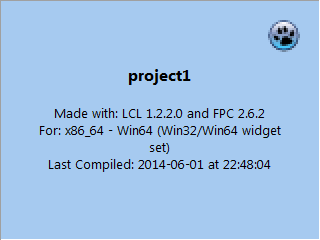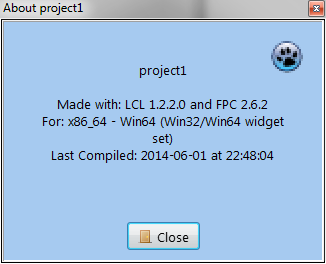SplashAbout/Advanced Use
- For installation, download, version and other information, see the SplashAbout page
- The distribution archive contains an example application with all the resources needed to experiment with advanced properties
Properties
When dropped onto a new application mainform, the property defaults will show a Splash Screen and About window that look something like this:
- A normal (borderless rectangle) Splash screen displayed for 2 seconds (ShowSplash method)
- It will use the Application default icon (default=Lazarus icon)
- Title will be the Application name (default='project1')
- Colour will be clSkyBlue
- No background image
- No description
- Window size = 320px x 240px
- LCL and FPC build text
- Compilation Date/Time text
- The About screen will show (ShowAbout method)
- No License or Credits buttons
- The same text as the default Splash Screen
The default screens are probably OK for a quick one-off app that is not for commercial use. It shows useful information for a developer.
However; if you think they look a bit uninspiring, the SplashAbout component is capable of considerable customisation from its default settings, and there are many properties available to help you achieve a unique and very inspiring result.
Here are the SplashAbout properties you can change for each kind of customisation:
Personalising the Splash screen
- Properties that affect the Splash Screen:
- The Application Title,Icon and VersionInfo (set in Project/Options)
- BackGroundColor
- BitMapBackground
- BitmapMaskColor
- BitmapMaskMono
- DelaySeconds
- Description
- Font
- FormSplashHeight
- FormSplashTextAlign
- FormSplashWidth
- Graphics
- Icon
- MaskType
- Organisation
- ShowDecription
- ShowPoweredBy
- TitleStyle
- UserTitle
Personalising the About screen
- Properties that affect the About Screen:
- The Application Title,Icon and VersionInfo (set in Project/Options)
- Author
- BackGroundColor
- CreditLines
- CreditsTextFileName
- Description
- Font
- FormAboutHeight
- FormAboutTextAlign
- FormAboutWidth
- Graphics
- Icon
- LicenseFile
- Orgnisation
- ShowCreditButton
- ShowDecription
- LicenseFile
- SupportContact
- TitleStyle
- UserTitle
Personalising the License Screen
- Properties that affect the License Screen:
- Author
- LicenseFile
- Organisation
- SupportContact
Personalising the Credits Screen
- Properties that affect the Credits Screen:
- CreditLines
- CreditsTextFileName
- ShowCreditButton
How To...
How to show a shaped Splash screen
Properties to set:
- BitmapMaskColor (Graphics=saResources)
- BitmapMaskMono (Graphics=saResources)
- MaskType
- Graphics
MaskType
- Default=saNoMask
The simple thing to do is to choose one of the built-in masks (saRoundedRect, saBigCog, saBigFlower and saBigSplash) If you choose saUserMask then you need to make a 2-colour mask graphic in the .BMP format. You can optionally also make a corresponding BitMapMaskColor image. Note: There are some example images deployed in the /exampleapp folder of the distribution archive
How to make a BitMapMaskMono image
- Start with a black (RGB:0,0,0)background
- Make your contigious shape using a white (RGB:255,255,255) shape
- Reduce the image to a 2-color palette
- Save the file as a Windows Bitmap (.BMP) and use it to set the BitmapMaskColor property
- It should NOT be run-length encoded (RLE)
If you want a shaped colour splash screen then you need to make a corresponding BitMapColor image
How to make a BitmapMaskColor image
You would normally do this before making the BitmapMaskMono image
- Make with an colour image that has a white (RGB:255,255,255) background
- You can use a selection tool to isolate the background then paint it white in a graphics application
- Save the file as a .JPG and use it to set the BitmapMaskColor property
- To make a corresponding BitmapMaskColor image:
- Invert the selection, and paint it black (RGB:0.0.0)
- Reduce the image to a 2-color palette
- Save the new image as a non-RLE Windows Bitmap file (.BMP) and use it to set the BitmapMaskMono property
How to show a license button on the About screen
Properties to set:
- LicenseFile
- Optional:
- Author
- Organisation
- SupportContact
LicenseFile
- Default=saNone
Standard licences (GPL etc)
- If you set LicenseFile to one of the standard license type (saGPL,saLGPL,saMIT or saModifiedGPL) then the License button will appear on the About dialog
- When clicked, the License button shows a modal window with the appropriate license text
- The text is stored as a resource, so no need for external files
- The text of the standard license can be modified by setting the Author Organisation and SupportContact properties
User licenses
- If you set LicenseFile to saUserFile then the License button will appear on the About dialog
- When clicked, the License button shows a modal window with text
- The text will come from a file you create yourself which must be called 'license.txt' and deployed in the same folder as your executable (see exampleapp)
- You can use the following tokens in 'license.txt'
- All instances of <name of author> are replaced with the Author property
- All instances of <contact> are replaced with the SupportContact property
- All instances of <copyright holders> are replaced with the Organisation property
- All instances of <year> are replaced with the compilation date
How to show a Credits button on the About screen
Properties to set:
- ShowCreditButton
- CreditLines
- Optional
- Font (inherited)
- BackgroundColor (inherited)
- CreditTextFileName
ShowCreditButton
- Default-False
- If set to True, then the Credits button will appear on the About dialog
- When clicked it will show either:
- The contents of CreditLines
- or the contents of a text file (default name='credits.txt') deployed in the same folder as your executable
- If both contain no text, then default text is shown.
- The text will scroll upwards, and repeat until the user clicks the close button
- The text will be centre-justified
CreditLines
- default=(empty)
- Use the Object inspector to write your credits text.
CreditTextFileName
- This can be set so that is doesn't clash with any existing deployed text file
How to show a 'Powered by Lazarus' pre-splash graphic
Properties to set:
- ShowPoweredBy
That's it!
How to show different text in the Splash and About screens
Properties to set:
- ShowDescription
- Description
- TitleStyle
- UserTitle
- Organisation
Description and ShowDescription
- Use the Object Inspector to write a short description of your application and set ShowDescription=True
- The Description text will show on both the Splash and About dialogs
- The Description text will replace the Build and Platform information on both dialogs
TitleStyle and UserTitle
- If TitleStyle=saUserTitle then the UserTitle text will appear on the Splash and About dialogs
- If TitleStyle=saForm the Caption text of your mainform will be used
- If TitleStyle=saApplication, the Application title (set in Project/Options) will be used
- The text will also appear as the caption text of all dialogs
Organisation
- If set, then the text will appear below the UserTitle on the Splash and About dialogs