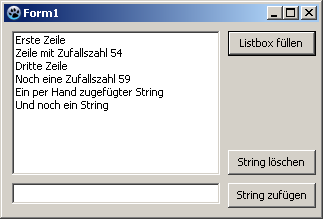Difference between revisions of "TListBox/ja"
| Line 88: | Line 88: | ||
</syntaxhighlight> | </syntaxhighlight> | ||
| − | == | + | ==所有者によって書かれたリストボックス== |
| − | + | 一般的には、リストボックスをユーザーによって設定された[http://en.wikipedia.org/wiki/Skin_%28computing%29 テーマ]に従わせることが有効である。ある場合(例えば、色彩の多い表面を持つゲームをプログラムするため)ではこの標準から逸脱し、自身の選択に従ってコントロールを描くことができる。 | |
| − | * | + | これを、 |
| − | * | + | * 上の例を変更するか、TListBox ''ListBox1''をもつ新しいアプリケーションを作る |
| − | * | + | * オブジェクトインスペクタで''ListBox1''のプロパティ、''Style''を''lbOwnerDrawFixed''へ変更する。 |
| − | * | + | * オブジェクトインスペクタのイベントタブで[...]ボタンをクリックすることで、''OnDrawItem''イベントに対するイベントハンドラを作る。 |
| + | * イベントハンドラに以下のコードを加える: | ||
<syntaxhighlight lang=pascal> | <syntaxhighlight lang=pascal> | ||
procedure TForm1.ListBox1DrawItem(Control: TWinControl; Index: Integer; | procedure TForm1.ListBox1DrawItem(Control: TWinControl; Index: Integer; | ||
ARect: TRect; State: TOwnerDrawState); | ARect: TRect; State: TOwnerDrawState); | ||
var | var | ||
| − | aColor: TColor; // | + | aColor: TColor; //背景色 |
begin | begin | ||
| − | if (Index mod 2 = 0) // | + | if (Index mod 2 = 0) //インデクスがどのアイテムか知らせる |
| − | then aColor:=$FFFFFF // | + | then aColor:=$FFFFFF //背景色として1秒ごとにアイテムが白になる |
| − | else aColor:=$EEEEFF; // | + | else aColor:=$EEEEFF; //背景色として1秒ごとにアイテムが桃になる |
| − | if odSelected in State then aColor:=$0000FF; // | + | if odSelected in State then aColor:=$0000FF; //もしアイテムが選択されると、背景色は赤となる。 |
| − | ListBox1.Canvas.Brush.Color:=aColor; // | + | ListBox1.Canvas.Brush.Color:=aColor; //背景色を設定する |
| − | ListBox1.Canvas.FillRect(ARect); // | + | ListBox1.Canvas.FillRect(ARect); //塗りつぶされた四角形を描く |
| − | ListBox1.Canvas.Font.Bold:=True; // | + | ListBox1.Canvas.Font.Bold:=True; //フォントを「太字」に設定する |
| − | ListBox1.Canvas.TextRect(ARect, 2, ARect.Top+2, ListBox1.Items[Index]); // | + | ListBox1.Canvas.TextRect(ARect, 2, ARect.Top+2, ListBox1.Items[Index]); //アイテムテキストを描く |
end; | end; | ||
</syntaxhighlight> | </syntaxhighlight> | ||
Revision as of 15:12, 21 March 2024
│
Deutsch (de) │
English (en) │
suomi (fi) │
français (fr) │
日本語 (ja) │
TListBox ![]() は、ユーザーが1つ選択する必要がある(スクロール可能な)短い文字列のリストを表示するコンポーネントである。コンポーネントパレットのStandardタブで利用できる。
は、ユーザーが1つ選択する必要がある(スクロール可能な)短い文字列のリストを表示するコンポーネントである。コンポーネントパレットのStandardタブで利用できる。
TListBoxにあるstringsはTStrings型であるItemsプロパティに格納されている。そのため、TStringListまたはその親であるTStringsにあるように、リストボックス内に文字列を割り当て、もしくは取り除くことができる。
これはForm1のTListBox ListBox1の使い方のいくつかの例である:
リストボックスを埋める
オブジェクトインスペクタにより
- フォーム上のListBoxを1回のクリックで選択する。
- PropertiesタブでObject Inspectorに移動し、Itemsというプロパティを選択する。
- 3つの点があるボタンをクリックします。String Editorが開く。
- テキストを入力し、OKで作業を確認する。
ボタンクリックでコードにより
フォームに、名前がbtnFillでキャプションがfill ListBoxとなるTButtonを追加します。そのボタンのOnClickイベントハンドラには、以下のコードを記述する:
procedure TForm1.btnFillClick(Sender: TObject);
begin
ListBox1.Items.Clear; //Delete all existing strings
ListBox1.Items.Add('First line');
ListBox1.Items.Add('Line with random number '+IntToStr(Random(100)));
ListBox1.Items.Add('Third line');
ListBox1.Items.Add('Even a random number '+IntToStr(Random(100)));
end;
StringListの割り当て
フォームに、名前がbtnFillでキャプションがfill ListBoxとなるTButtonを追加する。そのボタンのOnClickイベントハンドラには、以下のコードを記述する:
procedure TForm1.btnFillClick(Sender: TObject);
var
myStringList: TStringList;
begin
myStringList:=TStringList.Create; //StringListを作る
myStringList.Add('This is the first line.'); //新しい行を追加する
myStringList.Add('This is the second first line.');
myStringList.Add('This is the third line.');
myStringList.Add('etc.');
ListBox1.Items.Assign(myStringList); //ListBox1にStringListの内容を割り当てる
myStringList.Free; //メモリからStringListを解放する
end;
文字列を追加する
- ボタンクリックでコードにより埋める、を拡張し、TEditと名前がbtnAddでキャプションがadd stringのTButtonを追加し、Edit1のTextプロパティを"" - 空の文字列に変更する。
- ボタンのイベントハンドラOnClickに以下のコードを書く:
procedure TForm1.btnAddClick(Sender: TObject);
begin
ListBox1.Items.Add(Edit1.Text);
Edit1.Text:='';
end;
文字列を削除する
デフォルトでは、ListBoxで1行のみを選択できるように設定されている。ListBoxで複数の行を選択する場合は、MultiSelectプロパティをTrueに設定する必要がある。
ItemIndexで
procedure TForm1.btnDelClick(Sender: TObject);
begin
if ListBox1.ItemIndex > -1 then //リストボックスの文字列が選択されたときのみ削除
ListBox1.Items.Delete(ListBox1.ItemIndex);
end;
all selected strings
procedure TForm1.btnDelClick(Sender: TObject);
var
i: Integer;
begin
if ListBox1.SelCount > 0 then //リストボックスの少なくとも1つの文字列が選択されたときのみ削除する
for i:=ListBox1.Items.Count - 1 downto 0 do //すべてのアイテムをイテレート
if ListBox1.Selected[i] then //もし選択されたら...
ListBox1.Items.Delete(i); //...そのアイテム(文字列)を削除
end;
所有者によって書かれたリストボックス
一般的には、リストボックスをユーザーによって設定されたテーマに従わせることが有効である。ある場合(例えば、色彩の多い表面を持つゲームをプログラムするため)ではこの標準から逸脱し、自身の選択に従ってコントロールを描くことができる。 これを、
- 上の例を変更するか、TListBox ListBox1をもつ新しいアプリケーションを作る
- オブジェクトインスペクタでListBox1のプロパティ、StyleをlbOwnerDrawFixedへ変更する。
- オブジェクトインスペクタのイベントタブで[...]ボタンをクリックすることで、OnDrawItemイベントに対するイベントハンドラを作る。
- イベントハンドラに以下のコードを加える:
procedure TForm1.ListBox1DrawItem(Control: TWinControl; Index: Integer;
ARect: TRect; State: TOwnerDrawState);
var
aColor: TColor; //背景色
begin
if (Index mod 2 = 0) //インデクスがどのアイテムか知らせる
then aColor:=$FFFFFF //背景色として1秒ごとにアイテムが白になる
else aColor:=$EEEEFF; //背景色として1秒ごとにアイテムが桃になる
if odSelected in State then aColor:=$0000FF; //もしアイテムが選択されると、背景色は赤となる。
ListBox1.Canvas.Brush.Color:=aColor; //背景色を設定する
ListBox1.Canvas.FillRect(ARect); //塗りつぶされた四角形を描く
ListBox1.Canvas.Font.Bold:=True; //フォントを「太字」に設定する
ListBox1.Canvas.TextRect(ARect, 2, ARect.Top+2, ListBox1.Items[Index]); //アイテムテキストを描く
end;
![]() Note: Parameters of ListBoxDrawItem:
Note: Parameters of ListBoxDrawItem:
If multiple controls (E.g. multiple ListBoxes) access this event handle, you know which threw this event. You could in our example, instead of
ListBox1.Canvas.FillRect(ARect)
TListBox(Control).Canvas.FillRect(ARect)
if Control is TListBox then
TListBox(Control).Canvas.FillRect(ARect);
Index:
Specifies the item location, so you have access to the string<ListBox>.Items[Index]
ARect:
Describes the rectangle, which is necessary for drawing the background.
State:
Status of the items, whether normal, focused, selected etc.
- Your example could look like:
See also