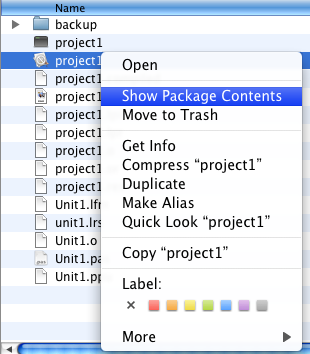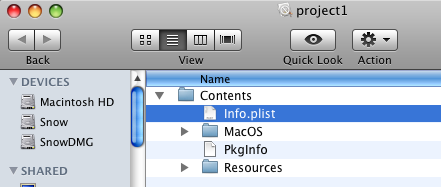Difference between revisions of "Application Bundle/ru"
(Created page with "{{Application Bundle}} == Обзор == Пакет приложений - это каталог с расширением «.app» в системах macOS. Он содер...") |
(→Обзор) |
||
| Line 5: | Line 5: | ||
Пакет приложений - это каталог с расширением «.app» в системах macOS. Он содержит исполняемый файл приложения, файлы ресурсов, файлы библиотеки (если есть), файлы справки и информацию о приложении и необходим для правильного выполнения приложений. Mac Finder рассматривает этот каталог .app как файл приложения и по умолчанию не отображает ни один из его подкаталогов. | Пакет приложений - это каталог с расширением «.app» в системах macOS. Он содержит исполняемый файл приложения, файлы ресурсов, файлы библиотеки (если есть), файлы справки и информацию о приложении и необходим для правильного выполнения приложений. Mac Finder рассматривает этот каталог .app как файл приложения и по умолчанию не отображает ни один из его подкаталогов. | ||
| − | + | Изнутри Lazarus он используется для интерфейсов [[Carbon Interface|Carbon]] и [[Cocoa Interface|Cocoa]], но можно также создавать приложения с другими интерфейсами (например, Gtk или QAt) с помощью скриптов. | |
| − | + | Вы можете узнать больше о пакетах приложений в Apple [https://developer.apple.com/library/archive/documentation/CoreFoundation/Conceptual/CFBundles/BundleTypes/BundleTypes.html#//apple_ref/doc/uid/10000123i-CH101-SW19 Bundle Programming Guide]. | |
| − | + | Настройки приложения (пакета) находятся в файле списка свойств: [[macOS property list files|Info.plist]] , расположенном в каталоге bundle.app/Contents/. | |
| − | + | Чтобы получить доступ к набору приложений, вам нужно щелкнуть правой кнопкой мыши (ctrl-левой кнопкой мыши) на пакете и выбрать ''Show Package Contents''(Показать содержимое пакета). | |
[[Image:openbundle.png]] | [[Image:openbundle.png]] | ||
Revision as of 16:23, 18 August 2020
│ English (en) │ 日本語 (ja) │ русский (ru) │
Эта статья относится только к macOS.
См. также: Multiplatform Programming Guide
Обзор
Пакет приложений - это каталог с расширением «.app» в системах macOS. Он содержит исполняемый файл приложения, файлы ресурсов, файлы библиотеки (если есть), файлы справки и информацию о приложении и необходим для правильного выполнения приложений. Mac Finder рассматривает этот каталог .app как файл приложения и по умолчанию не отображает ни один из его подкаталогов.
Изнутри Lazarus он используется для интерфейсов Carbon и Cocoa, но можно также создавать приложения с другими интерфейсами (например, Gtk или QAt) с помощью скриптов.
Вы можете узнать больше о пакетах приложений в Apple Bundle Programming Guide.
Настройки приложения (пакета) находятся в файле списка свойств: Info.plist , расположенном в каталоге bundle.app/Contents/.
Чтобы получить доступ к набору приложений, вам нужно щелкнуть правой кнопкой мыши (ctrl-левой кнопкой мыши) на пакете и выбрать Show Package Contents(Показать содержимое пакета).
Application bundle layout
The basic structure of a Mac application bundle:
MyApp.app/
Contents/
Info.plist
MacOS/
Resources/
| Sub-Directory of the Contents directory | Usage description |
|---|---|
| MacOS | (Required) Contains the application’s standalone executable code. Typically, this directory contains only one binary file with your application’s main entry point and statically linked code. However, you may put other standalone executables (such as command-line tools) in this directory as well. |
| Resources | Contains all of the application’s resource files. The contents of this directory are further organized to distinguish between localized and nonlocalized resources. For more information about the structure of this directory, see Adding a Help Book - Bundle layouts. |
| Frameworks | Contains any private shared libraries and frameworks used by the executable. The frameworks in this directory are revision-locked to the application and cannot be superseded by any other, even newer, versions that may be available to the operating system. In other words, the frameworks included in this directory take precedence over any other similarly named frameworks found in other parts of the operating system. For information on how to add shared libraries to your application bundle, see macOS Dynamic Libraries. |
| PlugIns | Contains loadable bundles that extend the basic features of your application. You use this directory to include code modules that must be loaded into your application’s process space in order to be used. You would not use this directory to store standalone executables. |
| SharedSupport | Contains additional non-critical resources that do not impact the ability of the application to run. You might use this directory to include things like document templates, clip art, and tutorials that your application expects to be present but that do not affect the ability of your application to run. |
Creating the Application Bundle
From within Lazarus
Open a project and go to Project -> Project Options -> Application tab and push the Create Application Bundle button. The resulting Application Bundle will contain a symbolic link to the real executable.
Note: You must remove the symbolic link and copy the real executable "project1" into the project1.app/Contents/MacOS/ directory to distribute the application and use it on another computer.
Via the command-line tool shipped with Lazarus
Open /Library/Lazarus/components/macfiles/examples/createmacapplication.lpi in the IDE. Compile.
Open a Terminal of your choice and type:
cd project1/
/Library/Lazarus/components/macfiles/examples/createmacapplication project1
ln -s ../../../project1 project1.app/Contents/MacOS/project1
Via a shell script
You can adapt the following shell script to create a customized application bundle for your application. It allows the creation of either debug or release bundle.
- In the debug bundle, a link to the executable is placed, allowing for debugging using the Lazarus IDE,
- In the release bundle, the executable is copied so the application bundle as a whole can be used stand-alone/copied to other locations.
#!/bin/sh
# Force Bourne shell in case tcsh is default.
#
#
# Reads the bundle type
#
echo "========================================================"
echo " Bundle creation script"
echo "========================================================"
echo ""
echo " Please select which kind of bundle you would like to build:"
echo ""
echo " 1 > Debug bundle"
echo " 2 > Release bundle"
echo " 0 > Exit"
read command
case $command in
1) ;;
2) ;;
0) exit 0;;
*) echo "Invalid command"
exit 0;;
esac
#
# Creates the bundle
#
appname=Magnifier
appfolder=$appname.app
macosfolder=$appfolder/Contents/MacOS
plistfile=$appfolder/Contents/Info.plist
appfile=magnifier
PkgInfoContents="APPLMAG#"
#
if ! [ -e $appfile ]
then
echo "$appfile does not exist"
elif [ -e $appfolder ]
then
echo "$appfolder already exists"
else
echo "Creating $appfolder..."
mkdir $appfolder
mkdir $appfolder/Contents
mkdir $appfolder/Contents/MacOS
mkdir $appfolder/Contents/Frameworks # optional, for including libraries or frameworks
mkdir $appfolder/Contents/Resources
#
# For a debug bundle,
# Instead of copying executable into .app folder after each compile,
# simply create a symbolic link to executable.
#
if [ $command = 1 ]; then
ln -s ../../../$appname $macosfolder/$appname
else
cp $appname $macosfolder/$appname
fi
# Copy the resource files to the correct place
cp *.bmp $appfolder/Contents/Resources
cp icon3.ico $appfolder/Contents/Resources
cp icon3.png $appfolder/Contents/Resources
cp macicon.icns $appfolder/Contents/Resources
cp docs/*.* $appfolder/Contents/Resources
#
# Create PkgInfo file.
echo $PkgInfoContents >$appfolder/Contents/PkgInfo
#
# Create information property list file (Info.plist).
echo '<?xml version="1.0" encoding="UTF-8"?>' >$plistfile
echo '<!DOCTYPE plist PUBLIC "-//Apple Computer//DTD PLIST 1.0//EN" "http://www.apple.com/DTDs/PropertyList-1.0.dtd">' >>$plistfile
echo '<plist version="1.0">' >>$plistfile
echo '<dict>' >>$plistfile
echo ' <key>CFBundleDevelopmentRegion</key>' >>$plistfile
echo ' <string>English</string>' >>$plistfile
echo ' <key>CFBundleExecutable</key>' >>$plistfile
echo ' <string>'$appname'</string>' >>$plistfile
echo ' <key>CFBundleIconFile</key>' >>$plistfile
echo ' <string>macicon.icns</string>' >>$plistfile
echo ' <key>CFBundleIdentifier</key>' >>$plistfile
echo ' <string>org.magnifier.magnifier</string>' >>$plistfile
echo ' <key>CFBundleInfoDictionaryVersion</key>' >>$plistfile
echo ' <string>6.0</string>' >>$plistfile
echo ' <key>CFBundlePackageType</key>' >>$plistfile
echo ' <string>APPL</string>' >>$plistfile
echo ' <key>CFBundleSignature</key>' >>$plistfile
echo ' <string>MAG#</string>' >>$plistfile
echo ' <key>CFBundleVersion</key>' >>$plistfile
echo ' <string>1.0</string>' >>$plistfile
echo '</dict>' >>$plistfile
echo '</plist>' >>$plistfile
fi
Executing an application via the Application Bundle
You can start the application from the IDE, via its Finder icon or in the native macOS Terminal.app via "open project1.app".