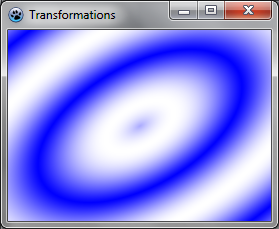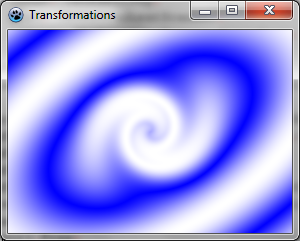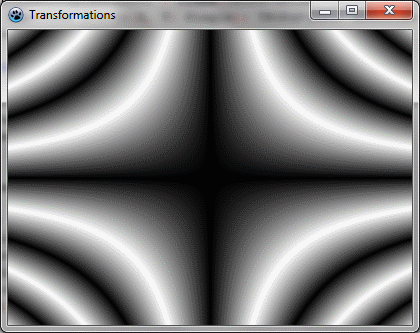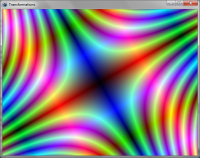BGRABitmap tutorial 11
│ Deutsch (de) │ English (en) │ español (es) │ français (fr) │
Home | Tutorial 1 | Tutorial 2 | Tutorial 3 | Tutorial 4 | Tutorial 5 | Tutorial 6 | Tutorial 7 | Tutorial 8 | Tutorial 9 | Tutorial 10 | Tutorial 11 | Tutorial 12 | Tutorial 13 | Tutorial 14 | Tutorial 15 | Tutorial 16 | Edit
This tutorial shows how to combine transformations. A sample project can be found in BGRABitmap AggPas.
Create a new project
Create a new project and add a reference to BGRABitmap, the same way as in the first tutorial.
Affine transformation of a radial gradient
Here is an affine transformation applied on a gradient like we did with textures:
uses BGRAGradientScanner, BGRATransform;
procedure TForm1.FormPaint(Sender: TObject);
var image: TBGRABitmap;
grad: TBGRAGradientScanner;
affine: TBGRAAffineScannerTransform;
begin
image := TBGRABitmap.Create(ClientWidth,ClientHeight, BGRABlack );
grad := TBGRAGradientScanner.Create(BGRA(0,0,255),BGRAWhite,gtRadial,PointF(0,0),PointF(1,0),True,True);
affine := TBGRAAffineScannerTransform.Create(grad);
affine.Scale(150,80);
affine.RotateDeg(-30);
affine.Translate(ClientWidth/2, ClientHeight/2);
image.Fill(affine);
affine.free;
grad.free;
image.Draw(Canvas,0,0,True);
image.free;
end;
The base gradient is radial, centered at origin (0,0), of radius 1.
The affine transformation does the following:
- stretch the gradient to a size of 150x80
- rotate 30 degrees in counterclockwise direction
- center it in the form
The Fill instruction draws the result into the image.
Run the program
You should obtain a blue and white ellipse gradient.
Combine with a twirl
We can add another transformation to it like this:
var image: TBGRABitmap;
grad: TBGRAGradientScanner;
affine: TBGRAAffineScannerTransform;
twirl: TBGRATwirlScanner;
begin
image := TBGRABitmap.Create(ClientWidth,ClientHeight, BGRABlack );
grad := TBGRAGradientScanner.Create(BGRA(0,0,255),BGRAWhite,gtRadial,PointF(0,0),PointF(1,0),True,True);
affine := TBGRAAffineScannerTransform.Create(grad);
affine.Scale(150,80);
affine.RotateDeg(-30);
affine.Translate(ClientWidth/2, ClientHeight/2);
twirl := TBGRATwirlScanner.Create(affine,Point(ClientWidth div 2, ClientHeight div 2),100);
image.Fill(twirl);
twirl.Free;
affine.free;
grad.free;
image.Draw(Canvas,0,0,True);
image.free;
end;
Here, we simply create a twirl transformation applied to the previous one, and fill with it.
Run the program
Now the center of the gradient is twirled.
Use a custom scanner
We may want to create our own gradient generator. Here is for example a multiply gradient:
type
{ TBGRAMultiplyScanner }
TBGRAMultiplyScanner = class(TBGRACustomScanner)
function ScanAt(X, Y: Single): TBGRAPixel; override;
end;
{ TBGRAMultiplyScanner }
function TBGRAMultiplyScanner.ScanAt(X, Y: Single): TBGRAPixel;
function cycle512(value: integer): integer; inline;
begin
result := value and 511;
if result >= 256 then result := 511-result;
end;
var
mul: integer;
begin
mul := cycle512(round(x*y));
result := BGRA(mul,mul,mul,255);
end;
It is derived from TBGRACustomScanner to be used for filling, and the ScanAt function is overridden. It computes the product of both coordinates and make a cycle of 512 with it (from 0 to 255 and then from 255 down to 0).
Let's draw it on the screen with a simple affine transformation:
var image: TBGRABitmap;
grad: TBGRAMultiplyScanner;
affine: TBGRAAffineScannerTransform;
begin
image := TBGRABitmap.Create(ClientWidth,ClientHeight, BGRABlack );
grad := TBGRAMultiplyScanner.Create;
affine := TBGRAAffineScannerTransform.Create(grad);
affine.Scale(6,4);
affine.Translate(ClientWidth/2, ClientHeight/2);
image.Fill(affine);
affine.free;
grad.free;
image.Draw(Canvas,0,0,True);
image.free;
end;
Run the program
It should look like this:
Make it beautiful
Add some colors by modifying the ScanAt procedure of the multiply gradient:
var
mul: integer;
begin
mul := round(x*y);
result := BGRA(cycle512(round(x*10)),cycle512(mul),cycle512(round(y*10)),255);
end;
The red and blue intensities are filled with a cycle of x and y positions.
And add some rotation:
affine := TBGRAAffineScannerTransform.Create(grad);
affine.Scale(6,4);
affine.RotateDeg(-30);
affine.Translate(ClientWidth/2, ClientHeight/2);
Previous tutorial (texture mapping) Next tutorial (text functions)