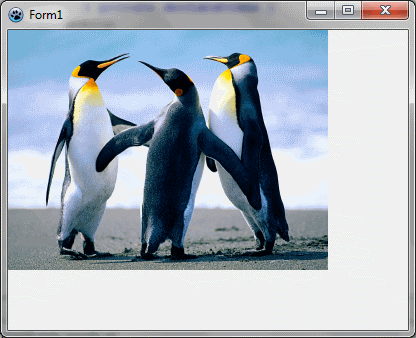Difference between revisions of "BGRABitmap tutorial 2"
(→Stretch the image: resamplefilter) |
m (Text replace - "delphi>" to "syntaxhighlight>") |
||
| Line 14: | Line 14: | ||
Add a private variable to the main form to store the image : | Add a private variable to the main form to store the image : | ||
| − | < | + | <syntaxhighlight> TForm1 = class(TForm) |
private | private | ||
{ private declarations } | { private declarations } | ||
| Line 20: | Line 20: | ||
public | public | ||
{ public declarations } | { public declarations } | ||
| − | end; </ | + | end; </syntaxhighlight> |
Load the image when the form is created. To do this, double-click on the form, a procedure should appear in the code editor. Add the loading instruction : | Load the image when the form is created. To do this, double-click on the form, a procedure should appear in the code editor. Add the loading instruction : | ||
| − | < | + | <syntaxhighlight>procedure TForm1.FormCreate(Sender: TObject); |
begin | begin | ||
image := TBGRABitmap.Create('image.png'); | image := TBGRABitmap.Create('image.png'); | ||
| − | end; </ | + | end; </syntaxhighlight> |
=== Draw the bitmap === | === Draw the bitmap === | ||
Add an OnPaint handler. To do this, select the main form, then go to the object inspector, in the event tab, and double-click on the OnPaint line. Then, add the drawing code : | Add an OnPaint handler. To do this, select the main form, then go to the object inspector, in the event tab, and double-click on the OnPaint line. Then, add the drawing code : | ||
| − | < | + | <syntaxhighlight>procedure TForm1.FormPaint(Sender: TObject); |
begin | begin | ||
image.Draw(Canvas,0,0,True); | image.Draw(Canvas,0,0,True); | ||
| − | end; </ | + | end; </syntaxhighlight> |
Notice that the last parameter is set to True, which means opaque. If you want to take transparent pixels into account, encoded in the alpha channel, you must use False instead. But it can be slow to use transparent drawing on standard canvas, so if it is not necessary, use opaque drawing only. | Notice that the last parameter is set to True, which means opaque. If you want to take transparent pixels into account, encoded in the alpha channel, you must use False instead. But it can be slow to use transparent drawing on standard canvas, so if it is not necessary, use opaque drawing only. | ||
| Line 41: | Line 41: | ||
Finally you should have something like : | Finally you should have something like : | ||
| − | < | + | <syntaxhighlight>unit UMain; |
{$mode objfpc}{$H+} | {$mode objfpc}{$H+} | ||
| Line 84: | Line 84: | ||
{$I UMain.lrs} | {$I UMain.lrs} | ||
| − | end.</ | + | end.</syntaxhighlight> |
=== Run the program === | === Run the program === | ||
| Line 95: | Line 95: | ||
You may want to center the image on the form. To do this, modify the FormPaint procedure : | You may want to center the image on the form. To do this, modify the FormPaint procedure : | ||
| − | < | + | <syntaxhighlight>procedure TForm1.FormPaint(Sender: TObject); |
var ImagePos: TPoint; | var ImagePos: TPoint; | ||
begin | begin | ||
| Line 106: | Line 106: | ||
image.Draw(Canvas,ImagePos.X,ImagePos.Y,True); | image.Draw(Canvas,ImagePos.X,ImagePos.Y,True); | ||
| − | end;</ | + | end;</syntaxhighlight> |
To compute the position, we need to calculate the space between the image and the left border (X coordinate) and the space between the image and the top border (Y coordinate). The expression ClientWidth - Image.Width returns the available horizontal space, and we divide it by 2 to obtain the left margin. | To compute the position, we need to calculate the space between the image and the left border (X coordinate) and the space between the image and the top border (Y coordinate). The expression ClientWidth - Image.Width returns the available horizontal space, and we divide it by 2 to obtain the left margin. | ||
| Line 117: | Line 117: | ||
To stretch the image, we need to create a temporary stretched image : | To stretch the image, we need to create a temporary stretched image : | ||
| − | < | + | <syntaxhighlight>procedure TForm1.FormPaint(Sender: TObject); |
var stretched: TBGRABitmap; | var stretched: TBGRABitmap; | ||
begin | begin | ||
| Line 123: | Line 123: | ||
stretched.Draw(Canvas,0,0,True); | stretched.Draw(Canvas,0,0,True); | ||
stretched.Free; | stretched.Free; | ||
| − | end;</ | + | end;</syntaxhighlight> |
By default, it uses fine resample, but you can precise if you want to use simple stretch instead (faster) : | By default, it uses fine resample, but you can precise if you want to use simple stretch instead (faster) : | ||
| − | < | + | <syntaxhighlight>stretched := image.Resample(ClientWidth, ClientHeight, rmSimpleStretch) as TBGRABitmap;</syntaxhighlight> |
You can also specify the interpolation filter with the ResampleFilter property : | You can also specify the interpolation filter with the ResampleFilter property : | ||
| − | < | + | <syntaxhighlight>image.ResampleFilter := rfMitchell; |
| − | stretched := image.Resample(ClientWidth, ClientHeight) as TBGRABitmap;</ | + | stretched := image.Resample(ClientWidth, ClientHeight) as TBGRABitmap;</syntaxhighlight> |
[[BGRABitmap tutorial|First tutorial]] | [[BGRABitmap tutorial 3|Next tutorial (drawing with the mouse)]] | [[BGRABitmap tutorial|First tutorial]] | [[BGRABitmap tutorial 3|Next tutorial (drawing with the mouse)]] | ||
[[Category:Graphics]] | [[Category:Graphics]] | ||
Revision as of 14:53, 24 March 2012
│ Deutsch (de) │ English (en) │ español (es) │ français (fr) │ русский (ru) │
Home | Tutorial 1 | Tutorial 2 | Tutorial 3 | Tutorial 4 | Tutorial 5 | Tutorial 6 | Tutorial 7 | Tutorial 8 | Tutorial 9 | Tutorial 10 | Tutorial 11 | Tutorial 12 | Tutorial 13 | Tutorial 14 | Tutorial 15 | Tutorial 16 | Edit
This tutorial shows you how to load an image and draw it on a form.
Create a new project
Create a new project and add a reference to BGRABitmap, the same way as in the first tutorial.
Load the bitmap
Copy an image into your project directory. Let's suppose it's name is image.png.
Add a private variable to the main form to store the image :
TForm1 = class(TForm)
private
{ private declarations }
image: TBGRABitmap;
public
{ public declarations }
end;Load the image when the form is created. To do this, double-click on the form, a procedure should appear in the code editor. Add the loading instruction :
procedure TForm1.FormCreate(Sender: TObject);
begin
image := TBGRABitmap.Create('image.png');
end;Draw the bitmap
Add an OnPaint handler. To do this, select the main form, then go to the object inspector, in the event tab, and double-click on the OnPaint line. Then, add the drawing code :
procedure TForm1.FormPaint(Sender: TObject);
begin
image.Draw(Canvas,0,0,True);
end;Notice that the last parameter is set to True, which means opaque. If you want to take transparent pixels into account, encoded in the alpha channel, you must use False instead. But it can be slow to use transparent drawing on standard canvas, so if it is not necessary, use opaque drawing only.
Code
Finally you should have something like :
unit UMain;
{$mode objfpc}{$H+}
interface
uses
Classes, SysUtils, FileUtil, LResources, Forms, Controls, Graphics, Dialogs,
BGRABitmap, BGRABitmapTypes;
type
{ TForm1 }
TForm1 = class(TForm)
procedure FormCreate(Sender: TObject);
procedure FormPaint(Sender: TObject);
private
{ private declarations }
image: TBGRABitmap;
public
{ public declarations }
end;
var
Form1: TForm1;
implementation
{ TForm1 }
procedure TForm1.FormCreate(Sender: TObject);
begin
image := TBGRABitmap.Create('image.png');
end;
procedure TForm1.FormPaint(Sender: TObject);
begin
image.Draw(Canvas,0,0,True);
end;
initialization
{$I UMain.lrs}
end.Run the program
You should see a form with an image drawn in it at the upper-left corner.
Center the image
You may want to center the image on the form. To do this, modify the FormPaint procedure :
procedure TForm1.FormPaint(Sender: TObject);
var ImagePos: TPoint;
begin
ImagePos := Point( (ClientWidth - Image.Width) div 2,
(ClientHeight - Image.Height) div 2 );
// test for negative position
if ImagePos.X < 0 then ImagePos.X := 0;
if ImagePos.Y < 0 then ImagePos.Y := 0;
image.Draw(Canvas,ImagePos.X,ImagePos.Y,True);
end;To compute the position, we need to calculate the space between the image and the left border (X coordinate) and the space between the image and the top border (Y coordinate). The expression ClientWidth - Image.Width returns the available horizontal space, and we divide it by 2 to obtain the left margin.
The result can be negative if the image is bigger than the client width. In this case, the margin is just set to zero.
You can run the program and see if it works. Notice what happens if we remove the test for negative position.
Stretch the image
To stretch the image, we need to create a temporary stretched image :
procedure TForm1.FormPaint(Sender: TObject);
var stretched: TBGRABitmap;
begin
stretched := image.Resample(ClientWidth, ClientHeight) as TBGRABitmap;
stretched.Draw(Canvas,0,0,True);
stretched.Free;
end;By default, it uses fine resample, but you can precise if you want to use simple stretch instead (faster) :
stretched := image.Resample(ClientWidth, ClientHeight, rmSimpleStretch) as TBGRABitmap;You can also specify the interpolation filter with the ResampleFilter property :
image.ResampleFilter := rfMitchell;
stretched := image.Resample(ClientWidth, ClientHeight) as TBGRABitmap;