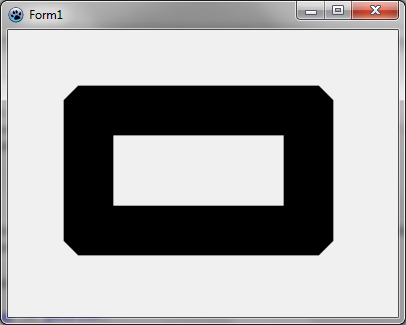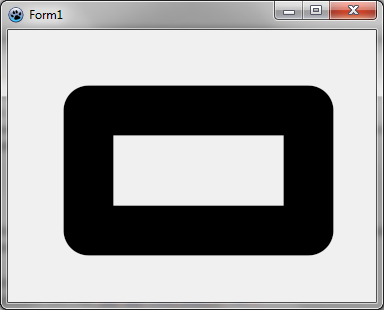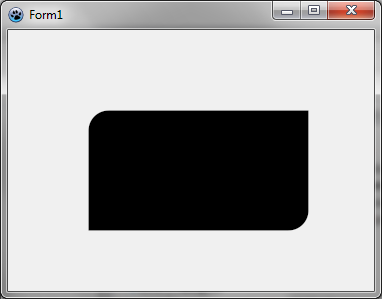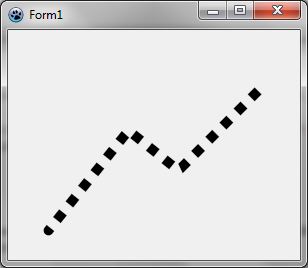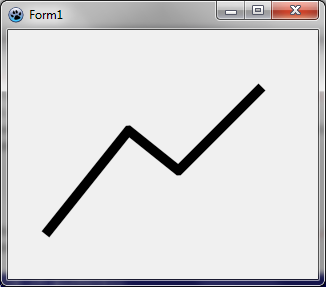Difference between revisions of "BGRABitmap tutorial 6"
m (added template) |
m (next tutorial) |
||
| Line 92: | Line 92: | ||
[[Image:Tutorial6g.png]] | [[Image:Tutorial6g.png]] | ||
| − | [[BGRABitmap tutorial 5|Previous tutorial (layers and masks)]] | + | [[BGRABitmap tutorial 5|Previous tutorial (layers and masks)]] [[BGRABitmap tutorial 7|Next tutorial (splines)]] |
[[Category:Graphics]] | [[Category:Graphics]] | ||
Revision as of 11:32, 1 April 2011
│ Deutsch (de) │ English (en) │ español (es) │ français (fr) │
This tutorial shows you how to use different line styles and shapes.
Create a new project
Create a new project and add a reference to BGRABitmap, the same way as in the first tutorial.
Add a painting handler
With the object inspector, add an OnPaint handler and write : <delphi>procedure TForm1.FormPaint(Sender: TObject); var image: TBGRABitmap;
c: TBGRAPixel;
begin
image := TBGRABitmap.Create(ClientWidth,ClientHeight,ColorToBGRA(ColorToRGB(clBtnFace))); c := ColorToBGRA(ColorToRGB(clWindowText));
image.RectangleAntialias(80,80,300,200,c,50);
image.Draw(Canvas,0,0,True); image.free;
end;</delphi>
Run the program
This should draw a rectangle with a wide black pen.
Change join style
If you want round corners, you can specify : <delphi> image.JoinStyle := pjsRound;</delphi>
Run the program
This should draw a rectangle with a wide black pen with rounded corners.
Mix join styles
You can mix join styles for a rectangle like this: <delphi> image.FillRoundRectAntialias(80,80,300,200, 20,20, c, [rrTopRightSquare,rrBottomLeftSquare]); </delphi>
This function use round corners by default, but you can override it with square corners or bevel corners. You should obtain the following image.
Change pen style
You can draw a dotted line like this : <delphi> image.JoinStyle := pjsBevel;
image.PenStyle := psDot; image.DrawPolyLineAntialias([PointF(40,200), PointF(120,100), PointF(170,140), PointF(250,60)],c,10);
</delphi>
You should obtain the following image. Notice that line begins with a round cap.
Change line cap
You can draw a polyline with a square cap like this : <delphi> image.JoinStyle := pjsBevel;
image.LineCap := pecSquare; image.PenStyle := psSolid; image.DrawPolyLineAntialias([PointF(40,200), PointF(120,100), PointF(170,140), PointF(250,60)],c,10);
</delphi>
Opened line drawing
You can draw a line which is opened, i.e. the end of the line is rounded inside.
<delphi> image.DrawPolyLineAntialias([PointF(40,200), PointF(120,100), PointF(170,140), PointF(250,60)],c,10,False);</delphi>
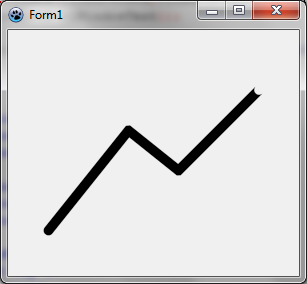
This way you can connect lines one after another without drawing the junction twice, which is useful with semi-transparent drawing. You can compare it like this: <delphi> c := BGRA(0,0,0,128);
image.DrawLineAntialias(40,150, 120,50, c, 10); image.DrawLineAntialias(120,50, 170,90, c, 10); image.DrawLineAntialias(170,90, 250,10, c, 10);
image.DrawLineAntialias(40,250, 120,150, c, 10, False); image.DrawLineAntialias(120,150, 170,190, c, 10, False); image.DrawLineAntialias(170,190, 250,110, c, 10, True);</delphi>
Previous tutorial (layers and masks) Next tutorial (splines)