Difference between revisions of "Debugger Setup"
| Line 1: | Line 1: | ||
{{Debugger Setup}} | {{Debugger Setup}} | ||
__TOC__ | __TOC__ | ||
| − | = Configure the IDE = | + | == Configure the IDE == |
| − | |||
In order to be able to debug your projects, you need to make sure the IDE is correctly configured. | In order to be able to debug your projects, you need to make sure the IDE is correctly configured. | ||
These settings do not usually change. You need to make them only once after you installed Lazarus, or if you changed/updated your installation | These settings do not usually change. You need to make them only once after you installed Lazarus, or if you changed/updated your installation | ||
| − | + | ;Open the Lazarus option dialog: [[image:Dbg_setup_options1.png]] | |
| − | [[image:Dbg_setup_options1.png]] | ||
The image shows where to find the option dialog in Lazarus 0.9.31 and up. In previous versions the entry is in the "Environment" menu. | The image shows where to find the option dialog in Lazarus 0.9.31 and up. In previous versions the entry is in the "Environment" menu. | ||
| − | |||
[[image:Dbg_setup_options2.png]] | [[image:Dbg_setup_options2.png]] | ||
| Line 20: | Line 17: | ||
** On Windows it should be in a folder called "mingw\bin\" under the directory in which Lazarus is installed. | ** On Windows it should be in a folder called "mingw\bin\" under the directory in which Lazarus is installed. | ||
| − | = Project Options = | + | == Project Options == |
| − | |||
In order to debug your project, you need to tell the IDE to compile it in a special way, which provides additional information required by the debugger. | In order to debug your project, you need to tell the IDE to compile it in a special way, which provides additional information required by the debugger. | ||
| Line 27: | Line 23: | ||
The required settings are made in the "Project Options" dialog: | The required settings are made in the "Project Options" dialog: | ||
| − | + | {| | |
| + | |- | ||
| + | | [[image:Dbg_setup_project1.png]] | ||
| + | | [[image:Dbg_setup_project2.png]] | ||
| + | |} | ||
* You must enable the "Generate Debug Info for GDB" | * You must enable the "Generate Debug Info for GDB" | ||
| Line 36: | Line 36: | ||
** Any optimization other than "Level 0" ("Level 1" may be used, but in some cases may cause issues) <br>[[image:Dbg_setup_project4.png]] | ** Any optimization other than "Level 0" ("Level 1" may be used, but in some cases may cause issues) <br>[[image:Dbg_setup_project4.png]] | ||
| − | = GDB Version = | + | == GDB Version == |
GDB 7.5 is not supported by Lazarus 1.0. It can be used with trunk only. | GDB 7.5 is not supported by Lazarus 1.0. It can be used with trunk only. | ||
| Line 42: | Line 42: | ||
GDB 7.7.1 seems to work well with Lazarus 1.2.4. | GDB 7.7.1 seems to work well with Lazarus 1.2.4. | ||
| − | = See also = | + | == See also == |
* [[IDE Window: Debugger Options]] | * [[IDE Window: Debugger Options]] | ||
* [[IDE Window: Run parameters]] This menu also covers some debugging-related options. | * [[IDE Window: Run parameters]] This menu also covers some debugging-related options. | ||
* [[GDB Debugger Tips]] | * [[GDB Debugger Tips]] | ||
| − | =External links= | + | ==External links== |
* [http://www.youtube.com/watch?v=cf4G06k2YL8 Setup Video Tutorial] | * [http://www.youtube.com/watch?v=cf4G06k2YL8 Setup Video Tutorial] | ||
[[Category:Debugging]] | [[Category:Debugging]] | ||
[[Category:Lazarus]] | [[Category:Lazarus]] | ||
Revision as of 23:38, 24 March 2017
│
English (en) │
español (es) │
français (fr) │
русский (ru) │
Configure the IDE
In order to be able to debug your projects, you need to make sure the IDE is correctly configured.
These settings do not usually change. You need to make them only once after you installed Lazarus, or if you changed/updated your installation
The image shows where to find the option dialog in Lazarus 0.9.31 and up. In previous versions the entry is in the "Environment" menu.
- Make sure that the option "GNU debugger (GDB)" is selected.
- The path to gdb.exe may differ:
- On Linux/Unix based systems it may be something like "/usr/bin/gdb"
- On Windows it should be in a folder called "mingw\bin\" under the directory in which Lazarus is installed.
Project Options
In order to debug your project, you need to tell the IDE to compile it in a special way, which provides additional information required by the debugger.
Please note: This will considerably increase the size of your executable (See FAQ). If you want to build a release version of your software you should switch those settings off (see also Build Modes)
The required settings are made in the "Project Options" dialog:

|
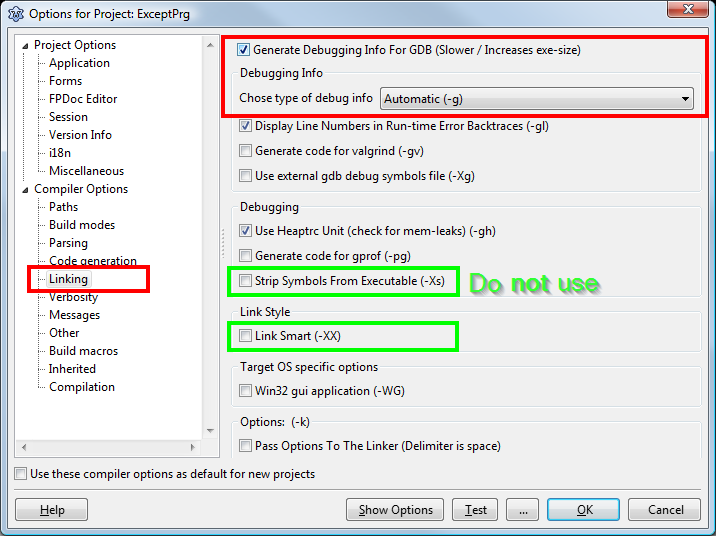
|
- You must enable the "Generate Debug Info for GDB"
- You must not use any of the following
GDB Version
GDB 7.5 is not supported by Lazarus 1.0. It can be used with trunk only.
GDB 7.7.1 seems to work well with Lazarus 1.2.4.
See also
- IDE Window: Debugger Options
- IDE Window: Run parameters This menu also covers some debugging-related options.
- GDB Debugger Tips



