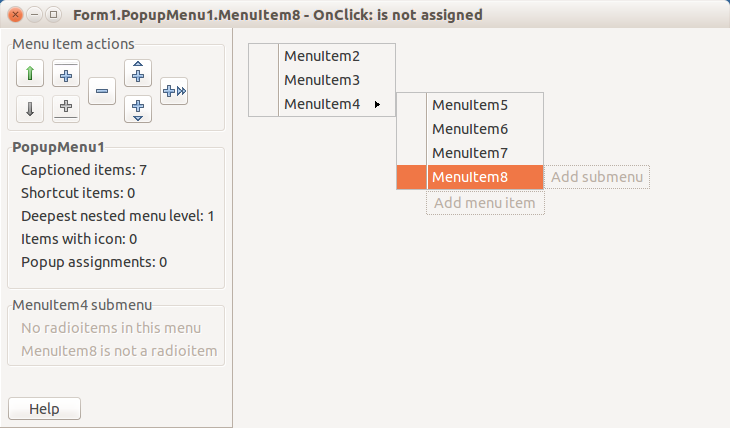Difference between revisions of "IDE Window: Menu Editor"
From Lazarus wiki
Jump to navigationJump to search| (6 intermediate revisions by 2 users not shown) | |||
| Line 1: | Line 1: | ||
{{IDE Window: Menu Editor}} | {{IDE Window: Menu Editor}} | ||
| − | + | {{Note|Description of old version Menu Editor you can see (and edit) at [[Talk:IDE_Window:_Menu_Editor|discussion page]]}} | |
| − | |||
| − | + | ==About== | |
| − | + | "Menu editor" is dialog which allows to customize contents of menus: [[TMainMenu]], [[TPopupMenu]]. | |
| − | [[File: | + | [[File:menueditor-popupmenu.png]] |
| − | + | ||
| + | ==Preview area== | ||
| + | This area shows preview of menu designed. For TMainMenu it shows horizontal band with top-level items, for TPopupMenu it shows vertical band (more vertical bands shown for each submenu). | ||
| + | Clickable labels: | ||
| + | |||
| + | * "Add menu item" to add item. This label is shown when the last item of menu is selected (in TPopupMenu - bottom item). | ||
| + | * "Add submenu" to add child submenu. | ||
| + | |||
| + | To edit properties of an item, click it on preview, then call Object Inspector. Or you can skip using OI, instead use right-click on each item. | ||
| + | |||
| + | ==Action buttons== | ||
| + | |||
| + | Buttons with icons peform these actions: | ||
| + | |||
| + | * icons "long arrows": Move selected item up/down (or left/right in TMainMenu top level). | ||
| + | * icons "plus with line": Add separator item above/below selected item. Disabled for TMainMenu top level. | ||
| + | * icon "minus": Delete selected item. | ||
| + | * icons "plus with 1 arrow": Add item before/after selected item (and select it). | ||
| + | * icon "plus with 2 arrows": Add submenu for selected item (and select its first item). | ||
| + | |||
| + | Icons are different for TMainMenu top level (since items here are arranged horizontally). | ||
Latest revision as of 11:10, 25 August 2017
│
English (en) │
suomi (fi) │
About
"Menu editor" is dialog which allows to customize contents of menus: TMainMenu, TPopupMenu.
Preview area
This area shows preview of menu designed. For TMainMenu it shows horizontal band with top-level items, for TPopupMenu it shows vertical band (more vertical bands shown for each submenu). Clickable labels:
- "Add menu item" to add item. This label is shown when the last item of menu is selected (in TPopupMenu - bottom item).
- "Add submenu" to add child submenu.
To edit properties of an item, click it on preview, then call Object Inspector. Or you can skip using OI, instead use right-click on each item.
Action buttons
Buttons with icons peform these actions:
- icons "long arrows": Move selected item up/down (or left/right in TMainMenu top level).
- icons "plus with line": Add separator item above/below selected item. Disabled for TMainMenu top level.
- icon "minus": Delete selected item.
- icons "plus with 1 arrow": Add item before/after selected item (and select it).
- icon "plus with 2 arrows": Add submenu for selected item (and select its first item).
Icons are different for TMainMenu top level (since items here are arranged horizontally).