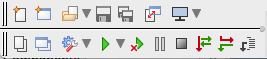Difference between revisions of "IDE Window: Toolbar Config"
From Lazarus wiki
Jump to navigationJump to searchm (Fix typo) |
|||
| (One intermediate revision by the same user not shown) | |||
| Line 1: | Line 1: | ||
| − | + | [[File:IDE-options-Environment-Toolbar-Configuration.png|right]] | |
| − | + | The '''Toolbar Configuration''' dialog is used for two toolbars: | |
| − | |||
| − | =Controls= | + | [[File:Main-IDE-Coolbar.png|left|frame|Main IDE Coolbar]] |
| + | |||
| + | [[File:Source-Editor-Toolbar.png|left|frame|Source Editor Toolbar]] | ||
| + | |||
| + | <br clear="all"> | ||
| + | |||
| + | * The Main IDE Coolbar is shown on two lines in the top left corner of the IDE. It has a number of buttons by default: | ||
| + | ** Line 1: "New Pascal Unit", "New Form", "Open...", "Save", "Save All", "Toggle Form/Unit" and "Desktops". | ||
| + | ** Line 2: "View Project Units", "View Project Forms", "Change Build Mode", "Run with Debug", "Pause", "Stop", "Step over", "Step into", "Step out". The image above also shows the "Run without debugging" green triangle with the red cross. | ||
| + | |||
| + | * The Source Editor Toolbar is shown above source editor, it has few buttons by default: "Configure Toolbar", "Jump Back", "Jump Forward". | ||
| + | |||
| + | == Controls == | ||
| + | |||
| + | Expand a category in the left pane of the '''Toolbar Configuration''' dialog, and then you may select a new item and then use the '''Move right''' button to add it to the toolbar list in the right pane. | ||
| + | |||
| + | You may use the '''Move left''' button to select an existing item on the toolbar and remove it. | ||
| + | |||
| + | You may rearrange Toolbar items with '''Move Up''' and '''Move Down''' buttons. | ||
| − | |||
| − | |||
Hint: to append an item at the end, clear selection first. | Hint: to append an item at the end, clear selection first. | ||
[[Category:IDE Window|T]] | [[Category:IDE Window|T]] | ||
Latest revision as of 14:31, 1 August 2020
The Toolbar Configuration dialog is used for two toolbars:
- The Main IDE Coolbar is shown on two lines in the top left corner of the IDE. It has a number of buttons by default:
- Line 1: "New Pascal Unit", "New Form", "Open...", "Save", "Save All", "Toggle Form/Unit" and "Desktops".
- Line 2: "View Project Units", "View Project Forms", "Change Build Mode", "Run with Debug", "Pause", "Stop", "Step over", "Step into", "Step out". The image above also shows the "Run without debugging" green triangle with the red cross.
- The Source Editor Toolbar is shown above source editor, it has few buttons by default: "Configure Toolbar", "Jump Back", "Jump Forward".
Controls
Expand a category in the left pane of the Toolbar Configuration dialog, and then you may select a new item and then use the Move right button to add it to the toolbar list in the right pane.
You may use the Move left button to select an existing item on the toolbar and remove it.
You may rearrange Toolbar items with Move Up and Move Down buttons.
Hint: to append an item at the end, clear selection first.