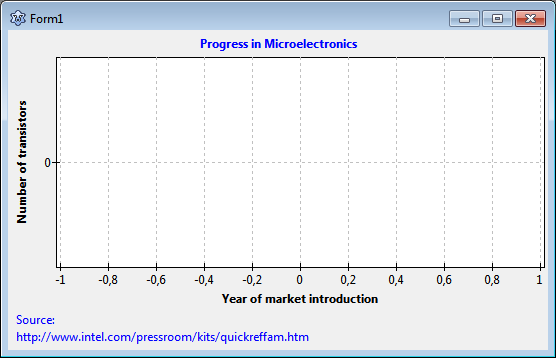TAChart Tutorial: ListChartSource, Logarithmic Axis, Fitting
After doing the first steps with TAChart in the Getting Started tutorial, here is another tutorial. This one will be more advanced. It will cover the aspects
- How to apply a user-defined chart source
- How to create a logarithmic axis
In order to have some meaningful data we will have a look at the development of integrated circuits. The reference www.intel.com/pressroom/kits/quickreffam.htm contains a list of microprocessors, their date of market introduction and their number of transistors per chip. We want to plot the transistor count as a function of the year of market introduction. In a susequent tutorial we will fit an exponential function to the data and verify "Moore's law" saying that the transistor count doubles every two years.
Preparation
Setting up the chart
- Create a new project.
- Resize the main form to 540 x 480 pixels.
- Add a
TAChartcomponent, align it to alClient, set itsBackColortoclWhiteand theGrid.Colorof each axis toclSilver. - Add a title to the x axis ("Year of market introduction") and to the y axis ("Number of transistors").
- Use the text "Progress in Microelectronics" as the chart's title.
- Set these font styles to
fsBold. - Maybe it is a good idea to display above reference for our data in the footer - the chart property
Footcan be used for that.
Data
For simplicity, we hard-code the data into our form. Of course it would be more flexible to read the data from a file, but this is a tutorial on TAChart, not on reading data files.
For the data, we declare a TDataRecord,
type
TDataRecord = record
Year: double;
Processor: string;
TransistorCount: double;
end;and the data simply are stored in an array:
const
MAXDATA = 10;
Data: array[0..MAXDATA] of TDataRecord = (
(Year:1972; Processor:'4004'; TransistorCount:2300),
(Year:1974; Processor:'8080'; TransistorCount:6000),
(Year:1978; Processor:'8086'; TransistorCount:29000),
(Year:1982; Processor:'80286'; TransistorCount:134000),
(Year:1986; Processor:'80386'; TransistorCount:275000),
(Year:1989; Processor:'80486'; TransistorCount:1.2E6),
(Year:1993; Processor:'Pentium'; TransistorCount:3.1E6),
(Year:1997; Processor:'Pentium II'; TransistorCount:7.5E6),
(Year:2001; Processor:'Xeon'; TransistorCount:42E6),
(Year:2006; Processor:'Core Duo'; TransistorCount:152E6),
(Year:2009; Processor:'Core i7'; TransistorCount:731E6)
);The original table contains much more data, if you want to add more, don't forget to use the correct value for MAXDATA, the upper index of the array. It should be mentioned that the table shows the date of market introduction by month and year - for simplicity, I skipped the month and rounded the date to the next nearest calendar year.
Using the TUserDefinedChartSource
Creating a point series
We want to draw each TDataRecord as a single data point - this is called "PointSeries" in other charting programs. The TAChart series editor does not show this type of series because TLineSeries can do this as well. We only have to set its property ShowPoints to true and to turn off the connecting lines (LineType = ltNone). The symbols are determined by the property Pointer.
So, add a LineSeries to the form and set the properites to create a point series. Additionally, let's set the Pointer.Brush.Color to clRed, and the Pointer.Style to psCircle to draw a red circle at each data point.
TUserDefinedChartSource
Normally, we would add the data to the built-in chart source of this series, as we did in the "Getting Started" tutorial. However, then we would have the data in memory twice: in the array shown above, and in the series - not so good: We would be wasting memory, and we would have to synchronize both storages when data points are added, deleted or edited. To avoid this, we add a TUserDefinedChartSource to the form, it is the third icon from the left in the Chart component palette. This chart source is made to interface to any kind of data storage. You just have to write an event handler for OnGetChartDataItem in order to define the data. For this purpose, the event takes a var parameter AItem of type TChartDataItem that is defined as follows (with elements omitted that are not needed here):
type
TChartDataItem = object
X, Y: Double;
Color: TChartColor;
Text: String;
// ...
end;X and Y indicate the coordinates of the data point. The field Textcan be used to assign a string to each data point. This string can be displayed in the chart above each data point. For this purpose, the series has a property Marks which determines how this string is displayed. Style determines whether the x or y value , or the Text label is displayed (smsXValue, smsValue, smsLabel, respectively), and there are even more options.
In our case, it may be a good idea to show the processor name above each data point. So we set the series' Marks.Style to smsLabel.
We could even give each data point an individual color by assigning a corresponding value to the property Color, but we don't want to use this feature here.
Now we can write the event handler for OnGetChartDataItem as follows:
procedure TForm1.UserDefinedChartSource1GetChartDataItem(
ASource: TUserDefinedChartSource; AIndex: Integer; var AItem: TChartDataItem);
begin
AItem.X := Data[AIndex].Year;
AItem.Y := Data[AIndex].TransistorCount;
AItem.Text := Data[AIndex].Processor;
end;AIndex is the index of the datapoint which is queried. Since both chart source and our data array begin at index 0 we just look into our data array at this index and copy the data to the corresponding elements of the ChartDataItem.
There are still some important things to do:
- We have to tell the
UserDefinedChartSourcehow many data points the external data array contains. We have to enter this number in the propertyPointsNumberof the UserDefinedChartSource. In our case, this is the value ofMAXDATA+1(because counting starts at 0), i.e. 11. - Tell the series to use the UserDefinedChartSource instead of the built-in source. Therefore, we set the series' propery
SourcetoUserDefinedChartSource1. - Since the UserDefinedChartSource does not know anything about the structure of the external data we have to notify it whenever data are available or have been changed. We do this by calling
UserDefinedChartSource1.Resetat an appropriate place. Sometimes you are lucky that some other method may have done this already. But keep in mind that whenever a chart with a UserDefinedChartSource does not behave as you expect it there is a chance that you may have forgotten to call Reset. Since our data are hardcoded in the project source the form'sOnCreateevent handler is the best place to do this.
Now we can compile the project for the first time.
As you can see, there are two things which can be improved at this stage:
- The point labels are cut off at the edges of the chart. We can fix this by increasing the chart's
Margin.LeftandMargin.Rightto 24. - Since almost all data points are at the bottom of the chart the plot not very meaningful. This is when the logarithmic axis comes into play.