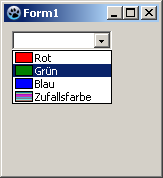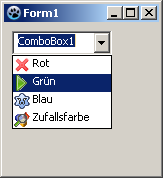Difference between revisions of "TComboBox"
m (→Description) |
(add "Usage") |
||
| Line 13: | Line 13: | ||
==Usage== | ==Usage== | ||
| − | + | To use a [[doc:lcl/stdctrls/tcombobox.html|TComboBox]] on a [[TForm|form]], you can simply select it on the ''Standard'' component pallet and place it by clicking on the form.<br> | |
| + | In the ComboBox, the stored [[String|strings]] are stored in the property ''Items'', that is of type TStrings. Thus you can assign or remove strings in the ComboBox, as in a [[TStringList-TStrings Tutorial|TStringList]] or its parent [[TStringList-TStrings Tutorial|TStrings]]. | ||
| + | |||
| + | Here are a few examples to use a combobox ''ComboBox1'' on a form ''Form1'': | ||
| + | |||
| + | ===Fill ComboBox=== | ||
| + | |||
| + | ====by the Object Inspector==== | ||
| + | |||
| + | * Select the ComboBox on your form with one click. | ||
| + | * Go in the Object Inspector in the Properties tab on the property ''Items''. | ||
| + | * Click on the button with the three dots. The String Editor opens. | ||
| + | * Enter your text and confirm your work with ''OK''. | ||
| + | |||
| + | ====by code when you create the form==== | ||
| + | |||
| + | * Create the ''OnCreate'' event handler for the form, by clicking on your form, use the Object Inspector, the tab events, select the ''OnCreate'' event and click the button [...] or double click the button in the form. | ||
| + | * In the source editor, you now insert the desired selection texts, for our example, you write as follows: | ||
| + | <source> | ||
| + | procedure TForm1.FormCreate(Sender: TObject); | ||
| + | begin | ||
| + | ComboBox1.Items.Clear; //Delete all existing choices | ||
| + | ComboBox1.Items.Add('Red'); //Add an choice | ||
| + | ComboBox1.Items.Add('Green'); | ||
| + | ComboBox1.Items.Add('Blue'); | ||
| + | ComboBox1.Items.Add('Random Color'); | ||
| + | end; | ||
| + | </source> | ||
| + | |||
| + | ===Make that something happens after the selection=== | ||
| + | |||
| + | Like all components, even the TComboBox provides various [[Event_order|events]], that are called when the user use the combobox. To respond to a change of the selection in the ComboBox, you can use the ''OnChange'' event: | ||
| + | * Doubleclick the ComboBox on the form or choose the ''OnChange'' event in the Object Inspector and click on the button [...]. | ||
| + | * The event handler is created, now you can insert your desired source, in our example we want to change the background color of the form: | ||
| + | <source> | ||
| + | procedure TForm1.ComboBox1Change(Sender: TObject); | ||
| + | begin | ||
| + | case ComboBox1.ItemIndex of //what entry (which item) has currently been chosen | ||
| + | 0: Color:=clRed; | ||
| + | 1: Color:=clGreen; | ||
| + | 2: Color:=clBlue; | ||
| + | 3: Color:=Random($1000000); | ||
| + | end; | ||
| + | end; | ||
| + | </source> | ||
| + | * Start your application, the selection changes the background color of the form. | ||
| + | |||
| + | ===Own drawed ComboBox=== | ||
| + | |||
| + | In general, it is advantageous to let the ComboBox represent in [http://en.wikipedia.org/wiki/Skin_%28computing%29 theme] by the setting of the user. In some cases (for example, to program a game with a colorful surface), you can deviate from this standard and draw the according to your own choice. How this works, you can try now: | ||
| + | |||
| + | {{Note|'''Parameters of ComboBoxDrawItem:'''<br><br> | ||
| + | '''Control:'''<br> If multiple controls (E.g. multiple ComboBoxes) access this event handle, you know which threw this event. You could in our example, instead of '''<code>ComboBox1.Canvas.FillRect(ARect)</code>''' also '''<code>TComboBox(Control).Canvas.FillRect(ARect)</code>''' write, where you should query still possible before, whether it is a TComboBox: | ||
| + | <source> | ||
| + | if Control is TComboBox then | ||
| + | TComboBox(Control).Canvas.FillRect(ARect); | ||
| + | </source> | ||
| + | '''Index:''' | ||
| + | Specifies the item location, so you have access to the string '''<code><ComboBox>.Items[Index]</code>'''.<br> | ||
| + | '''ARect:''' | ||
| + | Describes the rectangle, which is necessary for drawing the background.<br> | ||
| + | '''State:''' | ||
| + | Status of the items, whether normal, focused, selected etc. | ||
| + | }} | ||
| + | <br> | ||
| + | |||
| + | ====Draw a filled rectangle==== | ||
| + | |||
| + | '''in progress --[[User:Michl|Michl]] 22:14, 2 June 2014 (CEST)''' | ||
| + | |||
| + | * Modifizieren Sie am besten das Beispiel [[TComboBox/de#per Code beim Erstellen des Formulars|ComboBox füllen per Code beim Erstellen des Formulars]]. | ||
| + | * Ändern Sie von ''ComboBox1'' im Objektinspektor die Eigenschaft ''Style'' auf ''csOwnerDrawFixed''. | ||
| + | * Erstellen Sie im Objektinspektor den Eventhandler für das Ereignis ''OnDrawItem'', indem Sie auf den Button [...] klicken. | ||
| + | * Folgenden Code fügen Sie dem Eventhandler zu: | ||
| + | <source> | ||
| + | procedure TForm1.ComboBox1DrawItem(Control: TWinControl; Index: Integer; | ||
| + | ARect: TRect; State: TOwnerDrawState); | ||
| + | var | ||
| + | ltRect: TRect; | ||
| + | |||
| + | procedure FillColorfulRect(aCanvas: TCanvas; myRect: TRect); //Zufallsfarben zeichnen | ||
| + | var | ||
| + | y: Integer; | ||
| + | begin | ||
| + | for y:=myRect.Top to myRect.Bottom - 1 do begin | ||
| + | aCanvas.Pen.Color:=Random($1000000); | ||
| + | aCanvas.Line(myRect.Left, y, myRect.Right, y); | ||
| + | end; | ||
| + | end; | ||
| + | |||
| + | begin | ||
| + | ComboBox1.Canvas.FillRect(ARect); //Zuerst Standard - Hintergrund zeichnen | ||
| + | ComboBox1.Canvas.TextRect(ARect, 22, ARect.Top, ComboBox1.Items[Index]); //Itemtext zeichnen | ||
| + | |||
| + | ltRect.Left := ARect.Left + 2; //Kästchen für Farbe zeichnen | ||
| + | ltRect.Right := ARect.Left + 20; | ||
| + | ltRect.Top := ARect.Top + 1; | ||
| + | ltRect.Bottom := ARect.Bottom - 1; | ||
| + | |||
| + | ComboBox1.Canvas.Pen.Color:=clBlack; | ||
| + | ComboBox1.Canvas.Rectangle(ltRect); //Ein Rahmen um die Farbkästchen zeichnen | ||
| + | |||
| + | if InflateRect(ltRect, -1, -1) then //Farbkästchen um ein Pixel verkleinern | ||
| + | if Index = 3 then | ||
| + | FillColorfulRect(ComboBox1.Canvas, ltRect) //Zufallsfarben zeichnen | ||
| + | else begin | ||
| + | case Index of | ||
| + | 0: ComboBox1.Canvas.Brush.Color := clRed; | ||
| + | 1: ComboBox1.Canvas.Brush.Color := clGreen; | ||
| + | 2: ComboBox1.Canvas.Brush.Color := clBlue; | ||
| + | end; | ||
| + | ComboBox1.Canvas.FillRect(ltRect); //Farben entsprechend Auswahl zeichnen | ||
| + | end; | ||
| + | end; | ||
| + | </source> | ||
| + | * So könnte Ihr Beispiel dann aussehen: | ||
| + | [[image:ComboBoxBsp1.png]] -> [[image:ComboBoxBsp2.png]] | ||
| + | <br> | ||
| + | <br> | ||
| + | |||
| + | ====Vorangestellte Images==== | ||
| + | |||
| + | In diesem Beispiel werden wir ein paar Images in eine [[TImageList/de|TImageList]] laden und diese vor die Items der Combobox zeichnen. Es ist ein einfaches Beispiel, welches nur generell zeigen soll, wie Sie verfahren können. Details, wie das Prüfen, ob das entsprechende Image vorhanden ist usw. führe ich in diesem Beispiel explizit nicht aus. Dies müsste von Ihnen je nach Notwendigkeit vorgenommen werden. | ||
| + | |||
| + | * Erstellen Sie eine Anwendung analog dem Beispiel [[TComboBox/de#per Code beim Erstellen des Formulars|ComboBox füllen per Code beim Erstellen des Formulars]]. | ||
| + | * Ändern Sie von ''ComboBox1'' im Objektinspektor die Eigenschaft ''Style'' auf ''csOwnerDrawFixed''. | ||
| + | * Fügen Sie eine [[TImageList/de|TImageList]] von der Komponentenpalette ''Common Controls'' auf Ihr Formular hinzu. | ||
| + | * Voreingestellt ist in ''ImageList1'' die Höhe ''Height'' und Breite ''Width'' von je 16 Pixel. Dies lassen wir so. Damit die Images ordentlich in unsere Combobox passen, stellen wir im Objektinspektor die Eigenschaft ''ItemHeight'' von ''ComboBox1'' auf ''18''. | ||
| + | * Fügen Sie nun vier Images der ImageList zu: | ||
| + | ** Doppelklicken Sie ''ImageList1'' oder Linksklicken Sie ''ImageList1'' und wählen Sie ''ImageList-Editor...''. | ||
| + | ** Klicken Sie auf ''Hinzufügen'' und wählen Sie ein Image aus (unter <Lazarusverzeichnis>/images/... sind diverse Images bzw. Icons in der Größe 16x16px zu finden). | ||
| + | ** haben Sie vier Images zugefügt, bestätigen Sie Ihre Arbeit mit [OK]. | ||
| + | * Erstellen Sie im Objektinspektor den Eventhandler für das Ereignis ''OnDrawItem'', indem Sie auf den Button [...] klicken. | ||
| + | * Folgenden Code fügen Sie dem Eventhandler zu: | ||
| + | <source> | ||
| + | procedure TForm1.ComboBox1DrawItem(Control: TWinControl; Index: Integer; | ||
| + | ARect: TRect; State: TOwnerDrawState); | ||
| + | begin | ||
| + | ComboBox1.Canvas.FillRect(ARect); //Zuerst Standard - Hintergrund zeichnen | ||
| + | ComboBox1.Canvas.TextRect(ARect, 20, ARect.Top, ComboBox1.Items[Index]); //Itemtext zeichnen | ||
| + | ImageList1.Draw(ComboBox1.Canvas, ARect.Left + 1, ARect.Top + 1, Index); //Image entsprechend Index auf Canvas zeichnen | ||
| + | end; | ||
| + | </source> | ||
| + | * So könnte Ihr Beispiel dann aussehen: | ||
| + | [[image:ComboBoxBsp1.png]] -> [[image:ComboBoxBsp3.png]] | ||
| + | <br> | ||
| + | <br> | ||
{{LCL Components Footer |TListBox|TScrollBar}} | {{LCL Components Footer |TListBox|TScrollBar}} | ||
| Line 21: | Line 167: | ||
[[Category:LCL]] | [[Category:LCL]] | ||
[[Category:Components]] | [[Category:Components]] | ||
| + | --[[User:Michl|Michl]] 22:14, 2 June 2014 (CEST) | ||
Revision as of 22:15, 2 June 2014
│
Deutsch (de) │
English (en) │
español (es) │
suomi (fi) │
français (fr) │
日本語 (ja) │
>> LCL Components >> TComboBox
This page explains how to use the TComboBox component. When I mention to click on something, unless I explicitly say to right-click, you always left-click on the item in question.
Description
A combination of an edit box and a (drop-down) list allowing one of several options to be chosen.
Usage
To use a TComboBox on a form, you can simply select it on the Standard component pallet and place it by clicking on the form.
In the ComboBox, the stored strings are stored in the property Items, that is of type TStrings. Thus you can assign or remove strings in the ComboBox, as in a TStringList or its parent TStrings.
Here are a few examples to use a combobox ComboBox1 on a form Form1:
Fill ComboBox
by the Object Inspector
- Select the ComboBox on your form with one click.
- Go in the Object Inspector in the Properties tab on the property Items.
- Click on the button with the three dots. The String Editor opens.
- Enter your text and confirm your work with OK.
by code when you create the form
- Create the OnCreate event handler for the form, by clicking on your form, use the Object Inspector, the tab events, select the OnCreate event and click the button [...] or double click the button in the form.
- In the source editor, you now insert the desired selection texts, for our example, you write as follows:
procedure TForm1.FormCreate(Sender: TObject);
begin
ComboBox1.Items.Clear; //Delete all existing choices
ComboBox1.Items.Add('Red'); //Add an choice
ComboBox1.Items.Add('Green');
ComboBox1.Items.Add('Blue');
ComboBox1.Items.Add('Random Color');
end;Make that something happens after the selection
Like all components, even the TComboBox provides various events, that are called when the user use the combobox. To respond to a change of the selection in the ComboBox, you can use the OnChange event:
- Doubleclick the ComboBox on the form or choose the OnChange event in the Object Inspector and click on the button [...].
- The event handler is created, now you can insert your desired source, in our example we want to change the background color of the form:
procedure TForm1.ComboBox1Change(Sender: TObject);
begin
case ComboBox1.ItemIndex of //what entry (which item) has currently been chosen
0: Color:=clRed;
1: Color:=clGreen;
2: Color:=clBlue;
3: Color:=Random($1000000);
end;
end;- Start your application, the selection changes the background color of the form.
Own drawed ComboBox
In general, it is advantageous to let the ComboBox represent in theme by the setting of the user. In some cases (for example, to program a game with a colorful surface), you can deviate from this standard and draw the according to your own choice. How this works, you can try now:
![]() Note: Parameters of ComboBoxDrawItem:
Note: Parameters of ComboBoxDrawItem:
Control:
If multiple controls (E.g. multiple ComboBoxes) access this event handle, you know which threw this event. You could in our example, instead of ComboBox1.Canvas.FillRect(ARect) also TComboBox(Control).Canvas.FillRect(ARect) write, where you should query still possible before, whether it is a TComboBox:
if Control is TComboBox then
TComboBox(Control).Canvas.FillRect(ARect);Index:
Specifies the item location, so you have access to the string <ComboBox>.Items[Index].
ARect:
Describes the rectangle, which is necessary for drawing the background.
State:
Status of the items, whether normal, focused, selected etc.
Draw a filled rectangle
in progress --Michl 22:14, 2 June 2014 (CEST)
- Modifizieren Sie am besten das Beispiel ComboBox füllen per Code beim Erstellen des Formulars.
- Ändern Sie von ComboBox1 im Objektinspektor die Eigenschaft Style auf csOwnerDrawFixed.
- Erstellen Sie im Objektinspektor den Eventhandler für das Ereignis OnDrawItem, indem Sie auf den Button [...] klicken.
- Folgenden Code fügen Sie dem Eventhandler zu:
procedure TForm1.ComboBox1DrawItem(Control: TWinControl; Index: Integer;
ARect: TRect; State: TOwnerDrawState);
var
ltRect: TRect;
procedure FillColorfulRect(aCanvas: TCanvas; myRect: TRect); //Zufallsfarben zeichnen
var
y: Integer;
begin
for y:=myRect.Top to myRect.Bottom - 1 do begin
aCanvas.Pen.Color:=Random($1000000);
aCanvas.Line(myRect.Left, y, myRect.Right, y);
end;
end;
begin
ComboBox1.Canvas.FillRect(ARect); //Zuerst Standard - Hintergrund zeichnen
ComboBox1.Canvas.TextRect(ARect, 22, ARect.Top, ComboBox1.Items[Index]); //Itemtext zeichnen
ltRect.Left := ARect.Left + 2; //Kästchen für Farbe zeichnen
ltRect.Right := ARect.Left + 20;
ltRect.Top := ARect.Top + 1;
ltRect.Bottom := ARect.Bottom - 1;
ComboBox1.Canvas.Pen.Color:=clBlack;
ComboBox1.Canvas.Rectangle(ltRect); //Ein Rahmen um die Farbkästchen zeichnen
if InflateRect(ltRect, -1, -1) then //Farbkästchen um ein Pixel verkleinern
if Index = 3 then
FillColorfulRect(ComboBox1.Canvas, ltRect) //Zufallsfarben zeichnen
else begin
case Index of
0: ComboBox1.Canvas.Brush.Color := clRed;
1: ComboBox1.Canvas.Brush.Color := clGreen;
2: ComboBox1.Canvas.Brush.Color := clBlue;
end;
ComboBox1.Canvas.FillRect(ltRect); //Farben entsprechend Auswahl zeichnen
end;
end;- So könnte Ihr Beispiel dann aussehen:
Vorangestellte Images
In diesem Beispiel werden wir ein paar Images in eine TImageList laden und diese vor die Items der Combobox zeichnen. Es ist ein einfaches Beispiel, welches nur generell zeigen soll, wie Sie verfahren können. Details, wie das Prüfen, ob das entsprechende Image vorhanden ist usw. führe ich in diesem Beispiel explizit nicht aus. Dies müsste von Ihnen je nach Notwendigkeit vorgenommen werden.
- Erstellen Sie eine Anwendung analog dem Beispiel ComboBox füllen per Code beim Erstellen des Formulars.
- Ändern Sie von ComboBox1 im Objektinspektor die Eigenschaft Style auf csOwnerDrawFixed.
- Fügen Sie eine TImageList von der Komponentenpalette Common Controls auf Ihr Formular hinzu.
- Voreingestellt ist in ImageList1 die Höhe Height und Breite Width von je 16 Pixel. Dies lassen wir so. Damit die Images ordentlich in unsere Combobox passen, stellen wir im Objektinspektor die Eigenschaft ItemHeight von ComboBox1 auf 18.
- Fügen Sie nun vier Images der ImageList zu:
- Doppelklicken Sie ImageList1 oder Linksklicken Sie ImageList1 und wählen Sie ImageList-Editor....
- Klicken Sie auf Hinzufügen und wählen Sie ein Image aus (unter <Lazarusverzeichnis>/images/... sind diverse Images bzw. Icons in der Größe 16x16px zu finden).
- haben Sie vier Images zugefügt, bestätigen Sie Ihre Arbeit mit [OK].
- Erstellen Sie im Objektinspektor den Eventhandler für das Ereignis OnDrawItem, indem Sie auf den Button [...] klicken.
- Folgenden Code fügen Sie dem Eventhandler zu:
procedure TForm1.ComboBox1DrawItem(Control: TWinControl; Index: Integer;
ARect: TRect; State: TOwnerDrawState);
begin
ComboBox1.Canvas.FillRect(ARect); //Zuerst Standard - Hintergrund zeichnen
ComboBox1.Canvas.TextRect(ARect, 20, ARect.Top, ComboBox1.Items[Index]); //Itemtext zeichnen
ImageList1.Draw(ComboBox1.Canvas, ARect.Left + 1, ARect.Top + 1, Index); //Image entsprechend Index auf Canvas zeichnen
end;- So könnte Ihr Beispiel dann aussehen:
| Return To: LCL Components | — Previous: TListBox | Next: TScrollBar |
--Michl 22:14, 2 June 2014 (CEST)