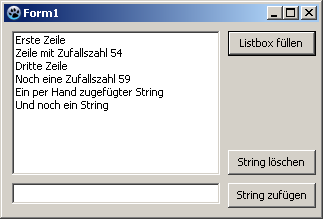Difference between revisions of "TListBox/fr"
m (Fixed syntax highlighting) |
|||
| (4 intermediate revisions by one other user not shown) | |||
| Line 8: | Line 8: | ||
= Remplir une ListBox = | = Remplir une ListBox = | ||
| + | |||
== Avec l'inspecteur d'objet == | == Avec l'inspecteur d'objet == | ||
| + | |||
* Sélectionnez le ListBox sur votre fiche avec un clic. | * Sélectionnez le ListBox sur votre fiche avec un clic. | ||
* Allez dans l'inspecteur d'objet, dans l'onglet Propriétés et sur la propriété ''Items''. | * Allez dans l'inspecteur d'objet, dans l'onglet Propriétés et sur la propriété ''Items''. | ||
| Line 15: | Line 17: | ||
== Par code via un clic de bouton == | == Par code via un clic de bouton == | ||
| + | |||
Ajoutez sur votre fiche une [[TButton/fr|TButton]] nommé ''btnFill'' et un intitulé ''Remplir la liste''. Dans le gestionnaire d'événement ''OnClick'' du bouton, vous écrivez le code suivant : | Ajoutez sur votre fiche une [[TButton/fr|TButton]] nommé ''btnFill'' et un intitulé ''Remplir la liste''. Dans le gestionnaire d'événement ''OnClick'' du bouton, vous écrivez le code suivant : | ||
| − | <syntaxhighlight> | + | |
| + | <syntaxhighlight lang=pascal> | ||
procedure TForm1.btnFillClick(Sender: TObject); | procedure TForm1.btnFillClick(Sender: TObject); | ||
begin | begin | ||
| Line 29: | Line 33: | ||
= Affectation d'une StringList = | = Affectation d'une StringList = | ||
Ajoutez sur votre fiche un [[TButton/fr|TButton]] nommé ''btnFill'' intitulé ''Remplir la liste''. Dans le gestionnaire d'événement ''OnClick'' du bouton, vous écrivez le code suivant : | Ajoutez sur votre fiche un [[TButton/fr|TButton]] nommé ''btnFill'' intitulé ''Remplir la liste''. Dans le gestionnaire d'événement ''OnClick'' du bouton, vous écrivez le code suivant : | ||
| − | <syntaxhighlight> | + | |
| + | <syntaxhighlight lang=pascal> | ||
procedure TForm1.btnFillClick(Sender: TObject); | procedure TForm1.btnFillClick(Sender: TObject); | ||
var | var | ||
| Line 48: | Line 53: | ||
= Ajout d'une chaîne = | = Ajout d'une chaîne = | ||
| + | |||
* Etendez l'exemple [[TListBox/fr#Par_code_via_un_clic_de_bouton|Remplir un ListBox dans un clic de bouton]] en ajoutant un [[TEdit/fr|TEdit]] et un [[TButton/fr|TButton]] nommé ''btnAdd'' et intitulé ''Ajouter une chaîne''. Effacez la propriété ''Text''. | * Etendez l'exemple [[TListBox/fr#Par_code_via_un_clic_de_bouton|Remplir un ListBox dans un clic de bouton]] en ajoutant un [[TEdit/fr|TEdit]] et un [[TButton/fr|TButton]] nommé ''btnAdd'' et intitulé ''Ajouter une chaîne''. Effacez la propriété ''Text''. | ||
* Dans le gestionnaire d'événement ''OnClick'' du bouton, vous écrivez le code suivant : | * Dans le gestionnaire d'événement ''OnClick'' du bouton, vous écrivez le code suivant : | ||
| − | <syntaxhighlight> | + | |
| + | <syntaxhighlight lang=pascal> | ||
procedure TForm1.btnAddClick(Sender: TObject); | procedure TForm1.btnAddClick(Sender: TObject); | ||
begin | begin | ||
| Line 59: | Line 66: | ||
= Supprimer une chaîne = | = Supprimer une chaîne = | ||
| − | + | Par défaut, vous pouvez seulement sélectionner une seule ligne dans la liste. En passant la propriété ''MultiSelect'' à True, vous pouvez sélectionner plusieurs lignes de la liste. | |
| − | == | + | == Un ItemIndex == |
| − | * | + | * Etendez l'exemple [[TListBox/fr#Ajout_d.27une_cha.C3.AEne|Ajout d'une chaîne]] en ajoutant un [[TButton/fr|TButton]] nommé "btnDel" et intitulé "Supprimer la chaîne". |
| − | * | + | * Dans le gestionnaire d'événement ''OnClick'' du bouton, vous écrivez le code suivant : |
| − | < | + | |
| + | <syntaxhighlight lang=pascal> | ||
procedure TForm1.btnDelClick(Sender: TObject); | procedure TForm1.btnDelClick(Sender: TObject); | ||
begin | begin | ||
| Line 71: | Line 79: | ||
ListBox1.Items.Delete(ListBox1.ItemIndex); | ListBox1.Items.Delete(ListBox1.ItemIndex); | ||
end; | end; | ||
| − | </ | + | </syntaxhighlight> |
== Toutes les chaînes sélectionnées == | == Toutes les chaînes sélectionnées == | ||
| − | * | + | |
| − | * | + | * Etendez l'exemple [[TListBox/fr#Ajout_d.27une_cha.C3.AEne|Ajout d'une chaîne]] en ajoutant un [[TButton/fr|TButton]] nommé "btnDel" et intitulé "Supprimer la chaîne". |
| − | < | + | * Dans le gestionnaire d'événement ''OnClick'' du bouton, vous écrivez le code suivant : |
| + | |||
| + | <syntaxhighlight lang=pascal> | ||
procedure TForm1.btnDelClick(Sender: TObject); | procedure TForm1.btnDelClick(Sender: TObject); | ||
var | var | ||
| Line 86: | Line 96: | ||
ListBox1.Items.Delete(i); //...delete the item (String) | ListBox1.Items.Delete(i); //...delete the item (String) | ||
end; | end; | ||
| − | </ | + | </syntaxhighlight> |
= ListBox dessinée par le propriétaire = | = ListBox dessinée par le propriétaire = | ||
| − | + | ||
| − | * | + | En général, il est préférable de laisser le ListBox suivre le [http://en.wikipedia.org/wiki/Skin_%28computing%29 thème] défini par l'utilisateur. Dans certains cas (par exemple to programmer un jeu avec une surface toute colorée), vous pouvez vous détourner de ce standard et dessiner le contrôle selon votre propre choix. Vous pouvez essayer ceci maintenant : |
| − | * | + | |
| − | * | + | * Vous pouvez modifier l'exemple précédent ou créer une nouvelle application avec un TListBox ''ListBox1''. |
| − | * | + | * Dans l'inspecteur d'objet, modifiez la propriété ''Style'' de ''ListBox1'' vers ''lbOwnerDrawFixed''. |
| − | < | + | * Créez depuis l'inspecteur d'objet, onglet événements, le gestionnaire d'événement de ''OnDrawItem'', en cliquant sur le bouton [...]. |
| + | * Vous ajoutez le code suivant dans le gestionnaire : | ||
| + | |||
| + | <syntaxhighlight lang=pascal> | ||
procedure TForm1.ListBox1DrawItem(Control: TWinControl; Index: Integer; | procedure TForm1.ListBox1DrawItem(Control: TWinControl; Index: Integer; | ||
ARect: TRect; State: TOwnerDrawState); | ARect: TRect; State: TOwnerDrawState); | ||
| Line 110: | Line 123: | ||
ListBox1.Canvas.TextRect(ARect, 2, ARect.Top+2, ListBox1.Items[Index]); //Draw Itemtext | ListBox1.Canvas.TextRect(ARect, 2, ARect.Top+2, ListBox1.Items[Index]); //Draw Itemtext | ||
end; | end; | ||
| − | </ | + | </syntaxhighlight> |
| − | {{Note|''' | + | {{Note|'''Paramètres deListBoxDrawItem:'''<br/><br/> |
| − | '''Control:'''<br> | + | '''Control:'''<br/> Si plusieurs contrôles (p.ex. de multiples ListBox) ont accès à ce gestionnaire, vous savez lequel a déclenché l'événement. Vous pouvez dans votre exemple au lieu de '''<code>ListBox1.Canvas.FillRect(ARect)</code>''' écrire aussi '''<code>TListBox(Control).Canvas.FillRect(ARect)</code>''', où vous devriez vérifier s'il s'agit d'un ListBox : |
| − | < | + | |
| + | <syntaxhighlight lang=pascal> | ||
if Control is TListBox then | if Control is TListBox then | ||
TListBox(Control).Canvas.FillRect(ARect); | TListBox(Control).Canvas.FillRect(ARect); | ||
| − | </ | + | </syntaxhighlight> |
| − | '''Index:''' | + | |
| − | + | '''Index:''' <br/> | |
| − | '''ARect:''' | + | Spécifie l'emplacement de l'article, vous avez ainsi accès à la chaîne '''<code><ListBox>.Items[Index]</code>'''.<br> |
| − | + | '''ARect:''' <br/> | |
| − | '''State:''' | + | Décrit le rectangle, ce qui est nécessaire pour le dessin du fond.<br/> |
| − | + | '''State:'''<br/> | |
| + | Etat de l'article, soit normal, mis en évidence (focus), sélectionné etc. | ||
}} | }} | ||
| − | * | + | * Votre exemple pourrait ressembler à ceci : |
[[image:ListBoxBsp1.png]] -> [[image:ListBoxBsp2.png]] | [[image:ListBoxBsp1.png]] -> [[image:ListBoxBsp2.png]] | ||
= Voir aussi = | = Voir aussi = | ||
| + | |||
* [[doc:lcl/stdctrls/tlistbox.html|Doc. TListBox]] | * [[doc:lcl/stdctrls/tlistbox.html|Doc. TListBox]] | ||
* [[TDBListBox/fr|TDBListBox]] Ce composant rendu sensible aux données. | * [[TDBListBox/fr|TDBListBox]] Ce composant rendu sensible aux données. | ||
{{LCL Components/fr}} | {{LCL Components/fr}} | ||
Latest revision as of 08:51, 1 March 2020
│
Deutsch (de) │
English (en) │
suomi (fi) │
français (fr) │
日本語 (ja) │
Une TListBox ![]() est un composant qui montre une liste défilable de chaîne (courtes) dans laquelle l'utilisateur peut en sélectionner une. Il est disponible depuis l'onglet Standard de la palette de composants.
est un composant qui montre une liste défilable de chaîne (courtes) dans laquelle l'utilisateur peut en sélectionner une. Il est disponible depuis l'onglet Standard de la palette de composants.
Dans la TListBox, les chaînes sont enregistrées dans la propriété Items, qui est du type TStrings. donc vous pouvez affecter ou retirer des chaînes dans la ListBox comme dans TStringList ou son parent TStrings
Voici quelques exemples de comment utiliser une TListBox ListBox1 sur une fiche Form1 :
Remplir une ListBox
Avec l'inspecteur d'objet
- Sélectionnez le ListBox sur votre fiche avec un clic.
- Allez dans l'inspecteur d'objet, dans l'onglet Propriétés et sur la propriété Items.
- Cliquez sur le bouton avec les trois points. L'éditeur de liste de chaînes s'ouvre.
- Entrez votre texte et confirmez le tout avec OK.
Par code via un clic de bouton
Ajoutez sur votre fiche une TButton nommé btnFill et un intitulé Remplir la liste. Dans le gestionnaire d'événement OnClick du bouton, vous écrivez le code suivant :
procedure TForm1.btnFillClick(Sender: TObject);
begin
ListBox1.Items.Clear; //Delete all existing strings
ListBox1.Items.Add('First line');
ListBox1.Items.Add('Line with random number '+IntToStr(Random(100)));
ListBox1.Items.Add('Third line');
ListBox1.Items.Add('Even a random number '+IntToStr(Random(100)));
end;
Affectation d'une StringList
Ajoutez sur votre fiche un TButton nommé btnFill intitulé Remplir la liste. Dans le gestionnaire d'événement OnClick du bouton, vous écrivez le code suivant :
procedure TForm1.btnFillClick(Sender: TObject);
var
myStringList: TStringList;
begin
myStringList:=TStringList.Create; //Create my StringList
try
myStringList.Add('This is the first line.'); //This add a row
myStringList.Add('This is the second first line.');
myStringList.Add('This is the third line.');
myStringList.Add('etc.');
ListBox1.Items.Assign(myStringList); //assign the ListBox1 the text content of my StringList
finally
myStringList.Free; //Free my StringList in memory
end;
end;
Ajout d'une chaîne
- Etendez l'exemple Remplir un ListBox dans un clic de bouton en ajoutant un TEdit et un TButton nommé btnAdd et intitulé Ajouter une chaîne. Effacez la propriété Text.
- Dans le gestionnaire d'événement OnClick du bouton, vous écrivez le code suivant :
procedure TForm1.btnAddClick(Sender: TObject);
begin
ListBox1.Items.Add(Edit1.Text);
Edit1.Text:='';
end;
Supprimer une chaîne
Par défaut, vous pouvez seulement sélectionner une seule ligne dans la liste. En passant la propriété MultiSelect à True, vous pouvez sélectionner plusieurs lignes de la liste.
Un ItemIndex
- Etendez l'exemple Ajout d'une chaîne en ajoutant un TButton nommé "btnDel" et intitulé "Supprimer la chaîne".
- Dans le gestionnaire d'événement OnClick du bouton, vous écrivez le code suivant :
procedure TForm1.btnDelClick(Sender: TObject);
begin
if ListBox1.ItemIndex > -1 then //Delete only when a string in the listbox is selected
ListBox1.Items.Delete(ListBox1.ItemIndex);
end;
Toutes les chaînes sélectionnées
- Etendez l'exemple Ajout d'une chaîne en ajoutant un TButton nommé "btnDel" et intitulé "Supprimer la chaîne".
- Dans le gestionnaire d'événement OnClick du bouton, vous écrivez le code suivant :
procedure TForm1.btnDelClick(Sender: TObject);
var
i: Integer;
begin
if ListBox1.SelCount > 0 then //Delete only if at least one string in the list box is selected
for i:=ListBox1.Items.Count - 1 downto 0 do //Iterate through all the items
if ListBox1.Selected[i] then //If selected...
ListBox1.Items.Delete(i); //...delete the item (String)
end;
ListBox dessinée par le propriétaire
En général, il est préférable de laisser le ListBox suivre le thème défini par l'utilisateur. Dans certains cas (par exemple to programmer un jeu avec une surface toute colorée), vous pouvez vous détourner de ce standard et dessiner le contrôle selon votre propre choix. Vous pouvez essayer ceci maintenant :
- Vous pouvez modifier l'exemple précédent ou créer une nouvelle application avec un TListBox ListBox1.
- Dans l'inspecteur d'objet, modifiez la propriété Style de ListBox1 vers lbOwnerDrawFixed.
- Créez depuis l'inspecteur d'objet, onglet événements, le gestionnaire d'événement de OnDrawItem, en cliquant sur le bouton [...].
- Vous ajoutez le code suivant dans le gestionnaire :
procedure TForm1.ListBox1DrawItem(Control: TWinControl; Index: Integer;
ARect: TRect; State: TOwnerDrawState);
var
aColor: TColor; //Background color
begin
if (Index mod 2 = 0) //Index tells which item it is
then aColor:=$FFFFFF //every second item gets white as the background color
else aColor:=$EEEEFF; //every second item gets pink background color
if odSelected in State then aColor:=$0000FF; //If item is selected, then red as background color
ListBox1.Canvas.Brush.Color:=aColor; //Set background color
ListBox1.Canvas.FillRect(ARect); //Draw a filled rectangle
ListBox1.Canvas.Font.Bold:=True; //Set the font to "bold"
ListBox1.Canvas.TextRect(ARect, 2, ARect.Top+2, ListBox1.Items[Index]); //Draw Itemtext
end;
![]() Remarque: Paramètres deListBoxDrawItem:
Remarque: Paramètres deListBoxDrawItem:
Control:
Si plusieurs contrôles (p.ex. de multiples ListBox) ont accès à ce gestionnaire, vous savez lequel a déclenché l'événement. Vous pouvez dans votre exemple au lieu de ListBox1.Canvas.FillRect(ARect) écrire aussi TListBox(Control).Canvas.FillRect(ARect), où vous devriez vérifier s'il s'agit d'un ListBox :
if Control is TListBox then
TListBox(Control).Canvas.FillRect(ARect);
Index:
Spécifie l'emplacement de l'article, vous avez ainsi accès à la chaîne <ListBox>.Items[Index].
ARect:
Décrit le rectangle, ce qui est nécessaire pour le dessin du fond.
State:
Etat de l'article, soit normal, mis en évidence (focus), sélectionné etc.
- Votre exemple pourrait ressembler à ceci :
Voir aussi
- Doc. TListBox
- TDBListBox Ce composant rendu sensible aux données.