Difference between revisions of "UserSuppliedSchemeSettings"
m (t/c) |
|||
| (5 intermediate revisions by 2 users not shown) | |||
| Line 1: | Line 1: | ||
= Introduction = | = Introduction = | ||
| − | It is possible to change how languages are [[Syntax_highlighting|highlighted]]. Within the [[IDE]], | + | It is possible to change how languages are [[Syntax_highlighting|highlighted]]. Within the [[IDE]], select Tools > Options (or shift-control-d [shift=option-d on Mac) A dialog box will appear. These options are in Editor > Display > Colors. |
One color scheme defines the color for all languages. However, in the options, you can specify which scheme to use language by language by using the second drop down menu. So you may override the language highlighting for one specific language by choosing a theme just for this language even if you don't use the rest of the color scheme. | One color scheme defines the color for all languages. However, in the options, you can specify which scheme to use language by language by using the second drop down menu. So you may override the language highlighting for one specific language by choosing a theme just for this language even if you don't use the rest of the color scheme. | ||
| Line 30: | Line 30: | ||
| style="background:#EEEEEE" | Example of the default color scheme provided with Lazarus 1.2.x | | style="background:#EEEEEE" | Example of the default color scheme provided with Lazarus 1.2.x | ||
|- | |- | ||
| − | ! [ | + | ! [[Media:buenanoche.xml | "Buena Noche"]] |
| [[File:buenanoche ColorScheme.png|240px|Buena Noche colour scheme]] | | [[File:buenanoche ColorScheme.png|240px|Buena Noche colour scheme]] | ||
| This is the dark theme (black background, white text) that I use. -Seth Grover | | This is the dark theme (black background, white text) that I use. -Seth Grover | ||
| Line 114: | Line 114: | ||
| [[File:Lazarus-Breeze-Dark-Screenshot.png|240px|Breeze Dark]] | | [[File:Lazarus-Breeze-Dark-Screenshot.png|240px|Breeze Dark]] | ||
| This will fit nicely into the Kubuntu dark standard theme which happens to go by the same name ;-) | | This will fit nicely into the Kubuntu dark standard theme which happens to go by the same name ;-) | ||
| − | |||
| − | |||
|- | |- | ||
| + | ! [[Media:deep_black.xml | "Deep Black"]] | ||
| + | | [[File:deep_black.png|240px|Deep Black]] | ||
| + | | Deep Black by Mariusz Kasperkiewicz where [http://gintasdx.blogspot.com/2011/02/lazarus-ide-custom-themes.html ported from Notepad++] by GintasDX. | ||
| + | |- | ||
| + | ! [[Media:hello_kitty.xml | "Hello Kitty"]] | ||
| + | | [[File:hello_kitty.png|240px|Hello Kitty]] | ||
| + | | Hello Kitty theme where [http://gintasdx.blogspot.com/2011/02/lazarus-ide-custom-themes.html ported from Notepad++] by GintasDX. | ||
| + | |- | ||
| + | ! [[Media:obsidian.xml | "Obsidian"]] | ||
| + | | [[File:obsidian.png|240px|Obsidian]] | ||
| + | | Obsidian theme by Joni Eskelinen where [http://gintasdx.blogspot.com/2011/02/lazarus-ide-custom-themes.html ported from Notepad++] by GintasDX. | ||
|} | |} | ||
| − | |||
| − | |||
Delphi themes can be exported to Lazarus by using the [http://theroadtodelphi.wordpress.com/delphi-ide-theme-editor/ Delphi IDE Theme Editor]. | Delphi themes can be exported to Lazarus by using the [http://theroadtodelphi.wordpress.com/delphi-ide-theme-editor/ Delphi IDE Theme Editor]. | ||
Revision as of 13:07, 8 January 2022
Introduction
It is possible to change how languages are highlighted. Within the IDE, select Tools > Options (or shift-control-d [shift=option-d on Mac) A dialog box will appear. These options are in Editor > Display > Colors.
One color scheme defines the color for all languages. However, in the options, you can specify which scheme to use language by language by using the second drop down menu. So you may override the language highlighting for one specific language by choosing a theme just for this language even if you don't use the rest of the color scheme.
Adding custom schemes
There are many color schemes available by default. However an additional color scheme can be described by an XML file. Additional schemes can be added by copying them into a folder called "userschemes" in the primary-config-path. The list of schemes is determined on Lazarus startup.
To know where the folder is, click on the icon to save the selected scheme (after the scheme drop down menu). This will popup a dialog with the directory of custom themes. The location may change if you have multiple installations of Lazarus.
Related
Color schemes
This is a selection of user-defined schemes for the Lazarus IDE:
| Name | Example | Comments |
|---|---|---|
| Default | 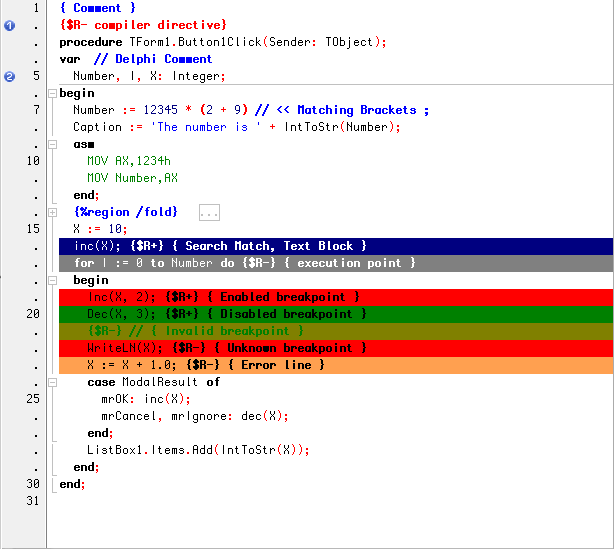
|
Example of the default color scheme provided with Lazarus 1.2.x |
| "Buena Noche" | 
|
This is the dark theme (black background, white text) that I use. -Seth Grover |
| "Cyber" | 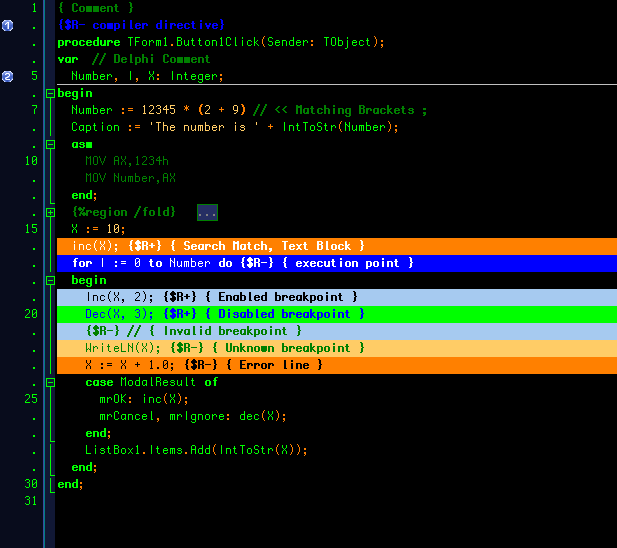
|
Color scheme in the spirit of late mainframe consoles by Control Data Corporation (by jwdietrich) |
| "Marina" | 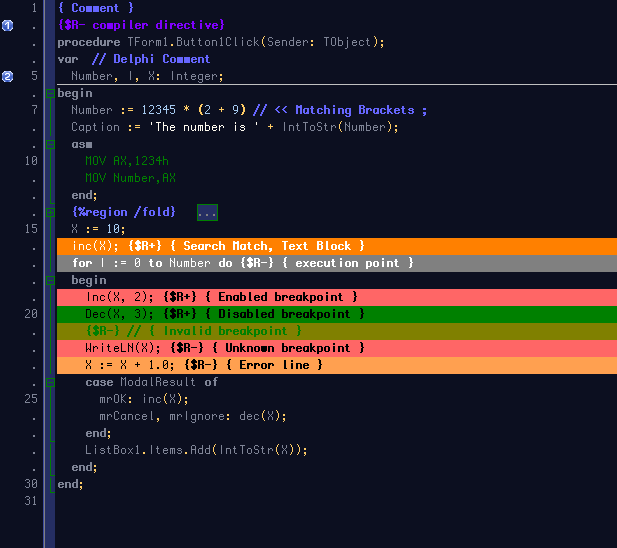
|
by jwdietrich |
| "Monokai" | 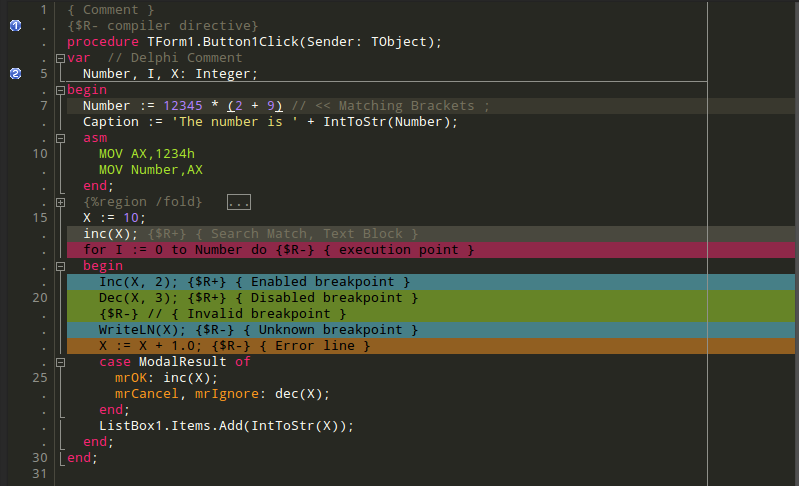
|
Try Monospace, size 9, as font, by cpicanco and "icetear" |
| "Red Sand" | 
|
Color scheme inspired by the "Red Sands" preset in Apple's terminal shell, by jwdietrich |
| "Nortonic" | 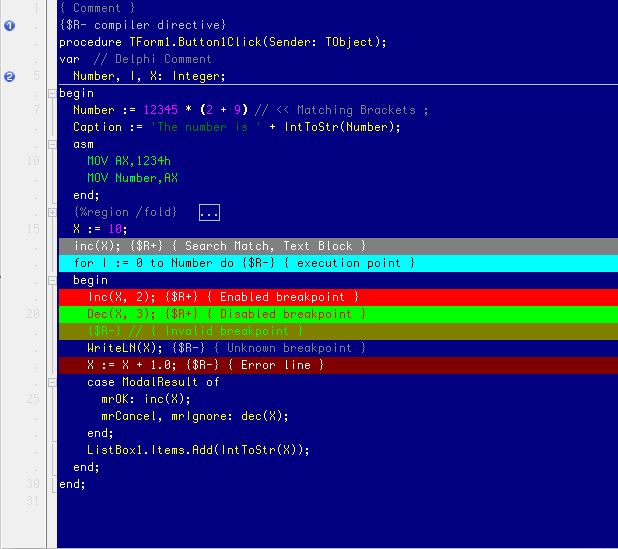
|
best used with FIXEDSYS or Consolas fonts. By Avra |
| "Zenburn" | 
|
by cjrh, See also "here" |
| "Theos" | 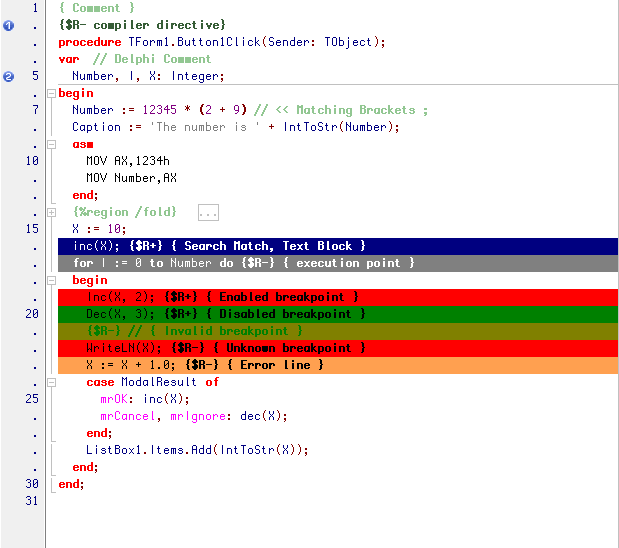
|
I don't know when I have started using this scheme. I was using it in D3-D6, K1-K3. Most people hate it, but I don't feel at home without it ;-) See also "show" |
| "IK Color Scheme" | 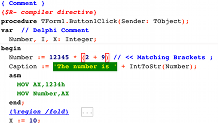
|
|
| "Solarized" | 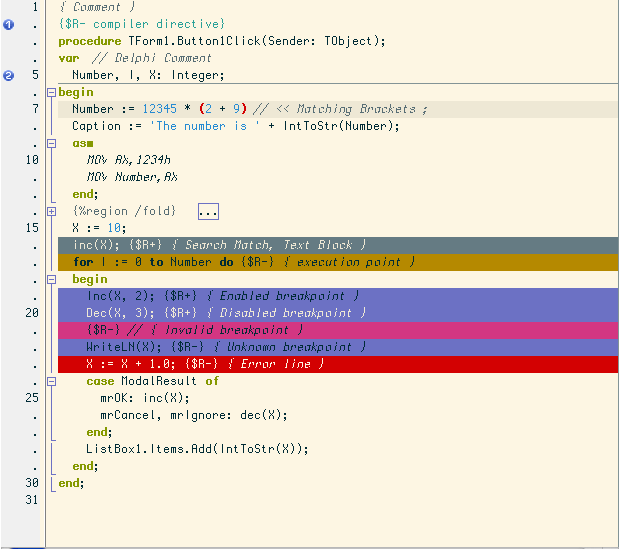
|
Based on "Solarized" palette by Ask |
| "Solarized2 day version" | 
|
A theme for comfortable coding
Based on "Solarized" palette but edited for better look in Lazarus |
| "Solarized2 night version" | 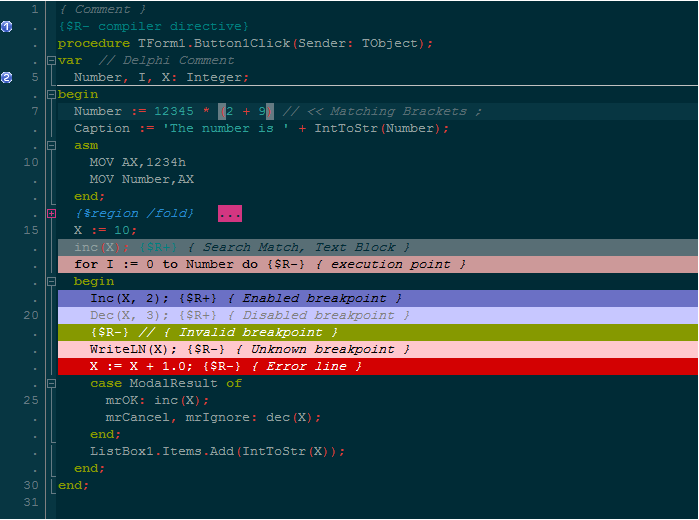
|
A theme for comfortable coding |
| "Edited Solarized2 night version" | 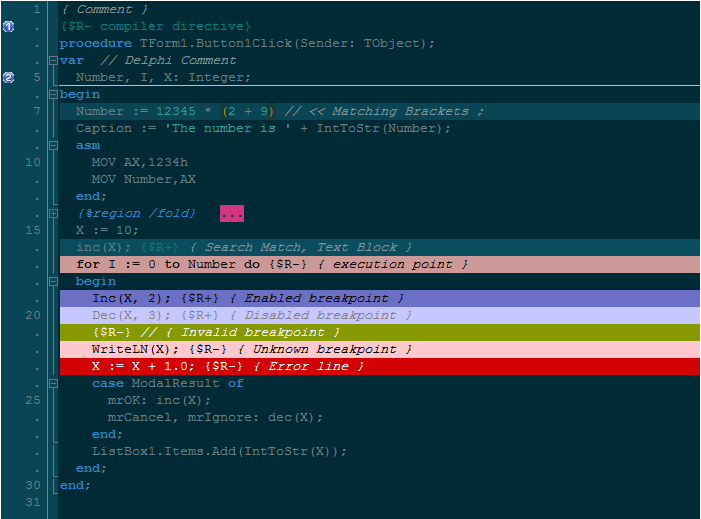
|
A theme for comfortable coding |
| "Antarctica" | 
|
this is what I use --Zoran |
| "Mellow Evening" | 
|
I created this theme to be easy on the eyes for many hours of continuous coding. --ddsol |
| "creaothceann" | 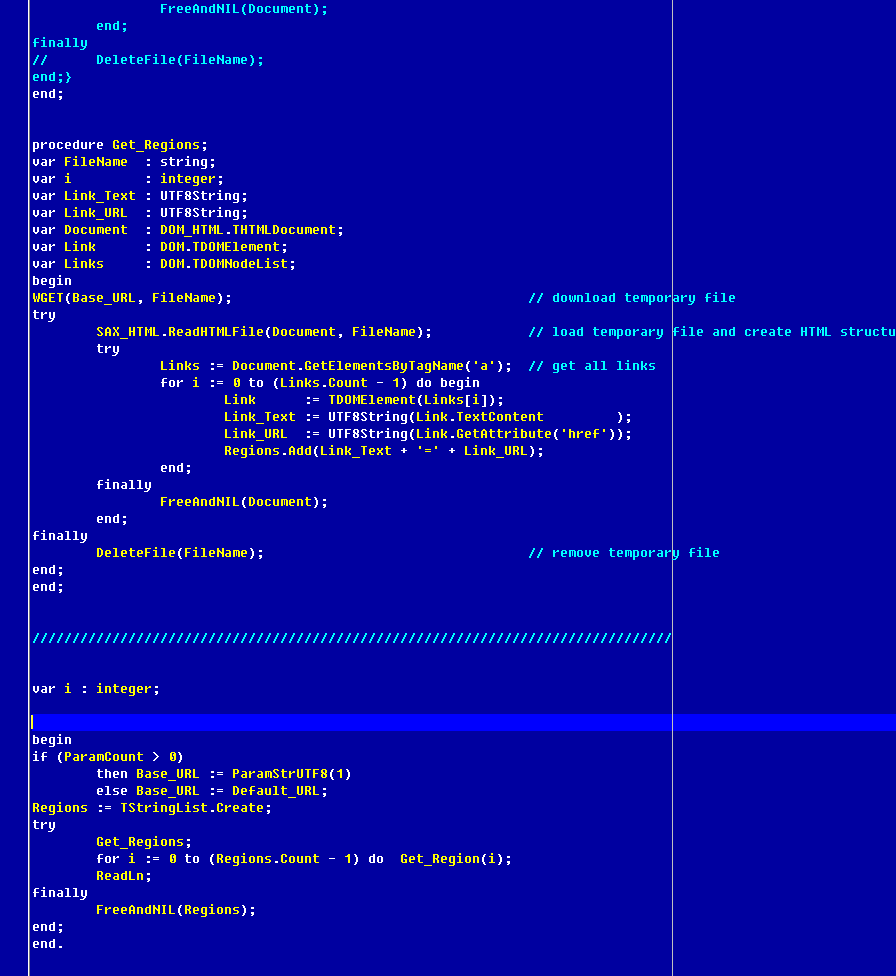
|
Classic Turbo Pascal colors, but with some modifications. font: Fixedsys Excelsior tab size: 8 characters, not replaced by spaces, "cursor skips tabs" enabled |
| "FOREST" | 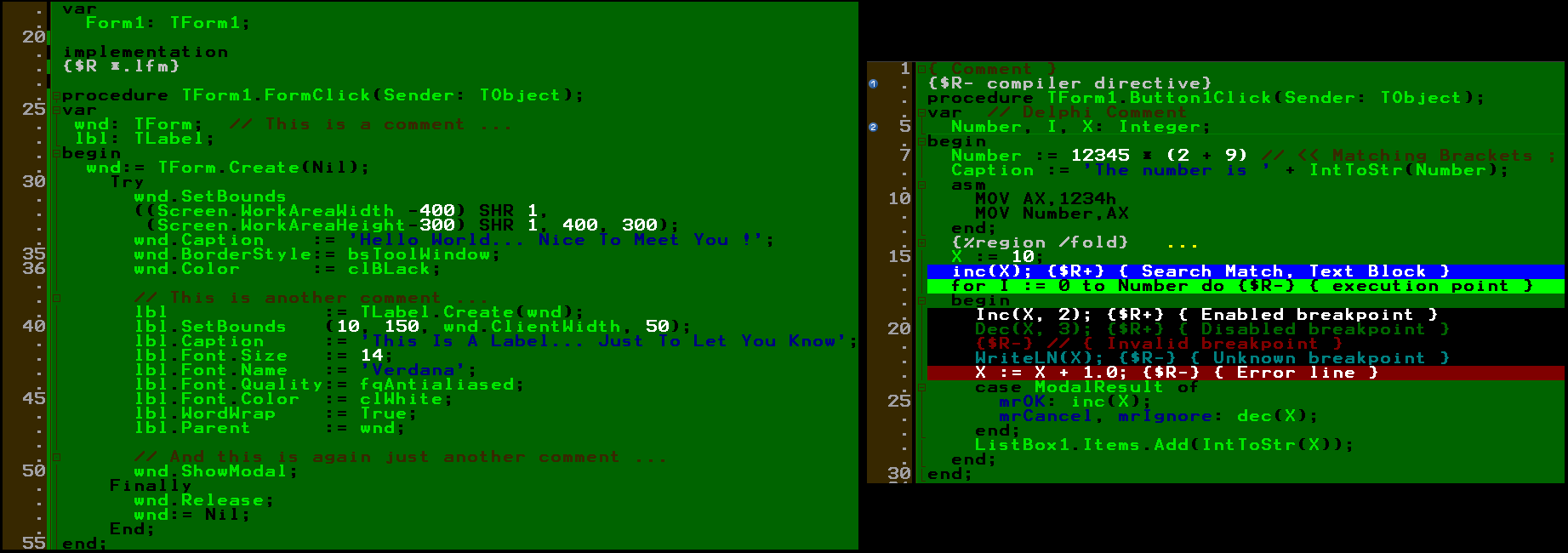
|
Into The Green :-) |
| "INTO THE BLUE" | 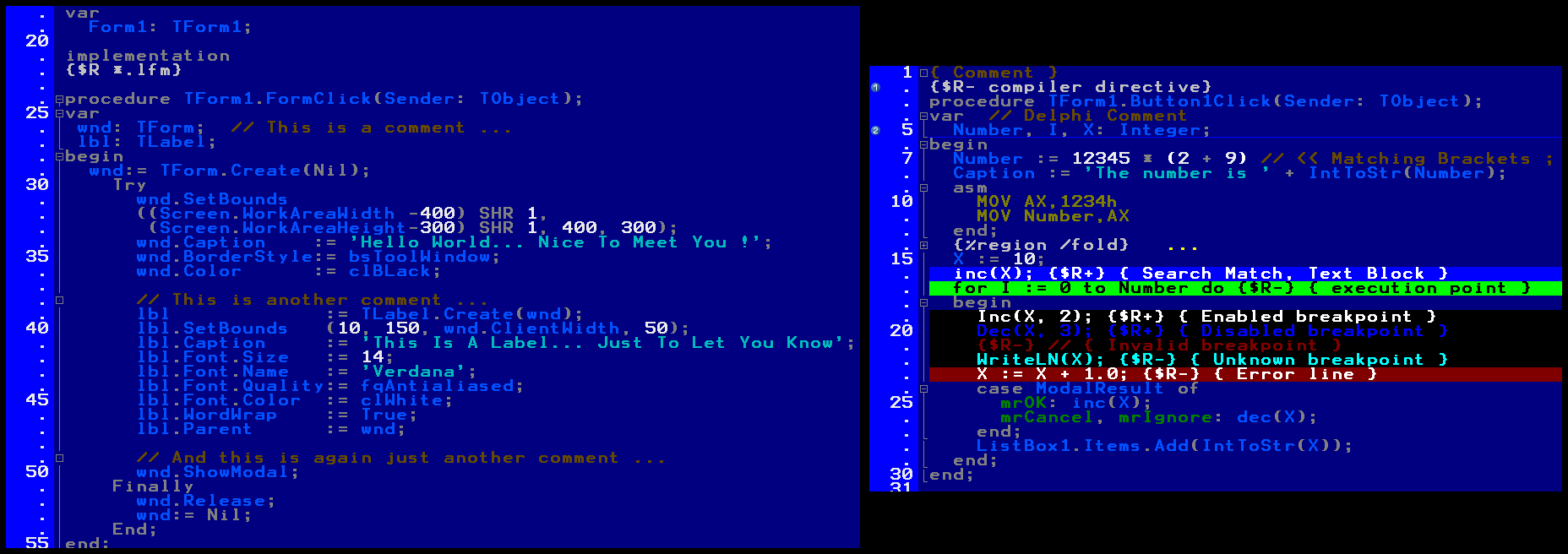
|
:-) |
| "SNOW WALKER" | 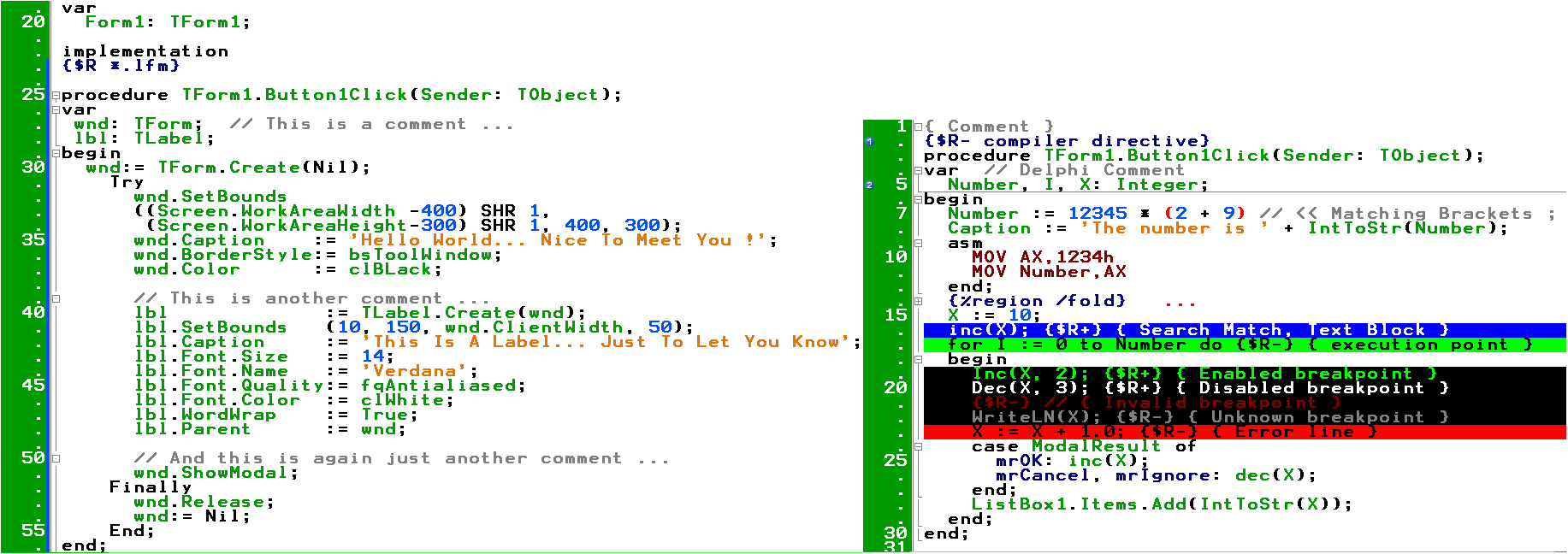
|
If a white background is really necessary !!! |
| "NEBULA" | 
|
N I C E ! ! ! My favorite :-) |
| "Breeze Dark" | 
|
This will fit nicely into the Kubuntu dark standard theme which happens to go by the same name ;-) |
| "Deep Black" | 
|
Deep Black by Mariusz Kasperkiewicz where ported from Notepad++ by GintasDX. |
| "Hello Kitty" | 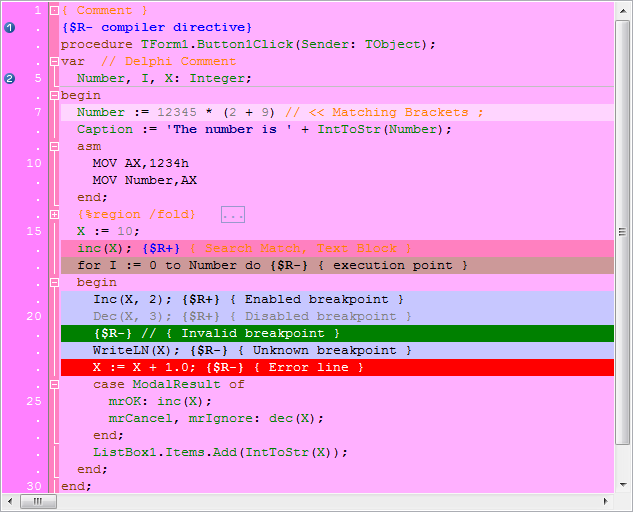
|
Hello Kitty theme where ported from Notepad++ by GintasDX. |
| "Obsidian" | 
|
Obsidian theme by Joni Eskelinen where ported from Notepad++ by GintasDX. |
Delphi themes can be exported to Lazarus by using the Delphi IDE Theme Editor.
Mouse setting schemes
Some space to link or upload all the user defined schemes