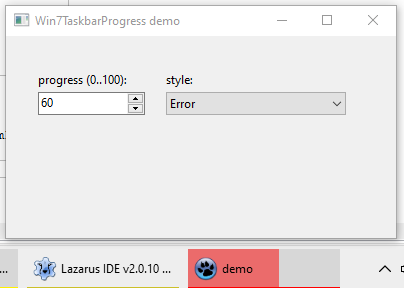Difference between revisions of "Win32TaskbarProgress"
From Lazarus wiki
Jump to navigationJump to search (→About) |
|||
| Line 6: | Line 6: | ||
[[Image:Win32TaskbarProgressDemo.png]] | [[Image:Win32TaskbarProgressDemo.png]] | ||
| − | Taskbar button can | + | Taskbar button progress can have several styles: |
* none (inactive) | * none (inactive) | ||
| Line 13: | Line 13: | ||
* red progress (looks like error state) | * red progress (looks like error state) | ||
* marquee floating animation (progress value is ignored, it's constantly changing animation from min to max) | * marquee floating animation (progress value is ignored, it's constantly changing animation from min to max) | ||
| + | |||
Author: Alexey Torgashin | Author: Alexey Torgashin | ||
Revision as of 06:39, 25 December 2020
This article applies to Windows only.
See also: Multiplatform Programming Guide
About
This is unit which contains the class to control the progressbar over the Windows 7+ taskbar button. The demo looks like this:
Taskbar button progress can have several styles:
- none (inactive)
- green progress
- yellow progress (looks like paused state)
- red progress (looks like error state)
- marquee floating animation (progress value is ignored, it's constantly changing animation from min to max)
Author: Alexey Torgashin
License: MIT
Usage
In the form's OnShow (or maybe OnCreate) create the object like this:
uses
win32taskbarprogress;
procedure TForm1.FormShow(Sender: TObject);
begin
GlobalTaskbarProgress:= TWin7TaskProgressBar.Create;
end;
And then call properties of this object like this:
//to change state: none, green, yellow, red, floating
GlobalTaskbarProgress.Style:= TTaskBarProgressStyle(ComboBoxStyle.ItemIndex);
//to change progress value 0 to 100
GlobalTaskbarProgress.Progress:= Edit1.Value;
Download
Unit file and demo project: https://github.com/Alexey-T/Win32TaskbarProgress