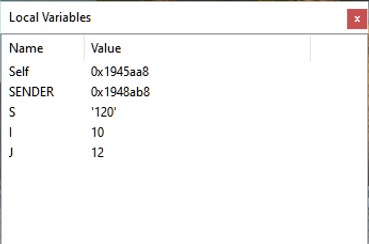Difference between revisions of "IDE Window: Local Variables"
(Fix heading levels; replace outdated image; fix typos) |
|||
| Line 1: | Line 1: | ||
{{IDE Window: Local Variables}} | {{IDE Window: Local Variables}} | ||
| − | = Important = | + | == Navigation == |
| + | |||
| + | |||
| + | |||
| + | == Important == | ||
You must [[Debugger_Setup |setup the debugger]] and start the project to debug it. Only then this window will be useful. | You must [[Debugger_Setup |setup the debugger]] and start the project to debug it. Only then this window will be useful. | ||
| − | = Local variables = | + | == Local variables == |
| − | [[File: | + | [[File:Local_Variables_2_0_10.jpg]] |
| − | This is the list of the local variables and | + | This is the list of the local variables and their current values of the current function/procedure. |
| − | = Data displayed = | + | == Data displayed == |
| − | ;Name: The mangled name of the variable. Normally the compiler converts | + | ;Name: The mangled name of the variable. Normally the compiler converts the Pascal identifier to uppercase. You will see local variables only if the procedure was compiled with debugging information. |
;Values: The current value of the local variable. | ;Values: The current value of the local variable. | ||
| − | Note: The values are shown in a very basic form. e.g Objects are shown as pointer, instead of structure. You may get more information by adding a variable to the [[IDE_Window:_Watch_list| | + | Note: The values are shown in a very basic form. e.g Objects are shown as pointer, instead of structure. You may get more information by adding a variable to the [[IDE_Window:_Watch_list|Watches]] window. |
| − | + | == Scope (Stackframe, Thread, History) == | |
| − | The values are evaluated according to the scope set in the [[IDE_Window:_Threads|Thread]] and [[IDE_Window:_Call_Stack|Stack]] | + | The values are evaluated according to the scope set in the [[IDE_Window:_Threads|Thread]] and [[IDE_Window:_Call_Stack|Call Stack]] dialogs. Default is the current Thread and top stack frame. |
| − | Both (Stack and Frame) | + | Both (Stack and Frame) dialogs offer to change the "current" Frame/Thread. The Watches window will follow this selection. |
It is also possible to select previously displayed values, using the [[IDE_Window:_Debug_History|History]] dialog. | It is also possible to select previously displayed values, using the [[IDE_Window:_Debug_History|History]] dialog. | ||
| − | = See | + | == See also == |
| − | * [[IDE_Window:_Watch_list| | + | * [[IDE_Window:_Watch_list|Watches Window]] |
* [[IDE_Window:_Debug_History|Debug History]] | * [[IDE_Window:_Debug_History|Debug History]] | ||
Revision as of 09:56, 1 February 2021
│
Deutsch (de) │
English (en) │
français (fr) │
русский (ru) │
Important
You must setup the debugger and start the project to debug it. Only then this window will be useful.
Local variables
This is the list of the local variables and their current values of the current function/procedure.
Data displayed
- Name
- The mangled name of the variable. Normally the compiler converts the Pascal identifier to uppercase. You will see local variables only if the procedure was compiled with debugging information.
- Values
- The current value of the local variable.
Note: The values are shown in a very basic form. e.g Objects are shown as pointer, instead of structure. You may get more information by adding a variable to the Watches window.
Scope (Stackframe, Thread, History)
The values are evaluated according to the scope set in the Thread and Call Stack dialogs. Default is the current Thread and top stack frame. Both (Stack and Frame) dialogs offer to change the "current" Frame/Thread. The Watches window will follow this selection.
It is also possible to select previously displayed values, using the History dialog.