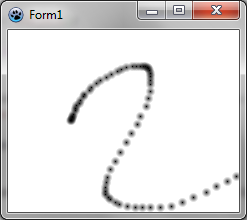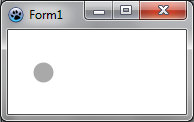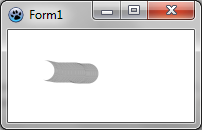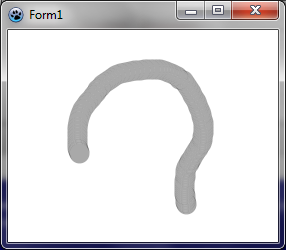Difference between revisions of "BGRABitmap tutorial 3"
m (typos) |
m (Text replace - "delphi>" to "syntaxhighlight>") |
||
| Line 12: | Line 12: | ||
Add a private variable to the main form to store the image : | Add a private variable to the main form to store the image : | ||
| − | < | + | <syntaxhighlight> TForm1 = class(TForm) |
private | private | ||
{ private declarations } | { private declarations } | ||
| Line 18: | Line 18: | ||
public | public | ||
{ public declarations } | { public declarations } | ||
| − | end; </ | + | end; </syntaxhighlight> |
Create the image when the form is created. To do this, double-click on the form, a procedure should appear in the code editor. Add the create instruction : | Create the image when the form is created. To do this, double-click on the form, a procedure should appear in the code editor. Add the create instruction : | ||
| − | < | + | <syntaxhighlight>procedure TForm1.FormCreate(Sender: TObject); |
begin | begin | ||
image := TBGRABitmap.Create(640,480,BGRAWhite); //create a 640x480 image | image := TBGRABitmap.Create(640,480,BGRAWhite); //create a 640x480 image | ||
| − | end; </ | + | end; </syntaxhighlight> |
=== Draw the bitmap === | === Draw the bitmap === | ||
Add an OnPaint handler. To do this, select the main form, then go to the object inspector, in the event tab, and double-click on the OnPaint line. Then, add the drawing code : | Add an OnPaint handler. To do this, select the main form, then go to the object inspector, in the event tab, and double-click on the OnPaint line. Then, add the drawing code : | ||
| − | < | + | <syntaxhighlight>procedure TForm1.FormPaint(Sender: TObject); |
begin | begin | ||
PaintImage; | PaintImage; | ||
| − | end; </ | + | end; </syntaxhighlight> |
Add the PaintImage procedure : | Add the PaintImage procedure : | ||
| − | < | + | <syntaxhighlight>procedure TForm1.PaintImage; |
begin | begin | ||
image.Draw(Canvas,0,0,True); | image.Draw(Canvas,0,0,True); | ||
end; | end; | ||
| − | </ | + | </syntaxhighlight> |
After writing this, put the cursor on PaintImage and press Ctrl-Shift-C to add the declaration to the interface. | After writing this, put the cursor on PaintImage and press Ctrl-Shift-C to add the declaration to the interface. | ||
| Line 46: | Line 46: | ||
With the object inspector, add handlers for MouseDown and MouseMove events : | With the object inspector, add handlers for MouseDown and MouseMove events : | ||
| − | < | + | <syntaxhighlight>procedure TForm1.FormMouseDown(Sender: TObject; Button: TMouseButton; |
Shift: TShiftState; X, Y: Integer); | Shift: TShiftState; X, Y: Integer); | ||
begin | begin | ||
| Line 56: | Line 56: | ||
begin | begin | ||
if ssLeft in Shift then DrawBrush(X,Y); | if ssLeft in Shift then DrawBrush(X,Y); | ||
| − | end;</ | + | end;</syntaxhighlight> |
Add the DrawBrush procedure : | Add the DrawBrush procedure : | ||
| − | < | + | <syntaxhighlight>procedure TForm1.DrawBrush(X, Y: Integer); |
const radius = 5; | const radius = 5; | ||
begin | begin | ||
| Line 67: | Line 67: | ||
PaintImage; | PaintImage; | ||
| − | end;</ | + | end;</syntaxhighlight> |
After writing this, put the cursor on DrawBrush and press Ctrl-Shift-C to add the declaration to the interface. | After writing this, put the cursor on DrawBrush and press Ctrl-Shift-C to add the declaration to the interface. | ||
| Line 78: | Line 78: | ||
=== Code === | === Code === | ||
| − | < | + | <syntaxhighlight>unit UMain; |
{$mode objfpc}{$H+} | {$mode objfpc}{$H+} | ||
| Line 153: | Line 153: | ||
{$I UMain.lrs} | {$I UMain.lrs} | ||
| − | end.</ | + | end.</syntaxhighlight> |
=== Run the program === | === Run the program === | ||
| Line 164: | Line 164: | ||
To have a continuous drawing, we need additionnal variables : | To have a continuous drawing, we need additionnal variables : | ||
| − | < | + | <syntaxhighlight> TForm1 = class(TForm) |
... | ... | ||
private | private | ||
| Line 170: | Line 170: | ||
image: TBGRABitmap; | image: TBGRABitmap; | ||
mouseDrawing: boolean; | mouseDrawing: boolean; | ||
| − | mouseOrigin: TPoint; </ | + | mouseOrigin: TPoint; </syntaxhighlight> |
mouseDrawing will be True during the drawing (with left button pressed) and mouseOrigin will be the starting point of the segment being drawn. | mouseDrawing will be True during the drawing (with left button pressed) and mouseOrigin will be the starting point of the segment being drawn. | ||
The clicking handler becomes a little bit more complicated : | The clicking handler becomes a little bit more complicated : | ||
| − | < | + | <syntaxhighlight>procedure TForm1.FormMouseDown(Sender: TObject; Button: TMouseButton; |
Shift: TShiftState; X, Y: Integer); | Shift: TShiftState; X, Y: Integer); | ||
begin | begin | ||
| Line 184: | Line 184: | ||
DrawBrush(X,Y,True); | DrawBrush(X,Y,True); | ||
end; | end; | ||
| − | end; </ | + | end; </syntaxhighlight> |
It initialises the drawing with the current position. Then, it draws as closed segment (note the new parameter for DrawBrush). Indeed, at the beginning, the segment is closed and has a length of zero, which gives a disk : | It initialises the drawing with the current position. Then, it draws as closed segment (note the new parameter for DrawBrush). Indeed, at the beginning, the segment is closed and has a length of zero, which gives a disk : | ||
| Line 194: | Line 194: | ||
That's why we need a new parameter for the DrawBrush function, which becomes : | That's why we need a new parameter for the DrawBrush function, which becomes : | ||
| − | < | + | <syntaxhighlight>procedure TForm1.DrawBrush(X, Y: Integer; Closed: Boolean); |
const brushRadius = 20; | const brushRadius = 20; | ||
begin | begin | ||
| Line 201: | Line 201: | ||
PaintImage; | PaintImage; | ||
| − | end; </ | + | end; </syntaxhighlight> |
We transmit the parameter Closed to DrawLineAntialias, to indicate whether the segment is closed or not. Note coordinates order. The start position and the end position are swapped. Indeed, for DrawLineAntialias, it's the end that is opened, whereas in this case, we want that the beginning be opened. | We transmit the parameter Closed to DrawLineAntialias, to indicate whether the segment is closed or not. Note coordinates order. The start position and the end position are swapped. Indeed, for DrawLineAntialias, it's the end that is opened, whereas in this case, we want that the beginning be opened. | ||
| Line 208: | Line 208: | ||
The MouseMove handler becomes : | The MouseMove handler becomes : | ||
| − | < | + | <syntaxhighlight>procedure TForm1.FormMouseMove(Sender: TObject; Shift: TShiftState; X, |
Y: Integer); | Y: Integer); | ||
begin | begin | ||
if mouseDrawing then DrawBrush(X,Y,False); | if mouseDrawing then DrawBrush(X,Y,False); | ||
| − | end; </ | + | end; </syntaxhighlight> |
Finally, we need to add a MouseUp handler to update mouseDrawing : | Finally, we need to add a MouseUp handler to update mouseDrawing : | ||
| − | < | + | <syntaxhighlight>procedure TForm1.FormMouseUp(Sender: TObject; Button: TMouseButton; |
Shift: TShiftState; X, Y: Integer); | Shift: TShiftState; X, Y: Integer); | ||
begin | begin | ||
if Button = mbLeft then | if Button = mbLeft then | ||
mouseDrawing := False; | mouseDrawing := False; | ||
| − | end; </ | + | end; </syntaxhighlight> |
=== Code === | === Code === | ||
| − | < | + | <syntaxhighlight>unit UMain; |
{$mode objfpc}{$H+} | {$mode objfpc}{$H+} | ||
| Line 314: | Line 314: | ||
{$I UMain.lrs} | {$I UMain.lrs} | ||
| − | end.</ | + | end.</syntaxhighlight> |
=== Run the program === | === Run the program === | ||
Revision as of 14:54, 24 March 2012
│ Deutsch (de) │ English (en) │ español (es) │ français (fr) │
Home | Tutorial 1 | Tutorial 2 | Tutorial 3 | Tutorial 4 | Tutorial 5 | Tutorial 6 | Tutorial 7 | Tutorial 8 | Tutorial 9 | Tutorial 10 | Tutorial 11 | Tutorial 12 | Tutorial 13 | Tutorial 14 | Tutorial 15 | Tutorial 16 | Edit
This tutorial shows you how to draw on a bitmap with the mouse.
Create a new project
Create a new project and add a reference to BGRABitmap, the same way as in the first tutorial.
Create a new image
Add a private variable to the main form to store the image :
TForm1 = class(TForm)
private
{ private declarations }
image: TBGRABitmap;
public
{ public declarations }
end;Create the image when the form is created. To do this, double-click on the form, a procedure should appear in the code editor. Add the create instruction :
procedure TForm1.FormCreate(Sender: TObject);
begin
image := TBGRABitmap.Create(640,480,BGRAWhite); //create a 640x480 image
end;Draw the bitmap
Add an OnPaint handler. To do this, select the main form, then go to the object inspector, in the event tab, and double-click on the OnPaint line. Then, add the drawing code :
procedure TForm1.FormPaint(Sender: TObject);
begin
PaintImage;
end;Add the PaintImage procedure :
procedure TForm1.PaintImage;
begin
image.Draw(Canvas,0,0,True);
end;After writing this, put the cursor on PaintImage and press Ctrl-Shift-C to add the declaration to the interface.
Handle mouse
With the object inspector, add handlers for MouseDown and MouseMove events :
procedure TForm1.FormMouseDown(Sender: TObject; Button: TMouseButton;
Shift: TShiftState; X, Y: Integer);
begin
if Button = mbLeft then DrawBrush(X,Y);
end;
procedure TForm1.FormMouseMove(Sender: TObject; Shift: TShiftState; X,
Y: Integer);
begin
if ssLeft in Shift then DrawBrush(X,Y);
end;Add the DrawBrush procedure :
procedure TForm1.DrawBrush(X, Y: Integer);
const radius = 5;
begin
image.GradientFill(X-radius,Y-radius, X+radius,Y+radius,
BGRABlack,BGRAPixelTransparent, gtRadial,
PointF(X,Y), PointF(X+radius,Y), dmDrawWithTransparency);
PaintImage;
end;After writing this, put the cursor on DrawBrush and press Ctrl-Shift-C to add the declaration to the interface.
This procedure draws as radial gradient (gtRadial) :
- the bounding rectangle is (X-radius,Y-radius, X+radius,Y+radius).
- the center is black, the border is transparent
- the center is at (X,Y) and the border at (X+radius,Y)
Code
unit UMain;
{$mode objfpc}{$H+}
interface
uses
Classes, SysUtils, FileUtil, LResources, Forms, Controls, Graphics, Dialogs,
BGRABitmap, BGRABitmapTypes;
type
{ TForm1 }
TForm1 = class(TForm)
procedure FormCreate(Sender: TObject);
procedure FormMouseDown(Sender: TObject; Button: TMouseButton;
Shift: TShiftState; X, Y: Integer);
procedure FormMouseMove(Sender: TObject; Shift: TShiftState; X, Y: Integer);
procedure FormPaint(Sender: TObject);
private
{ private declarations }
image: TBGRABitmap;
procedure DrawBrush(X, Y: Integer);
procedure PaintImage;
public
{ public declarations }
end;
var
Form1: TForm1;
implementation
{ TForm1 }
procedure TForm1.FormCreate(Sender: TObject);
begin
image := TBGRABitmap.Create(640,480,BGRAWhite);
end;
procedure TForm1.FormMouseDown(Sender: TObject; Button: TMouseButton;
Shift: TShiftState; X, Y: Integer);
begin
if Button = mbLeft then DrawBrush(X,Y);
end;
procedure TForm1.FormMouseMove(Sender: TObject; Shift: TShiftState; X,
Y: Integer);
begin
if ssLeft in Shift then DrawBrush(X,Y);
end;
procedure TForm1.FormPaint(Sender: TObject);
begin
PaintImage;
end;
procedure TForm1.DrawBrush(X, Y: Integer);
const radius = 20;
begin
image.GradientFill(X-radius,Y-radius, X+radius,Y+radius,
BGRABlack,BGRAPixelTransparent,gtRadial,
PointF(X,Y), PointF(X+radius,Y), dmDrawWithTransparency);
PaintImage;
end;
procedure TForm1.PaintImage;
begin
image.Draw(Canvas,0,0,True);
end;
initialization
{$I UMain.lrs}
end.Run the program
You should be able to draw on the form.
Continuous drawing
To have a continuous drawing, we need additionnal variables :
TForm1 = class(TForm)
...
private
{ private declarations }
image: TBGRABitmap;
mouseDrawing: boolean;
mouseOrigin: TPoint;mouseDrawing will be True during the drawing (with left button pressed) and mouseOrigin will be the starting point of the segment being drawn.
The clicking handler becomes a little bit more complicated :
procedure TForm1.FormMouseDown(Sender: TObject; Button: TMouseButton;
Shift: TShiftState; X, Y: Integer);
begin
if Button = mbLeft then
begin
mouseDrawing := True;
mouseOrigin := Point(X,Y);
DrawBrush(X,Y,True);
end;
end;It initialises the drawing with the current position. Then, it draws as closed segment (note the new parameter for DrawBrush). Indeed, at the beginning, the segment is closed and has a length of zero, which gives a disk :
Little by little, we add a new part, which is an opened segment :
That's why we need a new parameter for the DrawBrush function, which becomes :
procedure TForm1.DrawBrush(X, Y: Integer; Closed: Boolean);
const brushRadius = 20;
begin
image.DrawLineAntialias(X,Y,mouseOrigin.X,mouseOrigin.Y,BGRA(0,0,0,128),brushRadius,Closed);
mouseOrigin := Point(X,Y);
PaintImage;
end;We transmit the parameter Closed to DrawLineAntialias, to indicate whether the segment is closed or not. Note coordinates order. The start position and the end position are swapped. Indeed, for DrawLineAntialias, it's the end that is opened, whereas in this case, we want that the beginning be opened.
DrawBrush definition must be updated in the interface.
The MouseMove handler becomes :
procedure TForm1.FormMouseMove(Sender: TObject; Shift: TShiftState; X,
Y: Integer);
begin
if mouseDrawing then DrawBrush(X,Y,False);
end;Finally, we need to add a MouseUp handler to update mouseDrawing :
procedure TForm1.FormMouseUp(Sender: TObject; Button: TMouseButton;
Shift: TShiftState; X, Y: Integer);
begin
if Button = mbLeft then
mouseDrawing := False;
end;Code
unit UMain;
{$mode objfpc}{$H+}
interface
uses
Classes, SysUtils, FileUtil, LResources, Forms, Controls, Graphics, Dialogs,
BGRABitmap, BGRABitmapTypes;
type
{ TForm1 }
TForm1 = class(TForm)
procedure FormCreate(Sender: TObject);
procedure FormMouseDown(Sender: TObject; Button: TMouseButton;
Shift: TShiftState; X, Y: Integer);
procedure FormMouseMove(Sender: TObject; Shift: TShiftState; X, Y: Integer);
procedure FormMouseUp(Sender: TObject; Button: TMouseButton;
Shift: TShiftState; X, Y: Integer);
procedure FormPaint(Sender: TObject);
private
{ private declarations }
image: TBGRABitmap;
mouseDrawing: boolean;
mouseOrigin: TPoint;
procedure DrawBrush(X, Y: Integer; Closed: boolean);
procedure PaintImage;
public
{ public declarations }
end;
var
Form1: TForm1;
implementation
{ TForm1 }
procedure TForm1.FormCreate(Sender: TObject);
begin
image := TBGRABitmap.Create(640,480,BGRAWhite);
end;
procedure TForm1.FormMouseDown(Sender: TObject; Button: TMouseButton;
Shift: TShiftState; X, Y: Integer);
begin
if Button = mbLeft then
begin
mouseDrawing := True;
mouseOrigin := Point(X,Y);
DrawBrush(X,Y,True);
end;
end;
procedure TForm1.FormMouseMove(Sender: TObject; Shift: TShiftState; X,
Y: Integer);
begin
if mouseDrawing then DrawBrush(X,Y,False);
end;
procedure TForm1.FormMouseUp(Sender: TObject; Button: TMouseButton;
Shift: TShiftState; X, Y: Integer);
begin
if Button = mbLeft then
mouseDrawing := False;
end;
procedure TForm1.FormPaint(Sender: TObject);
begin
PaintImage;
end;
procedure TForm1.DrawBrush(X, Y: Integer; Closed: Boolean);
const brushRadius = 20;
begin
image.DrawLineAntialias(X,Y,mouseOrigin.X,mouseOrigin.Y,BGRA(0,0,0,128),brushRadius,Closed);
mouseOrigin := Point(X,Y);
PaintImage;
end;
procedure TForm1.PaintImage;
begin
image.Draw(Canvas,0,0,True);
end;
initialization
{$I UMain.lrs}
end.Run the program
Now the drawing is almost continous :
Previous tutorial (image loading) | Next tutorial (direct pixel access)