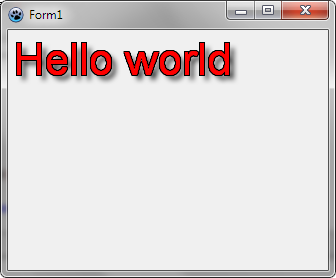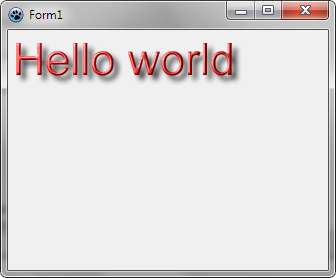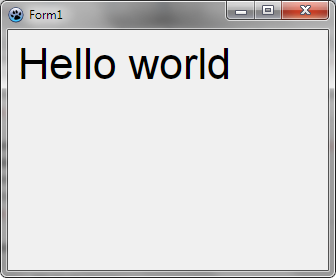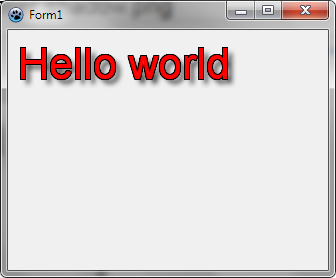Difference between revisions of "BGRABitmap tutorial Font rendering"
(languages) |
m (→FontRenderer property: typo) |
||
| (6 intermediate revisions by 3 users not shown) | |||
| Line 1: | Line 1: | ||
{{BGRABitmap_tutorial_Font_rendering}} | {{BGRABitmap_tutorial_Font_rendering}} | ||
| − | Basic text functions are available in TBGRABitmap objects. You can find explanations about this in [[BGRABitmap tutorial 12|tutorial 12]]. | + | Basic text functions are available in [[TBGRABitmap class|TBGRABitmap]] objects. You can find explanations about this in [[BGRABitmap tutorial 12|tutorial 12]]. |
Here are more advanced features. | Here are more advanced features. | ||
| Line 7: | Line 7: | ||
=== FontRenderer property === | === FontRenderer property === | ||
| − | TBGRABitmap images | + | TBGRABitmap images has a FontRenderer property. By default, the renderer uses LCL drawing functions, eventually by drawing it bigger and applying antialiasing. This is done un TLCLFontRenderer class of BGRAText unit. However, this drawing does not allow to draw shadows or apply an outline to the text. Moreover, it is rather slow when drawing text in a rectangle (TextRect function). |
You can replace the renderer by creating an object derived from TBGRACustomFontRenderer and by applying it to FontRenderer property. Note that an instance can be used for one image only, which became the owner. So you don't have to free the renderer yourself. | You can replace the renderer by creating an object derived from TBGRACustomFontRenderer and by applying it to FontRenderer property. Note that an instance can be used for one image only, which became the owner. So you don't have to free the renderer yourself. | ||
| Line 15: | Line 15: | ||
To improve speed and add effects, you will need TBGRATextEffectFontRenderer class, which is in BGRATextFX unit. For this, simply write: | To improve speed and add effects, you will need TBGRATextEffectFontRenderer class, which is in BGRATextFX unit. For this, simply write: | ||
| − | <syntaxhighlight> | + | <syntaxhighlight lang="pascal"> |
Uses BGRABitmap, BGRATextFX; | Uses BGRABitmap, BGRATextFX; | ||
| Line 33: | Line 33: | ||
For example, you can define an OnPaint event by double-clicking in the object inspector of a window and write: | For example, you can define an OnPaint event by double-clicking in the object inspector of a window and write: | ||
| − | <syntaxhighlight> | + | |
| + | <syntaxhighlight lang="pascal"> | ||
Uses BGRABitmap, BGRABitmapTypes, BGRATextFX; | Uses BGRABitmap, BGRABitmapTypes, BGRATextFX; | ||
| Line 58: | Line 59: | ||
Note that antialiasing is not activated. To draw with antialiasing: | Note that antialiasing is not activated. To draw with antialiasing: | ||
| − | <syntaxhighlight> | + | <syntaxhighlight lang="pascal"> |
bmp.FontQuality:= fqFineAntialiasing; | bmp.FontQuality:= fqFineAntialiasing; | ||
</syntaxhighlight> | </syntaxhighlight> | ||
| Line 67: | Line 68: | ||
To have a phong shading, you will need shader. To create it: | To have a phong shading, you will need shader. To create it: | ||
| − | <syntaxhighlight> | + | |
| + | <syntaxhighlight lang="pascal"> | ||
uses BGRAGradients; | uses BGRAGradients; | ||
var | var | ||
| Line 78: | Line 80: | ||
The full example, using shading, becomes: | The full example, using shading, becomes: | ||
| − | <syntaxhighlight> | + | |
| + | <syntaxhighlight lang="pascal"> | ||
uses BGRABitmap, BGRABitmapTypes, BGRATextFX, BGRAGradients; | uses BGRABitmap, BGRABitmapTypes, BGRATextFX, BGRAGradients; | ||
| Line 100: | Line 103: | ||
==== Using fonts with LazFreeType integrated in Lazarus ==== | ==== Using fonts with LazFreeType integrated in Lazarus ==== | ||
| − | Since version 1.0, Lazarus has a FreeType font engine. Note that you must supply yourself files or streams that contain the fonts you want to draw. | + | Since version 1.0, Lazarus has a FreeType font engine. Note that you must supply yourself files or streams that contain the fonts you want to draw. System directories and installed fonts are ignored, unless of course you explicitely add those files. Note that in the current implementation, it is necessary to provide Arial font even if you are not using it. |
In order to define fonts, write this when creating your application: | In order to define fonts, write this when creating your application: | ||
| − | <syntaxhighlight> | + | |
| + | <syntaxhighlight lang="pascal"> | ||
uses LazFreeTypeFontCollection; | uses LazFreeTypeFontCollection; | ||
| Line 111: | Line 115: | ||
begin | begin | ||
FFontCollection := TFreeTypeFontCollection.Create; | FFontCollection := TFreeTypeFontCollection.Create; | ||
| − | FFontCollection.AddFile('Arial.ttf'); | + | FFontCollection.AddFile('Arial.ttf'); //supposing the file is next to the application |
SetDefaultFreeTypeFontCollection(FFontCollection); | SetDefaultFreeTypeFontCollection(FFontCollection); | ||
end; | end; | ||
| Line 123: | Line 127: | ||
Now, to use those fonts, defined the FontRenderer property: | Now, to use those fonts, defined the FontRenderer property: | ||
| − | <syntaxhighlight> | + | |
| + | <syntaxhighlight lang="pascal"> | ||
uses BGRABitmap, BGRABitmapTypes, BGRAFreeType; | uses BGRABitmap, BGRABitmapTypes, BGRAFreeType; | ||
| Line 146: | Line 151: | ||
You can add a shadow with Shadow properties: | You can add a shadow with Shadow properties: | ||
| − | <syntaxhighlight> | + | |
| + | <syntaxhighlight lang="pascal"> | ||
renderer.ShadowVisible := True; | renderer.ShadowVisible := True; | ||
</syntaxhighlight> | </syntaxhighlight> | ||
| Line 153: | Line 159: | ||
To add an outline: | To add an outline: | ||
| − | <syntaxhighlight> | + | |
| + | <syntaxhighlight lang="pascal"> | ||
renderer.OutlineVisible := True; | renderer.OutlineVisible := True; | ||
renderer.OutlineColor := CSSBlack; | renderer.OutlineColor := CSSBlack; | ||
| Line 164: | Line 171: | ||
To add phong shading, you will need a shader: | To add phong shading, you will need a shader: | ||
| − | <syntaxhighlight> | + | |
| + | <syntaxhighlight lang="pascal"> | ||
uses BGRAGradients; | uses BGRAGradients; | ||
var | var | ||
| Line 175: | Line 183: | ||
[[Image:bgrafreetyperenderer_shader.png]] | [[Image:bgrafreetyperenderer_shader.png]] | ||
| + | |||
| + | [[Category:BGRABitmap]] | ||
| + | [[Category:Tutorials]] | ||
Latest revision as of 06:35, 11 April 2020
│
English (en) │
français (fr) │
Basic text functions are available in TBGRABitmap objects. You can find explanations about this in tutorial 12.
Here are more advanced features.
FontRenderer property
TBGRABitmap images has a FontRenderer property. By default, the renderer uses LCL drawing functions, eventually by drawing it bigger and applying antialiasing. This is done un TLCLFontRenderer class of BGRAText unit. However, this drawing does not allow to draw shadows or apply an outline to the text. Moreover, it is rather slow when drawing text in a rectangle (TextRect function).
You can replace the renderer by creating an object derived from TBGRACustomFontRenderer and by applying it to FontRenderer property. Note that an instance can be used for one image only, which became the owner. So you don't have to free the renderer yourself.
Adding effects
To improve speed and add effects, you will need TBGRATextEffectFontRenderer class, which is in BGRATextFX unit. For this, simply write:
Uses BGRABitmap, BGRATextFX;
var Bitmap: TBGRABitmap;
Renderer: TBGRATextEffectFontRenderer;
begin
...
Renderer := TBGRATextEffectFontRenderer.Create;
Bitmap.FontRenderer := Renderer;
Note that you could directly assign the object without using an intermediary variable Renderer, but it will be useful to choose applied effects.
- For a shadow, use the following properties: ShadowVisible, ShadowColor, ShadowOffset and ShadowRadius. A shadow is visible if ShadowVisible is True and ShadowColor is not transparent.
- For an outline, use OutlineVisible, OuterOutlineOnly, OutlineColor or OutlineTexture and OutlineWidth. An outline is visible if OutlineVisible is True and a texture, otherwise a non transparent color is defined. Moreover OutlineWidth must be non zero.
For example, you can define an OnPaint event by double-clicking in the object inspector of a window and write:
Uses BGRABitmap, BGRABitmapTypes, BGRATextFX;
procedure TForm1.FormPaint(Sender: TObject);
var
bmp: TBGRABitmap;
renderer: TBGRATextEffectFontRenderer;
begin
bmp := TBGRABitmap.Create(ClientWidth,ClientHeight,ColorToRGB(clBtnFace));
renderer := TBGRATextEffectFontRenderer.Create;
bmp.FontRenderer := renderer;
renderer.ShadowVisible := True;
renderer.OutlineVisible := True;
renderer.OutlineColor := BGRABlack;
renderer.OuterOutlineOnly := True;
bmp.FontFullHeight := 50;
bmp.TextOut(5,5,'Hello world',CSSRed);
bmp.Draw(Canvas,0,0);
bmp.Free;
end;
Note that antialiasing is not activated. To draw with antialiasing:
bmp.FontQuality:= fqFineAntialiasing;
Using phong shading
To have a phong shading, you will need shader. To create it:
uses BGRAGradients;
var
shader: TPhongShading;
renderer: TBGRATextEffectFontRenderer;
begin
shader := TPhongShading.Create;
renderer := TBGRATextEffectFontRenderer.Create(shader, True); //the second parameter indicates that the shader is owned by the font renderer
The full example, using shading, becomes:
uses BGRABitmap, BGRABitmapTypes, BGRATextFX, BGRAGradients;
procedure TForm1.FormPaint(Sender: TObject);
var bmp: TBGRABitmap;
shader: TPhongShading;
renderer: TBGRATextEffectFontRenderer;
begin
bmp := TBGRABitmap.Create(ClientWidth,ClientHeight,ColorToRGB(clBtnFace));
shader := TPhongShading.Create;
renderer := TBGRATextEffectFontRenderer.Create(shader,True);
bmp.FontRenderer := renderer;
renderer.ShadowVisible := True;
bmp.FontFullHeight := 50;
bmp.FontQuality:= fqFineAntialiasing;
bmp.TextOut(5,5,'Hello world',CSSRed);
Using fonts with LazFreeType integrated in Lazarus
Since version 1.0, Lazarus has a FreeType font engine. Note that you must supply yourself files or streams that contain the fonts you want to draw. System directories and installed fonts are ignored, unless of course you explicitely add those files. Note that in the current implementation, it is necessary to provide Arial font even if you are not using it.
In order to define fonts, write this when creating your application:
uses LazFreeTypeFontCollection;
var FFontCollection: TFreeTypeFontCollection;
procedure TForm1.FormCreate(Sender: TObject);
begin
FFontCollection := TFreeTypeFontCollection.Create;
FFontCollection.AddFile('Arial.ttf'); //supposing the file is next to the application
SetDefaultFreeTypeFontCollection(FFontCollection);
end;
procedure TForm1.FormDestroy(Sender: TObject);
begin
SetDefaultFreeTypeFontCollection(nil);
FreeAndNil(FFontCollection);
end;
Now, to use those fonts, defined the FontRenderer property:
uses BGRABitmap, BGRABitmapTypes, BGRAFreeType;
procedure TForm1.FormPaint(Sender: TObject);
var
bmp: TBGRABitmap;
renderer: TBGRAFreeTypeFontRenderer;
begin
bmp := TBGRABitmap.Create(ClientWidth,ClientHeight,ColorToRGB(clBtnFace));
renderer := TBGRAFreeTypeFontRenderer.Create;
bmp.FontRenderer := renderer;
bmp.FontName := 'Arial';
bmp.FontFullHeight:= 50;
bmp.FontQuality := fqFineClearTypeRGB;
bmp.TextOut(10,10,'Hello world',BGRABlack);
bmp.Draw(Canvas,0,0);
bmp.Free;
end;
You can add a shadow with Shadow properties:
renderer.ShadowVisible := True;
To add an outline:
renderer.OutlineVisible := True;
renderer.OutlineColor := CSSBlack;
renderer.OuterOutlineOnly := True;
Phong shading
To add phong shading, you will need a shader:
uses BGRAGradients;
var
shader: TPhongShading;
renderer: TBGRAFreeTypeFontRenderer;
begin
shader := TPhongShading.Create;
renderer := TBGRAFreeTypeFontRenderer.Create(shader, True); //shader owned by the font renderer