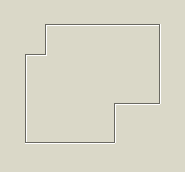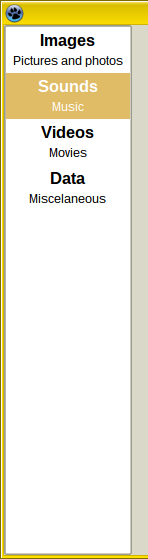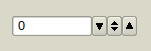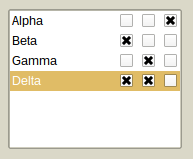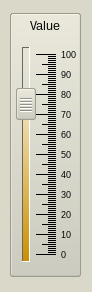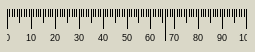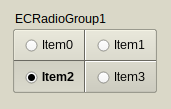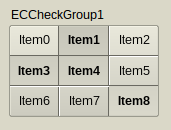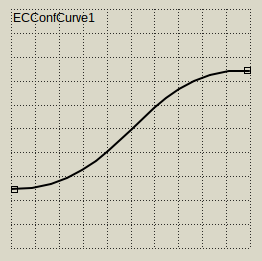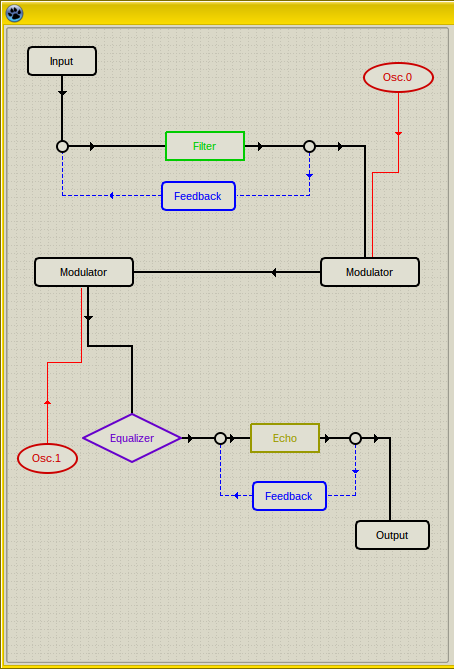Difference between revisions of "Eye-Candy Controls"
| Line 127: | Line 127: | ||
Left-click on Slider area (out of Knob) will move the knob by PageSize (or less, if mouse cursor is nearer). | Left-click on Slider area (out of Knob) will move the knob by PageSize (or less, if mouse cursor is nearer). | ||
| + | |||
Double-click or Middle-click will move the knob immediately to the mouse cursor (or to the Min/Max, if click is done out of groove and scale area). | Double-click or Middle-click will move the knob immediately to the mouse cursor (or to the Min/Max, if click is done out of groove and scale area). | ||
| + | |||
Left-click on the knob and holding the left-mouse button down will capture mouse and knob can be moved even if the mouse-cursor leaves the area of the slider. | Left-click on the knob and holding the left-mouse button down will capture mouse and knob can be moved even if the mouse-cursor leaves the area of the slider. | ||
| + | |||
Mouse wheel moves knob up/down regardless of the Reversed property. In case of horizontal slider rolling up/down moves knob to the left/right, again, regardless of the Reversed property. | Mouse wheel moves knob up/down regardless of the Reversed property. In case of horizontal slider rolling up/down moves knob to the left/right, again, regardless of the Reversed property. | ||
| + | |||
The increment is: | The increment is: | ||
| − | + | ||
| + | Mouse wheel: Increment*Mouse.WheelScrollLines | ||
| + | |||
Ctrl + mouse wheel: Increment. | Ctrl + mouse wheel: Increment. | ||
| − | + | ===== Keyboard ===== | |
Space: moves knob to the middle of the groove or to the ProgressMiddlePos in case of ProgressFromMiddle = True | Space: moves knob to the middle of the groove or to the ProgressMiddlePos in case of ProgressFromMiddle = True | ||
| + | |||
0-9: moves the knob to position which is the integer multiplier of the PageSize (i.e. 0, 10, ..., 90 for PageSize = 10). | 0-9: moves the knob to position which is the integer multiplier of the PageSize (i.e. 0, 10, ..., 90 for PageSize = 10). | ||
| + | |||
PgUp: decreases Position by PageSize | PgUp: decreases Position by PageSize | ||
| + | |||
PgUp: increases Position by PageSize | PgUp: increases Position by PageSize | ||
| + | |||
Home: moves the Knob to Min | Home: moves the Knob to Min | ||
| + | |||
End: moves the Knob to Max | End: moves the Knob to Max | ||
| + | |||
+: increases Position by Increment | +: increases Position by Increment | ||
| + | |||
-: decreases Position by Increment | -: decreases Position by Increment | ||
| + | |||
Ctrl + ArrowUp: decreases* Position by Increment | Ctrl + ArrowUp: decreases* Position by Increment | ||
| + | |||
Ctrl + ArrowLeft: decreases* Position by Increment | Ctrl + ArrowLeft: decreases* Position by Increment | ||
| + | |||
Ctrl + ArrowDown: increases* Position by Increment | Ctrl + ArrowDown: increases* Position by Increment | ||
| + | |||
Ctrl + ArrowRight: increases* Position by Increment | Ctrl + ArrowRight: increases* Position by Increment | ||
| + | |||
| + | |||
<nowiki>*)</nowiki> valid for Reversed = False. When Reversed = True works oppositely. | <nowiki>*)</nowiki> valid for Reversed = False. When Reversed = True works oppositely. | ||
| Line 157: | Line 176: | ||
==== TECProgressBar ==== | ==== TECProgressBar ==== | ||
| + | |||
| + | An advanced alternative to TProgressBar. | ||
[[File:tecprogressbar.png]] | [[File:tecprogressbar.png]] | ||
| + | |||
| + | TECProgressBar is based on double precision variables. TECProgressBar cannot have focus. It can be controlled by code only. | ||
==== TECPositionBar ==== | ==== TECPositionBar ==== | ||
Revision as of 00:14, 5 August 2015
Overview
About
Eye Candy Controls (a.k.a. ECControls) are set of visual controls written for Lazarus. Their design is based on Themes, therefore they look is very native, no matter what widgetset you use.
License
GNU Lesser General Public License 2.0 with linking exception (a.k.a. Modified LGPL). Each file of EC-Controls contains license header. Also, files COPYING.modifiedLGPL.txt and COPYING.LGPL.txt are bundled to each archive.
Author
All components are written by Blaazen. Copyright notice and real name are mentioned in header of each file of EC-Controls. You can contact author on Lazarus Forum (nickname: Blaazen) in any thread about EC-Controls. If you are logged to forum, you can get e-mail of author or send private message.
Install
Download EC-Controls
SourceForge: https://sourceforge.net/projects/eccontrols/
UltraShare: http://ultrashare.net/hosting/fl/4a5dee7961 (direct link to 0.9.2.12 released 29-th July 2015)
UltraShare is alternative because SourceForge is blocked in some countries. If you need link to the latest release, search in section Third Party on Lazarus Forum.
Install EC-Controls
Open menu Package/Open package File (*.lpk) ... and select file eccontrols.lpk. Click Compile and then Use >> Install. Lazarus will ask you "Do you want to rebuild Lazarus now?". "Yes" will install the package.
Components
EC-Controls are installed to the tab EC-C on the Lazarus component palette.
Components below are listed in order of their appearance on the component palette.
Visual
TECBevel
TECLink
TECImageMenu
TECSpinBtns
TECSpinEdit
TECSwitch
An alternative to TCheckBox. Similar component exists in GTk3.
TECSwitch can have focus and can be reached by Tab key (when TabStop = True, which is default). TECSwitch can be controlled by mouse, by keyboard or by code.
Mouse
Left-click on switch area (out of knob) will change the State*.
Left-click on the knob and holding the left-mouse button down will capture mouse and knob can be moved even if the mouse-cursor leaves the area of the switch.
Keyboard
Space or Enter changes the State* (only when focused).
Acceleration key (Alt + Key) changes the State* (doesn't need to be focused).
Code
Simply by assigning any State* or Checked property:
Checked := True; //False State := cbChecked; //cbGrayed, cbUnchecked
*) Property State is always changed from checked to unchecked, from grayed to unchecked or from unchecked to checked.
TECSpeedBtn
TECEditBtn
TECColorBtn
TECComboBtn
TECColorCombo
TECHeader
TECCheckListBox
TECSlider
An advanced alternative to TTrackBar.
TECSlider can have focus and can be reached by Tab key (when TabStop = True, which is default).
TECSlider is based on double precision variables. TECSlider can be controlled by mouse, by keyboard or by code.
Mouse
Left-click on Slider area (out of Knob) will move the knob by PageSize (or less, if mouse cursor is nearer).
Double-click or Middle-click will move the knob immediately to the mouse cursor (or to the Min/Max, if click is done out of groove and scale area).
Left-click on the knob and holding the left-mouse button down will capture mouse and knob can be moved even if the mouse-cursor leaves the area of the slider.
Mouse wheel moves knob up/down regardless of the Reversed property. In case of horizontal slider rolling up/down moves knob to the left/right, again, regardless of the Reversed property.
The increment is:
Mouse wheel: Increment*Mouse.WheelScrollLines
Ctrl + mouse wheel: Increment.
Keyboard
Space: moves knob to the middle of the groove or to the ProgressMiddlePos in case of ProgressFromMiddle = True
0-9: moves the knob to position which is the integer multiplier of the PageSize (i.e. 0, 10, ..., 90 for PageSize = 10).
PgUp: decreases Position by PageSize
PgUp: increases Position by PageSize
Home: moves the Knob to Min
End: moves the Knob to Max
+: increases Position by Increment
-: decreases Position by Increment
Ctrl + ArrowUp: decreases* Position by Increment
Ctrl + ArrowLeft: decreases* Position by Increment
Ctrl + ArrowDown: increases* Position by Increment
Ctrl + ArrowRight: increases* Position by Increment
*) valid for Reversed = False. When Reversed = True works oppositely.
Code
Simply by assigning any floating-point value to property Position:
Position := 10.5;
If the value is out of range (lesser than Min or greater than Max) then Position will be Min or Max.
TECProgressBar
An advanced alternative to TProgressBar.
TECProgressBar is based on double precision variables. TECProgressBar cannot have focus. It can be controlled by code only.