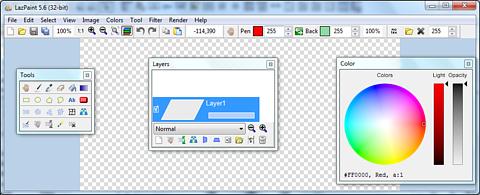LazPaint
LazPaint is an image editor, like PaintBrush or Paint.NET, written in Lazarus (Free Pascal). It uses the library BGRABitmap to draw.
The drawing takes into account the level of transparency (alpha channel), shape borders are rendered with antialiasing, and color composition includes gamma correction.
Download
Source code can be downloaded on Sourceforge, and needs to be compiled for the platform used (Win32, Win64, Linux, MacOS).
http://sourceforge.net/projects/lazpaint/
Interface
Many common actions can be done with the toolbar. Zoom can be changed with the magnifying glass (+ or -), or by clicking on the 1:1 button to show the image at its original size in pixels, or with the zoom fit button to set the zoom so that the whole image be within the window.
It is possible to do/undo the 8 last operations. If you have a doubt on what you are drawing, undo back to the begginng, save a copy, and redo the modifications before going further.
Windows
The main window allows to draw, and there is also a color circle window and a toolbox. Use the color circle window to select a color, its luminosity and its opacity. The toolbox offers a wide range of drawings tool and selection tools.
Selection
Selection is composed with rectangles, ellipses and pen drawing. It contains levels of transparency, so that the border of an elliptic region has antialiasing. If you do a hole in your bitmap, the border will be antialiased, and if you draw a gradient inside an elliptic selection, the border will be with antialiasing.
With the left button you can add elements to the selection, and with the right button, you can remove elements from it. The selection can be released with a button on the toolbox or by hitting Enter.
The rotation tool allows to rotate the current selection with a free angle.
Selection fit option reduces the selection to non transparent pixels.
Input file formats
Images can be loaded with the toolbar or with the File menu.
- BMP : uncompressed bitmaps
- PNG : lossless compressed bitmaps
- JPG : lossy compression
- PDN : file with layers from Paint.NET (image is flattened while loading)
- GIF : user can choose a frame
- ICO : user can choose a size
Output formats
BMP, PNG and JPG
Image manipulation
Image can be resampled, flipped horizontally and vertically.
Smart zoom x3 : resize the image x3 and detects borders, to have a useful zoom with ancien games sprites.
Color manipulation
- Colorize : set the color of an image while preserving intensities
- Shift colors : cycle colors and change colorness (saturation)
- Intensity : make colors lighter or darker without making them white
- Lightness : make colors lighter or darker by making them whiter
- Normalize : use the whole range of each color channel and alpha channel
- Negative : invert colors (with gamma correction)
- Linear negative : invert colors (without gamma correction)
- Grayscale : converts colors to grayscale with gamma correction
Filters
Filters can be applied to the whole image or to the active selection.
- Radial blur : non directionnal blur
- Motion blur : directionnal blur
- Custom blur : blur according to a mask
- Sharpen : makes contours more accute, complentary to Smooth
- Smooth : soften whole image, complentary to Sharpen
- Median : computes the median of colors around each pixel, which soften corners.
- Contour : draws contours on a white background (like a pencil drawing)
- Emboss : draws contours with shadow
- Sphere : spherical projection
- Cylinder : cylinder projection
- Clouds : add clouds of the current pen color