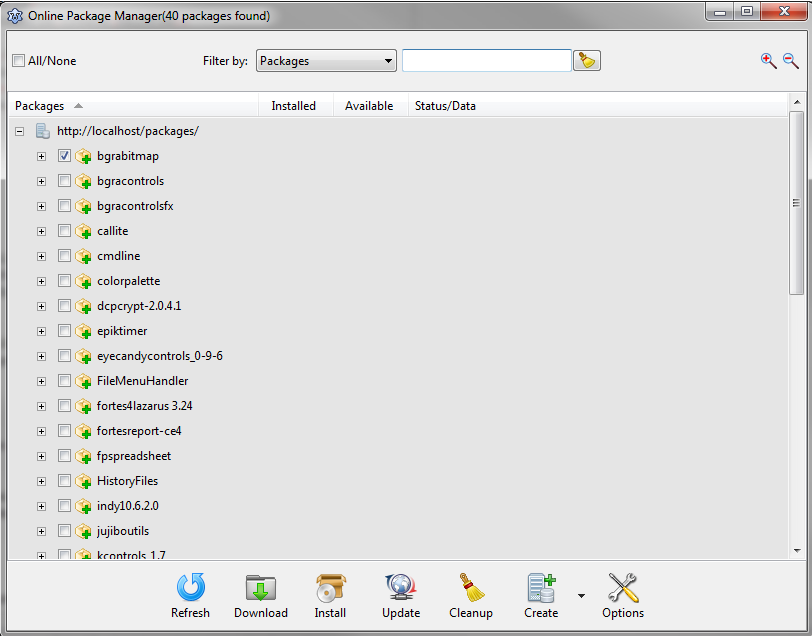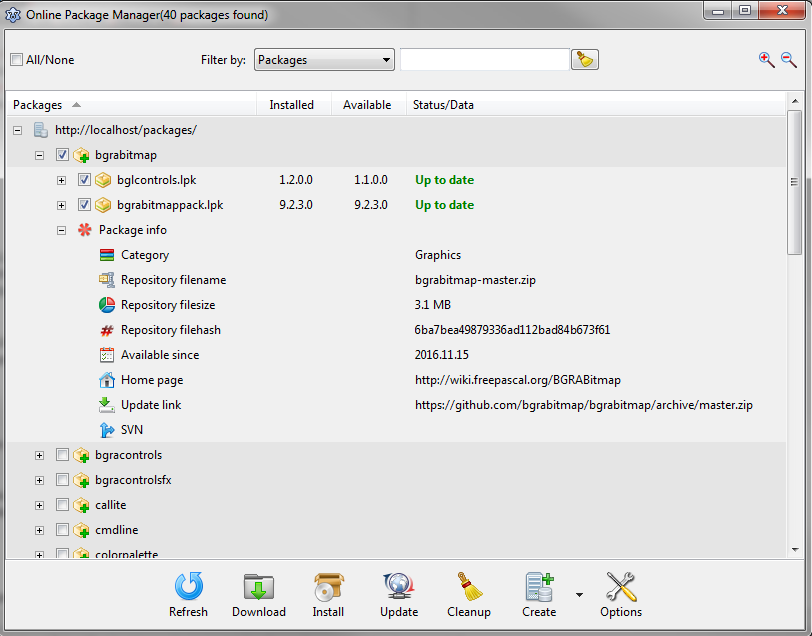Online Package Manager: Difference between revisions
No edit summary |
No edit summary |
||
| Line 19: | Line 19: | ||
* Lazarus 1.6.0 or newer | * Lazarus 1.6.0 or newer | ||
* These versions were available at the time of writing this update. | * These versions were available at the time of writing this update. | ||
* Tested on the following widgeset: win32/64, gtk2, carbon, qt(win) | |||
=== Installation === | === Installation === | ||
| Line 31: | Line 32: | ||
== Using the package manager == | == Using the package manager == | ||
=== Getting started === | === Getting started === | ||
Go to Lazarus Menu-->Package-->Online Package Manager. On startup the package manager will automatically download a list(JSON) with | Go to Lazarus Menu-->Package-->Online Package Manager. On startup the package manager will automatically download a list(JSON) with available repository packages, the package list is displayed in a tree. | ||
=== Filter the tree/Locate a package === | === Filter the tree/Locate a package === | ||
[[File:OPM3.png]] | [[File:OPM3.png]] | ||
You can filter the list by: | You can filter the package list by: | ||
* Packagename | |||
* Package file(.lpk)-->a repository package can contain multiple lpk files | |||
* Package category | |||
* Package status | |||
* Version | |||
* Description | |||
* Author | |||
* Lazarus compatibility | |||
* FPC compatibility | |||
* Supported widget sets | |||
* Packagetype | |||
* Dependencies | |||
* License | |||
=== Operation with | === Operation with packages === | ||
[[File:OPM4.png]] | [[File:OPM4.png]] | ||
==== Refresh package list ==== | ==== Refresh package list ==== | ||
Press the "Refresh" button to update the package list. | |||
==== Download package ==== | |||
Check one or more package then press the "Download" button. This will download/extract the packages to a preselected directory. Nothing gets installed. Useful when you want to install the packages manually. | |||
==== Install a package ==== | ==== Install a package ==== | ||
Check one or more package then press the "Install" button. The package manager will automatically download/extract/install the selected package(s), then rebuild the IDE when necessary(Designtime/Designtime_and_runtime packages). Confirm the rebuild by clicking the "Yes" button. | |||
Revision as of 11:05, 17 November 2016
│
English (en) │
español (es) │
русский (ru) │
About
Online Package Manager is a tool that automates the process of installing, upgrading, configuring Lazarus packages.
Screenshot
License
Download
https://github.com/getmem/LazOpkMan/archive/master.zip
Dependencies / System Requirements
- FPC 3.0.0 or newer
- Lazarus 1.6.0 or newer
- These versions were available at the time of writing this update.
- Tested on the following widgeset: win32/64, gtk2, carbon, qt(win)
Installation
- Create a directory for the components, such as "($LazarusDir)\components\onlinepackagemanager".
- In this directory, unzip the files from the zip file.
- Open lazarus
- Open the package "onlinepackagemanager.lpk" from the main folder with Lazarus Menu-->Package-->Open package file (.lpk).
- Click Compile then Install.
Using the package manager
Getting started
Go to Lazarus Menu-->Package-->Online Package Manager. On startup the package manager will automatically download a list(JSON) with available repository packages, the package list is displayed in a tree.
Filter the tree/Locate a package
You can filter the package list by:
- Packagename
- Package file(.lpk)-->a repository package can contain multiple lpk files
- Package category
- Package status
- Version
- Description
- Author
- Lazarus compatibility
- FPC compatibility
- Supported widget sets
- Packagetype
- Dependencies
- License
Operation with packages
Refresh package list
Press the "Refresh" button to update the package list.
Download package
Check one or more package then press the "Download" button. This will download/extract the packages to a preselected directory. Nothing gets installed. Useful when you want to install the packages manually.
Install a package
Check one or more package then press the "Install" button. The package manager will automatically download/extract/install the selected package(s), then rebuild the IDE when necessary(Designtime/Designtime_and_runtime packages). Confirm the rebuild by clicking the "Yes" button.