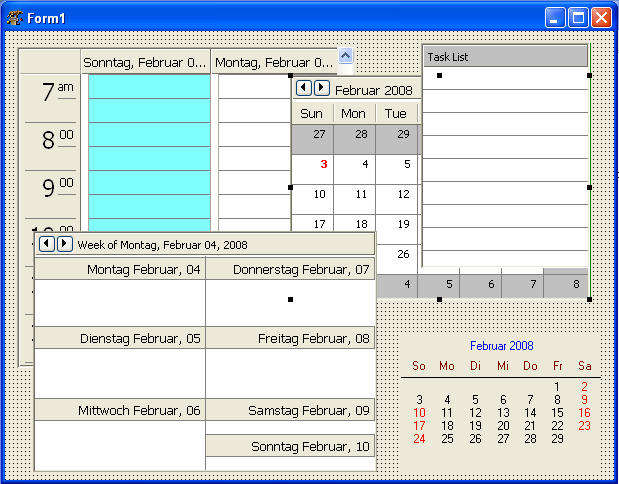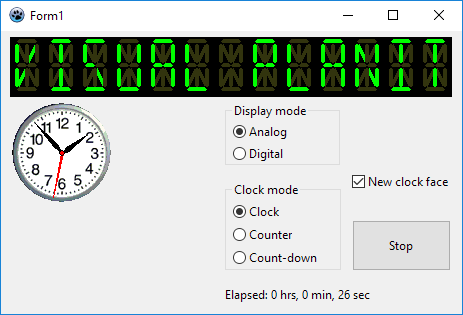Difference between revisions of "Turbopower Visual PlanIt"
| Line 73: | Line 73: | ||
=== TVpClock === | === TVpClock === | ||
| − | This is a digital or analog clock - depending on the property <tt>DisplayMode</tt>. A variety of settings can be adjusted for each mode separately by using the properties in <tt>AnalogOptions</tt> and <tt>DigitalOptions</tt>. The properties are pretty much self-explanatory, except maybe the <tt>DigitalOptions.MilitaryTime</tt> which activates the 24-hour display if true, or the 12-hour am/pm mode if false. | + | This is a digital or analog clock - depending on the property <tt>DisplayMode</tt>. A variety of settings can be adjusted for each mode separately by using the properties in <tt>AnalogOptions</tt> and <tt>DigitalOptions</tt>. The properties are pretty much self-explanatory, except maybe the <tt>DigitalOptions.MilitaryTime</tt> which activates the 24-hour display if <tt>true</tt>, or the 12-hour am/pm mode if <tt>false</tt>. The <tt>AnalogOptions.ClockFace</tt> replaces the default-drawn clock face by a bitmap - see screenshot above. |
| − | With the property <tt>ClockMode</tt> the operation can be changed from standard clock | + | With the property <tt>ClockMode</tt> the operation of the clock can be changed from standard clock (count-up or count-down timer, <tt>cmClock</tt>, <tt>cmTimer</tt>, <tt>cmCountdownTimer</tt>, respectively). |
[[Category:Components]] | [[Category:Components]] | ||
[[Category:Lazarus-CCR]] | [[Category:Lazarus-CCR]] | ||
Revision as of 15:29, 31 July 2016
│
English (en) │
português (pt) │
русский (ru) │
About
Visual PlanIt is a set of synchronized, data-aware components for adding time, task, & contact management capabilities to applications. Get that Outlook look & feel without the hassle.
This component was designed for cross-platform applications.
Screenshot
Author
Author: Turbo Power Software
LCL Port: Christian Ulrich and Werner Pamler
License
Download
not at time
SVN
You can checkout the actual source from
https://lazarus-ccr.svn.sourceforge.net/svnroot/lazarus-ccr/components/tvplanit
The commandline to do this is
svn co https://lazarus-ccr.svn.sourceforge.net/svnroot/lazarus-ccr/components/tvplanit
Bug reporting / Feature request
Bug reports and feature requests should be sent to the Lazarus/Free Pascal Bug Tracker; please specify the "Lazarus-CCR" project: http://bugs.freepascal.org/
Change Log
- Feb 02, 2008 - Initial port (version 1.03)
- Aug 01, 2016 - (Almost) complete port (version 1.04)
Dependencies / System Requirements
- FPC 2.6.4 or newer
- Lazarus 1.4.4 or newer
- These versions were available at the time of writing this update. It is not exluced that the package can be used with older versions as well.
Installation
- Create a directory for the components, such as lazarus\components\tvplanit
- In this directory, unzip the files from the zip file, or execute the svn commandline from above.
- Open lazarus
- Open the package laz_visualplanit.lpk from the source folder with Component/Open package file (.lpk).
- (Click on Compile only if you don't want to install the component into the IDE)
- Click on Install
- If you need the Zeos datastore repeat with package laz_visualplanit_zeos.lpk from folder source/addons/zeos. Make sure that the Zeos components are installed.
Getting started
Here is a quick tutoral for your first steps with the VisualPlanIt components.
Using the planner components
Events
Tasks
Contacts
Printing and print preview
Gadgets
In addition to the planner components the Visual PlanIt package contains also two gadgets:
TVpLEDLabel
This is a 14-segment LED display which can display any ASCII string. The string is defined by means of the property Caption, but the count of LED characters must be defined explicitly using the property Columns
TVpClock
This is a digital or analog clock - depending on the property DisplayMode. A variety of settings can be adjusted for each mode separately by using the properties in AnalogOptions and DigitalOptions. The properties are pretty much self-explanatory, except maybe the DigitalOptions.MilitaryTime which activates the 24-hour display if true, or the 12-hour am/pm mode if false. The AnalogOptions.ClockFace replaces the default-drawn clock face by a bitmap - see screenshot above.
With the property ClockMode the operation of the clock can be changed from standard clock (count-up or count-down timer, cmClock, cmTimer, cmCountdownTimer, respectively).