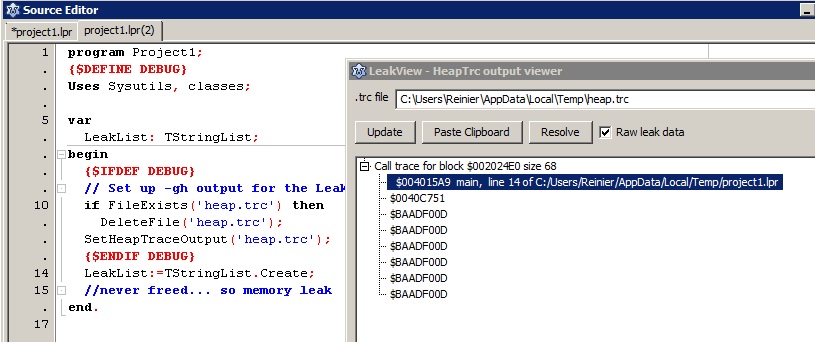Difference between revisions of "leakview"
| Line 35: | Line 35: | ||
end. | end. | ||
</syntaxhighlight> | </syntaxhighlight> | ||
| − | |||
| − | |||
| − | |||
| − | |||
| − | |||
| − | |||
| − | |||
| − | |||
| − | |||
| − | |||
| − | |||
| − | |||
| − | |||
| − | |||
| − | |||
| − | |||
| − | |||
| − | |||
| − | |||
| − | |||
| − | |||
=== Enabling heaptrc in FPC === | === Enabling heaptrc in FPC === | ||
Revision as of 18:07, 14 February 2017
Leakview ('[View|Leaks and Traces]') allows fast navigation trough HeapTrc leak reports.
Usage
Leakview reads heaptrc output. For this to work, you'll need to enable heaptrc in your code:
Enabling heaptrc in Lazarus
To enable this in your Lazarus project: go to Project Options/Linking and in the Debugging section enable Use Heaptrc unit (check for mem-leaks) (-gh)
You can then let the program log the output of the heaptrc unit to a file. Add the following code fragments in your .lpr, at the beginning of your code to redirect the heaptrc output to file:
{$DEFINE debug} // do this here or you can define a -dDEBUG in Project Options/Other/Custom Options, i.e. in a build mode so you can set up a Debug with leakview and a Default build mode without it
uses
...
{$IFDEF debug}
, SysUtils
{$ENDIF}
...
begin
{$IFDEF DEBUG}
// Assuming your build mode sets -dDEBUG in Project Options/Other when defining -gh
// This avoids interference when running a production/default build without -gh
// Set up -gh output for the Leakview package:
if FileExists('heap.trc') then
DeleteFile('heap.trc');
SetHeapTraceOutput('heap.trc');
{$ENDIF DEBUG}
...
end.Enabling heaptrc in FPC
In FPC, you can specify -gh in your compiler options. Never include the heaptrc unit in your uses clause manually. You can test if your binary is compiled with heaptrace by:
{$if Declared(UseHeapTrace)}...{$ifend}Then redirect the heaptrc output to file (instead of standard output). You can use similar code to the Lazarus code or alternatively, set the environment variable, e.g. on *nix:
export HEAPTRC="log=heap.trc"
or Windows:
set HEAPTRC="log=heap.trc"