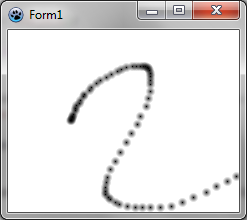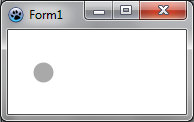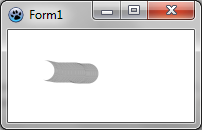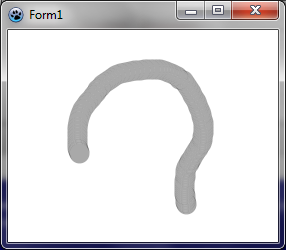Difference between revisions of "BGRABitmap tutorial 3/fr"
(créée) |
m (Fixed syntax highlighting; deleted category already in page template) |
||
| (11 intermediate revisions by 4 users not shown) | |||
| Line 3: | Line 3: | ||
{{BGRABitmap_tutorial_index/fr}} | {{BGRABitmap_tutorial_index/fr}} | ||
| − | Ce | + | Ce tutoriel montre comment dessiner avec la souris. |
=== Création d'un nouveau projet === | === Création d'un nouveau projet === | ||
| − | Créez un nouveau projet et | + | Créez un nouveau projet et ajoutez la référence à [[BGRABitmap]], de la même façon que dans [[BGRABitmap tutorial/fr|le premier tutoriel]]. |
=== Création d'une nouvelle image === | === Création d'une nouvelle image === | ||
Ajoutez une variable privée à la fenêtre principale pour stocker l'image : | Ajoutez une variable privée à la fenêtre principale pour stocker l'image : | ||
| − | < | + | <syntaxhighlight lang="pascal"> TForm1 = class(TForm) |
private | private | ||
{ private declarations } | { private declarations } | ||
| Line 18: | Line 18: | ||
public | public | ||
{ public declarations } | { public declarations } | ||
| − | end; </ | + | end; </syntaxhighlight> |
| − | Créez l'image quand la fenêtre est créée. Pour | + | Créez l'image quand la fenêtre est créée. Pour cela, double-cliquez sur la fenêtre. Une procédure devrait apparaître dans l'éditeur de code. Ajoutez l'instruction de création : |
| − | < | + | <syntaxhighlight lang="pascal">procedure TForm1.FormCreate(Sender: TObject); |
begin | begin | ||
image := TBGRABitmap.Create(640,480,BGRAWhite); //crée une image 640x480 | image := TBGRABitmap.Create(640,480,BGRAWhite); //crée une image 640x480 | ||
| − | end; </ | + | end; </syntaxhighlight> |
=== Dessin de l'image === | === Dessin de l'image === | ||
| − | + | Ajoutez un gestionnaire OnPaint. Pour cela, cliquez sur la fenêtre, allez dans l'inspecteur d'objet dans l'onglet événement, et double-cliquez sur la ligne ''OnPaint''. Ensuite, ajoutez le code suivant : | |
| − | < | + | <syntaxhighlight lang="pascal">procedure TForm1.FormPaint(Sender: TObject); |
begin | begin | ||
PaintImage; | PaintImage; | ||
| − | end; </ | + | end; </syntaxhighlight> |
Ajoutez la procédure PaintImage : | Ajoutez la procédure PaintImage : | ||
| − | < | + | <syntaxhighlight lang="pascal">procedure TForm1.PaintImage; |
begin | begin | ||
image.Draw(Canvas,0,0,True); | image.Draw(Canvas,0,0,True); | ||
end; | end; | ||
| − | </ | + | </syntaxhighlight> |
| − | Après avoir écrit cela, mettez le curseur texte sur PaintImage et pressez Ctrl-Shift-C pour ajouter la déclaration à l'interface. | + | Après avoir écrit cela, mettez le curseur texte sur ''PaintImage'' et pressez [[Ctrl-Shift-C]] pour ajouter la déclaration à l'interface. |
=== Gestion de la souris === | === Gestion de la souris === | ||
| − | Avec l'inspecteur d'objet, | + | Avec l'inspecteur d'objet, ajoutez des gestionnaires pour les événements ''MouseDown'' et ''MouseMove'' : |
| − | < | + | <syntaxhighlight lang="pascal">procedure TForm1.FormMouseDown(Sender: TObject; Button: TMouseButton; |
Shift: TShiftState; X, Y: Integer); | Shift: TShiftState; X, Y: Integer); | ||
begin | begin | ||
| Line 57: | Line 57: | ||
begin | begin | ||
if ssLeft in Shift then DrawBrush(X,Y); | if ssLeft in Shift then DrawBrush(X,Y); | ||
| − | end;</ | + | end;</syntaxhighlight> |
Ajoutez la procédure DrawBrush : | Ajoutez la procédure DrawBrush : | ||
| − | < | + | <syntaxhighlight lang="pascal">procedure TForm1.DrawBrush(X, Y: Integer); |
const radius = 5; | const radius = 5; | ||
begin | begin | ||
| Line 68: | Line 68: | ||
PaintImage; | PaintImage; | ||
| − | end;</ | + | end;</syntaxhighlight> |
| − | Après avoir écrit cela, mettez le curseur texte sur DrawBrush et pressez Ctrl-Shift-C pour ajouter la déclaration à l'interface. | + | Après avoir écrit cela, mettez le curseur texte sur ''DrawBrush'' et pressez ''Ctrl-Shift-C'' pour ajouter la déclaration à l'interface. |
| − | Cette procédure dessine un gradient radial (gtRadial) : | + | Cette procédure dessine un gradient radial (''gtRadial'') : |
| − | * le rectangle encadrant est (X-radius,Y-radius, X+radius,Y+radius) | + | * le rectangle encadrant est (X-radius,Y-radius, X+radius,Y+radius) ; |
| − | * le centre est noir | + | * le centre est noir et le bord transparent ; |
| − | * le centre est à (X,Y) et le bord à (X+radius,Y) | + | * le centre est à (X,Y) et le bord à (X+radius,Y). |
=== Code === | === Code === | ||
| − | < | + | <syntaxhighlight lang="pascal">unit UMain; |
{$mode objfpc}{$H+} | {$mode objfpc}{$H+} | ||
| Line 154: | Line 154: | ||
{$I UMain.lrs} | {$I UMain.lrs} | ||
| − | end.</ | + | end.</syntaxhighlight> |
=== Exécution du programme === | === Exécution du programme === | ||
| Line 162: | Line 162: | ||
[[Image:BGRATutorial3.png]] | [[Image:BGRATutorial3.png]] | ||
| − | + | Remarquez que, selon la vitesse de déplacement de la souris, le tracé est plus ou moins foncé. | |
| − | [[ | + | === Obtenir un tracé continu === |
| + | |||
| + | Afin d'avoir un tracé continu, vous aurez besoin de variables supplémentaires : | ||
| + | <syntaxhighlight lang="pascal"> TForm1 = class(TForm) | ||
| + | ... | ||
| + | private | ||
| + | { private declarations } | ||
| + | image: TBGRABitmap; | ||
| + | mouseDrawing: boolean; | ||
| + | mouseOrigin: TPoint; </syntaxhighlight> | ||
| + | |||
| + | ''mouseDrawing'' sera à ''True'' pendant le tracé (avec le bouton gauche appuyé), et ''mouseOrigin'' sera le point de départ du segment à dessiner. | ||
| + | |||
| + | Au moment du clic, le code devient un peu plus compliqué : | ||
| + | <syntaxhighlight lang="pascal">procedure TForm1.FormMouseDown(Sender: TObject; Button: TMouseButton; | ||
| + | Shift: TShiftState; X, Y: Integer); | ||
| + | begin | ||
| + | if Button = mbLeft then | ||
| + | begin | ||
| + | mouseDrawing := True; | ||
| + | mouseOrigin := Point(X,Y); | ||
| + | DrawBrush(X,Y,True); | ||
| + | end; | ||
| + | end; </syntaxhighlight> | ||
| + | On initialise le tracé en précisant la position de départ. Ensuite, on dessine un segment complet (notez le nouveau paramètre de ''DrawBrush''). En effet, au début, le segment est complet, ce qui dans le cas d'un segment de longueur zéro correspond à un disque : | ||
| + | |||
| + | [[Image:BGRATutorial3b.png]] | ||
| + | |||
| + | Au fur et à mesure, on ajoute la nouvelle partie tracée, qui est un segment ouvert. Par exemple : | ||
| + | |||
| + | [[Image:BGRATutorial3c.png]] | ||
| + | |||
| + | Voilà pourquoi nous avons besoin d'un nouveau paramètre pour la fonction ''DrawBrush'', qui devient : | ||
| + | <syntaxhighlight lang="pascal">procedure TForm1.DrawBrush(X, Y: Integer; Closed: Boolean); | ||
| + | const brushRadius = 20; | ||
| + | begin | ||
| + | image.DrawLineAntialias(X,Y,mouseOrigin.X,mouseOrigin.Y,BGRA(0,0,0,128),brushRadius,Closed); | ||
| + | mouseOrigin := Point(X,Y); | ||
| + | |||
| + | PaintImage; | ||
| + | end; </syntaxhighlight> | ||
| + | |||
| + | On transmet à ''DrawLineAntialias'' le paramètre ''Closed'', indiquant si le segment est complet. Notez l'ordre des coordonnées. Le départ du segment et son point d'arrivée sont échangés. En effet, pour ''DrawLineAntialias'', c'est la fin du segment qui est ouverte, alors que dans notre cas, c'est le début du segment qui est ouvert. | ||
| + | |||
| + | Il faut mettre à jour la définition de ''DrawBrush'' dans l'interface. | ||
| + | |||
| + | Le gestionnaire ''MouseMove'' devient : | ||
| + | <syntaxhighlight lang="pascal">procedure TForm1.FormMouseMove(Sender: TObject; Shift: TShiftState; X, | ||
| + | Y: Integer); | ||
| + | begin | ||
| + | if mouseDrawing then DrawBrush(X,Y,False); | ||
| + | end; </syntaxhighlight> | ||
| + | |||
| + | Enfin, il faut ajouter un gestionnaire ''MouseUp'' pour mettre à jour ''mouseDrawing'' : | ||
| + | <syntaxhighlight lang="pascal">procedure TForm1.FormMouseUp(Sender: TObject; Button: TMouseButton; | ||
| + | Shift: TShiftState; X, Y: Integer); | ||
| + | begin | ||
| + | if Button = mbLeft then | ||
| + | mouseDrawing := False; | ||
| + | end; </syntaxhighlight> | ||
| + | |||
| + | === Code === | ||
| + | |||
| + | <syntaxhighlight lang="pascal">unit UMain; | ||
| + | |||
| + | {$mode objfpc}{$H+} | ||
| + | |||
| + | interface | ||
| + | |||
| + | uses | ||
| + | Classes, SysUtils, FileUtil, LResources, Forms, Controls, Graphics, Dialogs, | ||
| + | BGRABitmap, BGRABitmapTypes; | ||
| + | |||
| + | type | ||
| + | { TForm1 } | ||
| + | |||
| + | TForm1 = class(TForm) | ||
| + | procedure FormCreate(Sender: TObject); | ||
| + | procedure FormMouseDown(Sender: TObject; Button: TMouseButton; | ||
| + | Shift: TShiftState; X, Y: Integer); | ||
| + | procedure FormMouseMove(Sender: TObject; Shift: TShiftState; X, Y: Integer); | ||
| + | procedure FormMouseUp(Sender: TObject; Button: TMouseButton; | ||
| + | Shift: TShiftState; X, Y: Integer); | ||
| + | procedure FormPaint(Sender: TObject); | ||
| + | private | ||
| + | { private declarations } | ||
| + | image: TBGRABitmap; | ||
| + | mouseDrawing: boolean; | ||
| + | mouseOrigin: TPoint; | ||
| + | procedure DrawBrush(X, Y: Integer; Closed: boolean); | ||
| + | procedure PaintImage; | ||
| + | public | ||
| + | { public declarations } | ||
| + | end; | ||
| + | |||
| + | var | ||
| + | Form1: TForm1; | ||
| + | |||
| + | implementation | ||
| + | |||
| + | { TForm1 } | ||
| + | |||
| + | procedure TForm1.FormCreate(Sender: TObject); | ||
| + | begin | ||
| + | image := TBGRABitmap.Create(640,480,BGRAWhite); | ||
| + | end; | ||
| + | |||
| + | procedure TForm1.FormMouseDown(Sender: TObject; Button: TMouseButton; | ||
| + | Shift: TShiftState; X, Y: Integer); | ||
| + | begin | ||
| + | if Button = mbLeft then | ||
| + | begin | ||
| + | mouseDrawing := True; | ||
| + | mouseOrigin := Point(X,Y); | ||
| + | DrawBrush(X,Y,True); | ||
| + | end; | ||
| + | end; | ||
| + | |||
| + | procedure TForm1.FormMouseMove(Sender: TObject; Shift: TShiftState; X, | ||
| + | Y: Integer); | ||
| + | begin | ||
| + | if mouseDrawing then DrawBrush(X,Y,False); | ||
| + | end; | ||
| + | |||
| + | procedure TForm1.FormMouseUp(Sender: TObject; Button: TMouseButton; | ||
| + | Shift: TShiftState; X, Y: Integer); | ||
| + | begin | ||
| + | if Button = mbLeft then | ||
| + | mouseDrawing := False; | ||
| + | end; | ||
| + | |||
| + | procedure TForm1.FormPaint(Sender: TObject); | ||
| + | begin | ||
| + | PaintImage; | ||
| + | end; | ||
| + | |||
| + | procedure TForm1.DrawBrush(X, Y: Integer; Closed: Boolean); | ||
| + | const brushRadius = 20; | ||
| + | begin | ||
| + | image.DrawLineAntialias(X,Y,mouseOrigin.X,mouseOrigin.Y,BGRA(0,0,0,128),brushRadius,Closed); | ||
| + | mouseOrigin := Point(X,Y); | ||
| + | |||
| + | PaintImage; | ||
| + | end; | ||
| + | |||
| + | procedure TForm1.PaintImage; | ||
| + | begin | ||
| + | image.Draw(Canvas,0,0,True); | ||
| + | end; | ||
| + | |||
| + | initialization | ||
| + | {$I UMain.lrs} | ||
| + | |||
| + | end.</syntaxhighlight> | ||
| + | |||
| + | === Exécution du programme === | ||
| + | |||
| + | À présent, le tracé est presque uniforme : | ||
| + | |||
| + | [[Image:BGRATutorial3d.png]] | ||
| + | |||
| + | [[BGRABitmap tutorial 2/fr|Tutoriel précédent (chargement d'image)]] | [[BGRABitmap tutorial 4/fr|Tutoriel suivant (accès direct aux pixels)]] | ||
Latest revision as of 07:02, 10 February 2020
│ Deutsch (de) │ English (en) │ español (es) │ français (fr) │
Accueil | Tutoriel 1 | Tutoriel 2 | Tutoriel 3 | Tutoriel 4 | Tutoriel 5 | Tutoriel 6 | Tutoriel 7 | Tutoriel 8 | Tutoriel 9 | Tutoriel 10 | Tutoriel 11 | Tutoriel 12 | Edit
Ce tutoriel montre comment dessiner avec la souris.
Création d'un nouveau projet
Créez un nouveau projet et ajoutez la référence à BGRABitmap, de la même façon que dans le premier tutoriel.
Création d'une nouvelle image
Ajoutez une variable privée à la fenêtre principale pour stocker l'image :
TForm1 = class(TForm)
private
{ private declarations }
image: TBGRABitmap;
public
{ public declarations }
end;
Créez l'image quand la fenêtre est créée. Pour cela, double-cliquez sur la fenêtre. Une procédure devrait apparaître dans l'éditeur de code. Ajoutez l'instruction de création :
procedure TForm1.FormCreate(Sender: TObject);
begin
image := TBGRABitmap.Create(640,480,BGRAWhite); //crée une image 640x480
end;
Dessin de l'image
Ajoutez un gestionnaire OnPaint. Pour cela, cliquez sur la fenêtre, allez dans l'inspecteur d'objet dans l'onglet événement, et double-cliquez sur la ligne OnPaint. Ensuite, ajoutez le code suivant :
procedure TForm1.FormPaint(Sender: TObject);
begin
PaintImage;
end;
Ajoutez la procédure PaintImage :
procedure TForm1.PaintImage;
begin
image.Draw(Canvas,0,0,True);
end;
Après avoir écrit cela, mettez le curseur texte sur PaintImage et pressez Ctrl-Shift-C pour ajouter la déclaration à l'interface.
Gestion de la souris
Avec l'inspecteur d'objet, ajoutez des gestionnaires pour les événements MouseDown et MouseMove :
procedure TForm1.FormMouseDown(Sender: TObject; Button: TMouseButton;
Shift: TShiftState; X, Y: Integer);
begin
if Button = mbLeft then DrawBrush(X,Y);
end;
procedure TForm1.FormMouseMove(Sender: TObject; Shift: TShiftState; X,
Y: Integer);
begin
if ssLeft in Shift then DrawBrush(X,Y);
end;
Ajoutez la procédure DrawBrush :
procedure TForm1.DrawBrush(X, Y: Integer);
const radius = 5;
begin
image.GradientFill(X-radius,Y-radius, X+radius,Y+radius,
BGRABlack,BGRAPixelTransparent, gtRadial,
PointF(X,Y), PointF(X+radius,Y), dmDrawWithTransparency);
PaintImage;
end;
Après avoir écrit cela, mettez le curseur texte sur DrawBrush et pressez Ctrl-Shift-C pour ajouter la déclaration à l'interface.
Cette procédure dessine un gradient radial (gtRadial) :
- le rectangle encadrant est (X-radius,Y-radius, X+radius,Y+radius) ;
- le centre est noir et le bord transparent ;
- le centre est à (X,Y) et le bord à (X+radius,Y).
Code
unit UMain;
{$mode objfpc}{$H+}
interface
uses
Classes, SysUtils, FileUtil, LResources, Forms, Controls, Graphics, Dialogs,
BGRABitmap, BGRABitmapTypes;
type
{ TForm1 }
TForm1 = class(TForm)
procedure FormCreate(Sender: TObject);
procedure FormMouseDown(Sender: TObject; Button: TMouseButton;
Shift: TShiftState; X, Y: Integer);
procedure FormMouseMove(Sender: TObject; Shift: TShiftState; X, Y: Integer);
procedure FormPaint(Sender: TObject);
private
{ private declarations }
image: TBGRABitmap;
procedure DrawBrush(X, Y: Integer);
procedure PaintImage;
public
{ public declarations }
end;
var
Form1: TForm1;
implementation
{ TForm1 }
procedure TForm1.FormCreate(Sender: TObject);
begin
image := TBGRABitmap.Create(640,480,BGRAWhite);
end;
procedure TForm1.FormMouseDown(Sender: TObject; Button: TMouseButton;
Shift: TShiftState; X, Y: Integer);
begin
if Button = mbLeft then DrawBrush(X,Y);
end;
procedure TForm1.FormMouseMove(Sender: TObject; Shift: TShiftState; X,
Y: Integer);
begin
if ssLeft in Shift then DrawBrush(X,Y);
end;
procedure TForm1.FormPaint(Sender: TObject);
begin
PaintImage;
end;
procedure TForm1.DrawBrush(X, Y: Integer);
const radius = 20;
begin
image.GradientFill(X-radius,Y-radius, X+radius,Y+radius,
BGRABlack,BGRAPixelTransparent,gtRadial,
PointF(X,Y), PointF(X+radius,Y), dmDrawWithTransparency);
PaintImage;
end;
procedure TForm1.PaintImage;
begin
image.Draw(Canvas,0,0,True);
end;
initialization
{$I UMain.lrs}
end.
Exécution du programme
Vous pouvez dessiner sur la fenêtre.
Remarquez que, selon la vitesse de déplacement de la souris, le tracé est plus ou moins foncé.
Obtenir un tracé continu
Afin d'avoir un tracé continu, vous aurez besoin de variables supplémentaires :
TForm1 = class(TForm)
...
private
{ private declarations }
image: TBGRABitmap;
mouseDrawing: boolean;
mouseOrigin: TPoint;
mouseDrawing sera à True pendant le tracé (avec le bouton gauche appuyé), et mouseOrigin sera le point de départ du segment à dessiner.
Au moment du clic, le code devient un peu plus compliqué :
procedure TForm1.FormMouseDown(Sender: TObject; Button: TMouseButton;
Shift: TShiftState; X, Y: Integer);
begin
if Button = mbLeft then
begin
mouseDrawing := True;
mouseOrigin := Point(X,Y);
DrawBrush(X,Y,True);
end;
end;
On initialise le tracé en précisant la position de départ. Ensuite, on dessine un segment complet (notez le nouveau paramètre de DrawBrush). En effet, au début, le segment est complet, ce qui dans le cas d'un segment de longueur zéro correspond à un disque :
Au fur et à mesure, on ajoute la nouvelle partie tracée, qui est un segment ouvert. Par exemple :
Voilà pourquoi nous avons besoin d'un nouveau paramètre pour la fonction DrawBrush, qui devient :
procedure TForm1.DrawBrush(X, Y: Integer; Closed: Boolean);
const brushRadius = 20;
begin
image.DrawLineAntialias(X,Y,mouseOrigin.X,mouseOrigin.Y,BGRA(0,0,0,128),brushRadius,Closed);
mouseOrigin := Point(X,Y);
PaintImage;
end;
On transmet à DrawLineAntialias le paramètre Closed, indiquant si le segment est complet. Notez l'ordre des coordonnées. Le départ du segment et son point d'arrivée sont échangés. En effet, pour DrawLineAntialias, c'est la fin du segment qui est ouverte, alors que dans notre cas, c'est le début du segment qui est ouvert.
Il faut mettre à jour la définition de DrawBrush dans l'interface.
Le gestionnaire MouseMove devient :
procedure TForm1.FormMouseMove(Sender: TObject; Shift: TShiftState; X,
Y: Integer);
begin
if mouseDrawing then DrawBrush(X,Y,False);
end;
Enfin, il faut ajouter un gestionnaire MouseUp pour mettre à jour mouseDrawing :
procedure TForm1.FormMouseUp(Sender: TObject; Button: TMouseButton;
Shift: TShiftState; X, Y: Integer);
begin
if Button = mbLeft then
mouseDrawing := False;
end;
Code
unit UMain;
{$mode objfpc}{$H+}
interface
uses
Classes, SysUtils, FileUtil, LResources, Forms, Controls, Graphics, Dialogs,
BGRABitmap, BGRABitmapTypes;
type
{ TForm1 }
TForm1 = class(TForm)
procedure FormCreate(Sender: TObject);
procedure FormMouseDown(Sender: TObject; Button: TMouseButton;
Shift: TShiftState; X, Y: Integer);
procedure FormMouseMove(Sender: TObject; Shift: TShiftState; X, Y: Integer);
procedure FormMouseUp(Sender: TObject; Button: TMouseButton;
Shift: TShiftState; X, Y: Integer);
procedure FormPaint(Sender: TObject);
private
{ private declarations }
image: TBGRABitmap;
mouseDrawing: boolean;
mouseOrigin: TPoint;
procedure DrawBrush(X, Y: Integer; Closed: boolean);
procedure PaintImage;
public
{ public declarations }
end;
var
Form1: TForm1;
implementation
{ TForm1 }
procedure TForm1.FormCreate(Sender: TObject);
begin
image := TBGRABitmap.Create(640,480,BGRAWhite);
end;
procedure TForm1.FormMouseDown(Sender: TObject; Button: TMouseButton;
Shift: TShiftState; X, Y: Integer);
begin
if Button = mbLeft then
begin
mouseDrawing := True;
mouseOrigin := Point(X,Y);
DrawBrush(X,Y,True);
end;
end;
procedure TForm1.FormMouseMove(Sender: TObject; Shift: TShiftState; X,
Y: Integer);
begin
if mouseDrawing then DrawBrush(X,Y,False);
end;
procedure TForm1.FormMouseUp(Sender: TObject; Button: TMouseButton;
Shift: TShiftState; X, Y: Integer);
begin
if Button = mbLeft then
mouseDrawing := False;
end;
procedure TForm1.FormPaint(Sender: TObject);
begin
PaintImage;
end;
procedure TForm1.DrawBrush(X, Y: Integer; Closed: Boolean);
const brushRadius = 20;
begin
image.DrawLineAntialias(X,Y,mouseOrigin.X,mouseOrigin.Y,BGRA(0,0,0,128),brushRadius,Closed);
mouseOrigin := Point(X,Y);
PaintImage;
end;
procedure TForm1.PaintImage;
begin
image.Draw(Canvas,0,0,True);
end;
initialization
{$I UMain.lrs}
end.
Exécution du programme
À présent, le tracé est presque uniforme :
Tutoriel précédent (chargement d'image) | Tutoriel suivant (accès direct aux pixels)